How to Use the Pretty Links Plugin (A Beginner’s Guide)
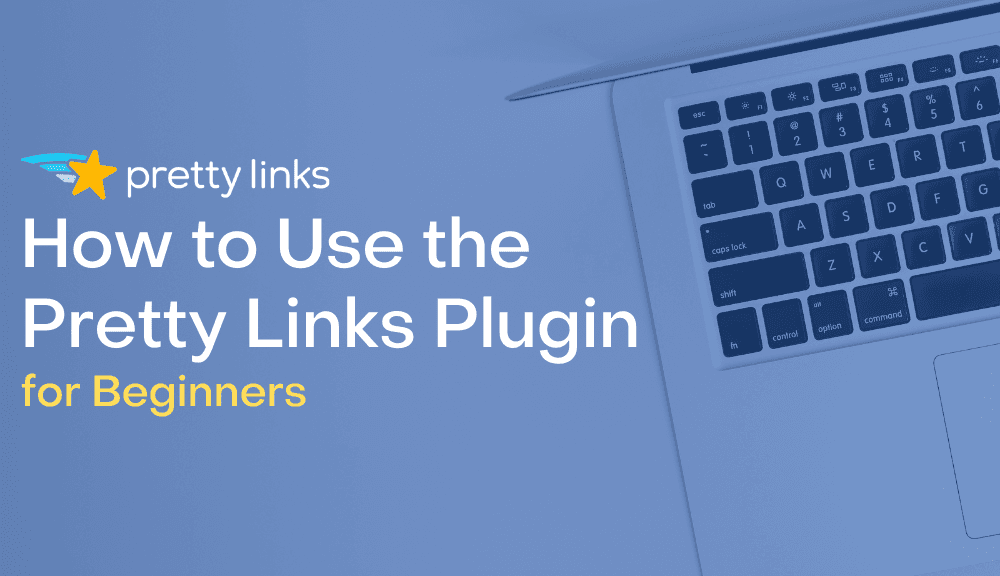
Contents
Whether you're an insightful blogger, a social media influencer, or an independent affiliate marketer, links play a vital role in connecting online readers to your content.
But here's the real kicker – they're also directly tied to your earnings. The better your links, the more moolah you can make.
Making sure your links are thoughtfully designed and strategically used can be the difference between so-so results and reaching for the stars!
Without the right tools, your competition will be slaying the affiliate dance floor while you're awkwardly doing the two-step…
Thankfully, there's a groovy all-in-one link management solution: the Pretty Links plugin. Our premium WordPress plugin is the ultimate link optimization toolkit, offering everything you need for link management, customization, automation – and then some!
In this post, we'll introduce you to our Pretty Links plugin. You'll learn how to get started, as well as how to customize its settings to fit your needs. We’ll also unveil all the jaw-dropping features and tools tucked inside our plugin and how each one can help grow your affiliate marketing business.
Introducing the Pretty Links Plugin
Pretty Links is the ultimate solution for effortless shrinking, tracking, and sharing of affiliate links. Whether you're an online publisher or a small business owner, our powerful WordPress plugin allows you to unlock untapped affiliate revenue from various forms of online content.
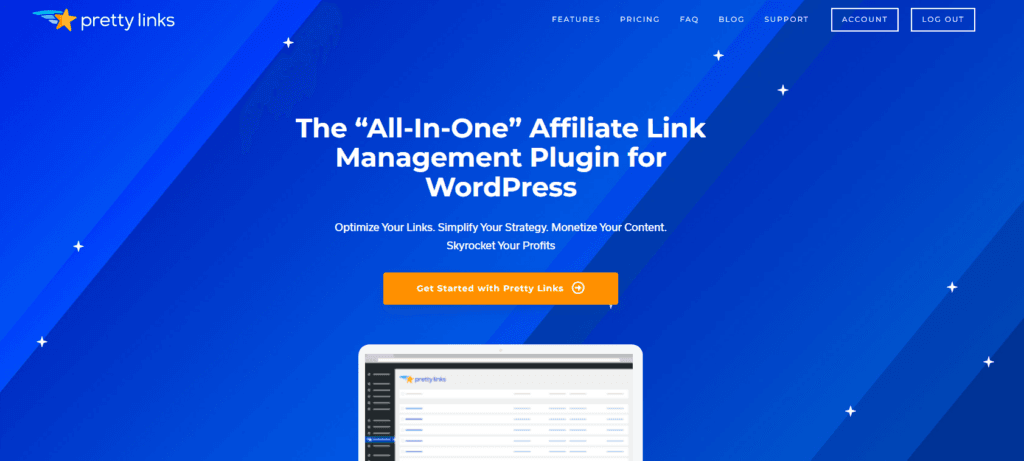
From blog articles and social media posts to product pages, YouTube descriptions, podcast transcripts, and more – Pretty Links can monetize it all through affiliate marketing.
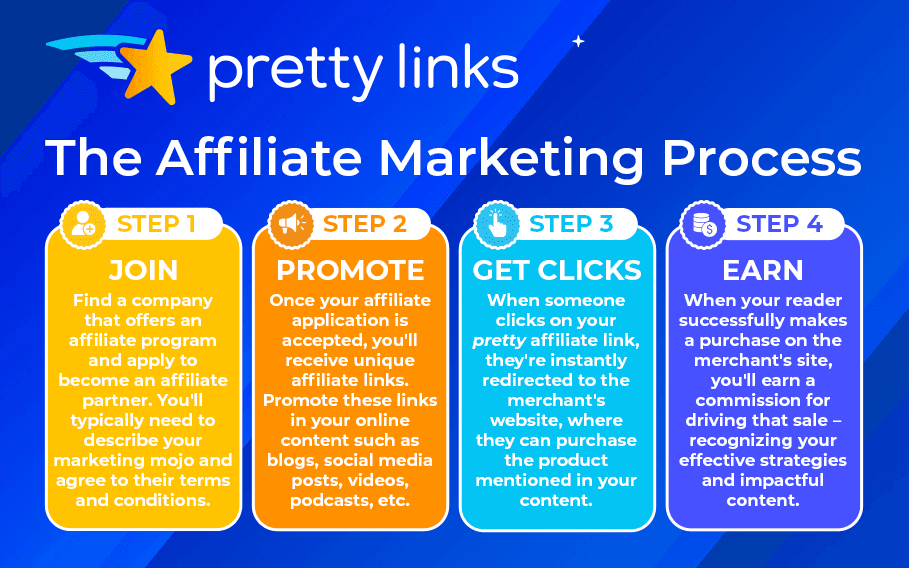
Join the ranks of over 300,000 successful affiliate marketers who rely on Pretty Links for easy link management, enhanced tracking, and maximized revenue.
How to Get Started with Pretty Links
Whether you just got your hands on the awesome Pretty Links Plugin, still thinking about getting it, or just starting to explore your options of affiliate marketing tools, you've come to the right place!
This blog is all about what you can expect from the Pretty Links plugin – from getting started to making the most of its fantastic features.
Enter the Pretty Links Setup Wizard
After you purchase, install, and activate the Pretty Links plugin on your WordPress site, our Setup Wizard will lead you through the process of creating your first pretty link and setting up a category for it to call home.
What Comes After the Setup Wizard?
While the Setup Wizard is a fantastic starting point to get you up and running, it’s still only going to set you up with the one link and the one category.
If you're aiming for substantial affiliate earnings, you'll need to go the extra mile. Continuously building your affiliate link arsenal, staying organized, customizing redirects, automating tasks, and implementing cutting-edge marketing strategies throughout your content are essential for success.
It may seem like a lot of work for a single plugin, but don’t worry! Pretty Links is totally up to the challenge.
The question is, can you handle all that Pretty Links power?
9 Key Features of Pretty Links (and How to Use Them)
Let's roll up our sleeves and dig right in to explore everything Pretty Links has to offer. That way you can squeeze out the absolute max potential from your plugin and make it work wonders for you!
1. Create Short, Branded Links
Long, complicated links can be a real pain to manage. They also tend to freak out site visitors too – leading to fewer clicks.
With Pretty Links, you don't have to worry about your affiliate links scaring customers away. By shortening your links and rebranding them to match your domain, readers will feel much more comfortable and eager to click.
To shorten and brand a new affiliate link, go to Pretty Links > Add New. Paste the long affiliate link into the Target URL box. Then, have some fun by tweaking the auto-populated four-letter within the Pretty Links field to make it your own:
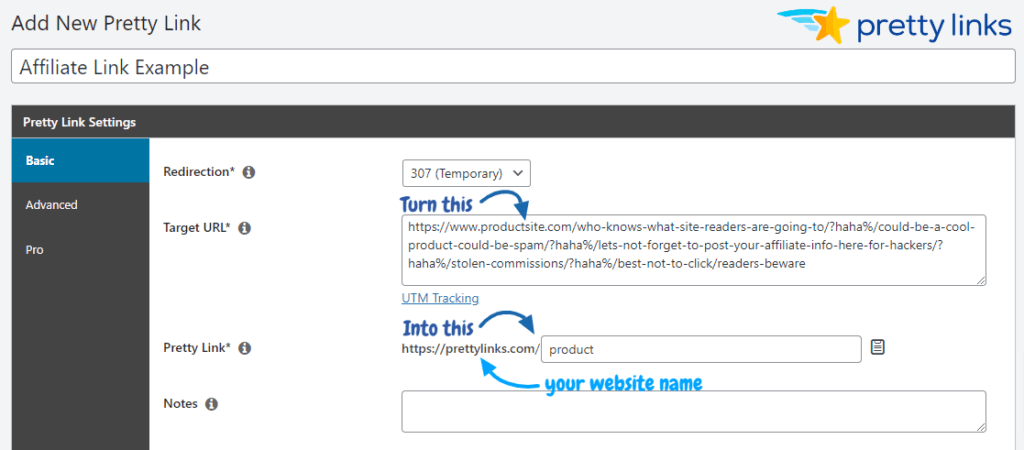
Don't forget to scoot back up to the top and pick a redirection method. For basic affiliate links, we recommend either a 302 or 307.
Finally, give everything a once-over, make sure it's all spick and span, and hit that blue Update button. That’s all it takes to create short, branded links!
2. Turn Affiliate Links into Eye-Popping Product Displays
Product displays are an absolute must-have for any affiliate marketer. They have the power to elevate your user experience, drive more sales, and boost your earnings like never before.
With the Pretty Links Product Displays add-on, you can create beautiful displays that complement your unique brand style and entice customers to click and make a purchase in the blink of an eye.
Click the image below to unlock text instructions and discover more ways to utilize the Pretty Links Product Display add-on in your blog…
3. Customize Redirects to Your Readers
Pretty Links redirects can do more than just shorten affiliate links; we offer a powerhouse of versatility with our dynamic redirect types.
Dynamic redirects allow you to set up rules based on specific conditions, such as user location, device type, and even the time of day.
Get a better look for yourself by going to Pretty Links > Add New. Hop down to the Pro tab where you’ll see a drop-down menu option next to Dynamic Redirection:
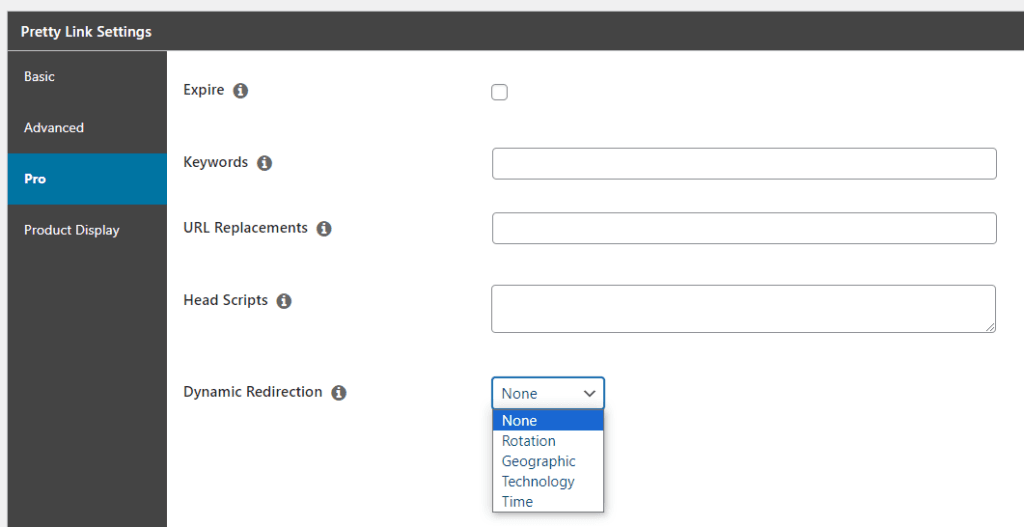
Here’s a basic rundown of what each redirect type is designed to do:
- Rotation: also known as an A/B test or split test redirect, is used to create multiple destination URLs and distribute traffic among them in equal or weighted proportions.
- Geographic: redirect website visitors based on their geographical location. Create customized experiences for users from different regions, countries, or cities, tailoring the content to be more relevant to their location and purchasing options.
- Technology: these redirects provide the best browsing experience for users, regardless of the device they're using. Whether they're using a computer, smartphone, or tablet, they’ll see content that’s optimized for their device's screen size, resolution, and other technical specifications.
- Time: redirects are used to send website visitors to different destination URLs based on a specified time period or schedule. It allows you to provide users with time-sensitive offers, promotions, or content, ensuring they see the most relevant information during specific time frames.
This flexibility ensures that you tailor your links to enhance the user experience on your site and drive more clicks.
4. Organize Links into Categories
Creating categories is key to keeping all your links neatly organized and easily accessible.
With Pretty Links, you can create custom link categories based on your unique needs. Sort and group links by product, program, platform, campaign, or any other criteria that makes sense to you.
There are 2 ways to add a category, the most common being to go to Pretty Links > Category. From there, simply fill out the form by giving your category a name and any other information you'd like to include:
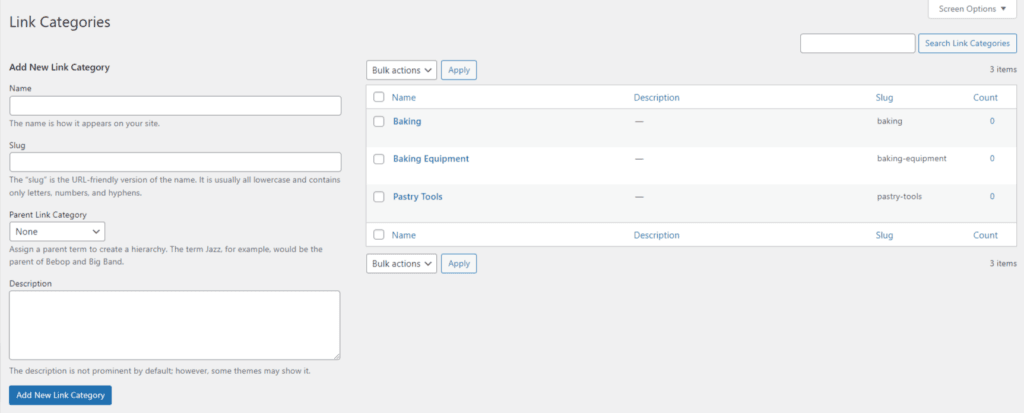
After you've filled out the necessary information, simply click the Add New Link Category button to create the category. It's that easy!
5. Automatic Link Replacement
Pretty Links' Automatic keyword Replacement is another popular feature our users rave over – and for good reason! With this powerful tool, every word on your site has the potential to earn!
Not only that, it saves you so much time! Whether you have one page or a thousand pages and posts, chances are, you don't have the time to constantly comb through all your content searching for spots to insert affiliate links.
So let Pretty Links handle all your link insertions – in seconds!
To set up your automatic keyword replacement, all you have to do is create a new pretty link (or chose an existing link), then type in the keywords or phrases you want to monetize in the Pro tab > Keywords box:
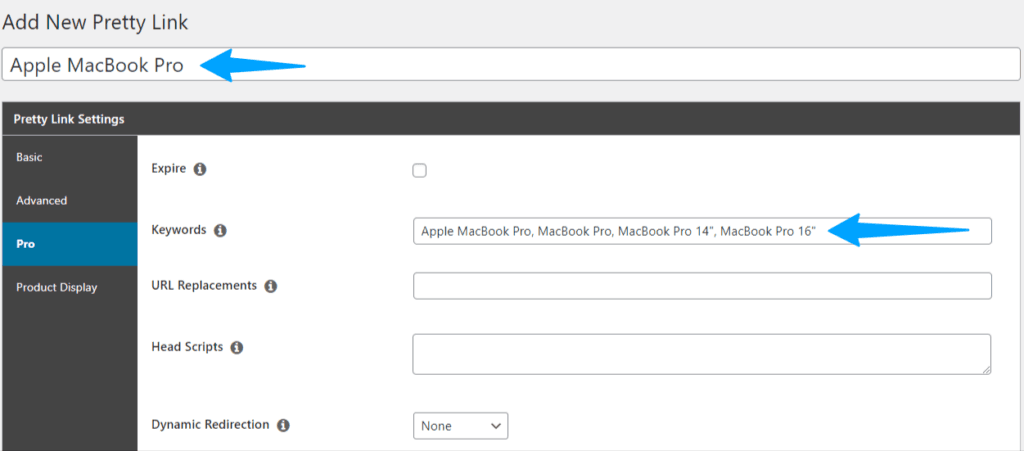
Our system handles the rest, scanning your entire site, identifying those keywords, and replacing them with the designated affiliate URL.
Based on the example image above, I have told Pretty Links to automatically hyperlink text mentions of Apple MacBook Pro, MacBook Pro, MacBook Pro 14“, and MacBook Pro 16 to my Apple MacBook Pro affiliate link.
To further customize your automatic keyword replacement, go to Pretty links > Options > Replacements. Select Enable Replacements to expand the page and show additional keyword replacement settings:
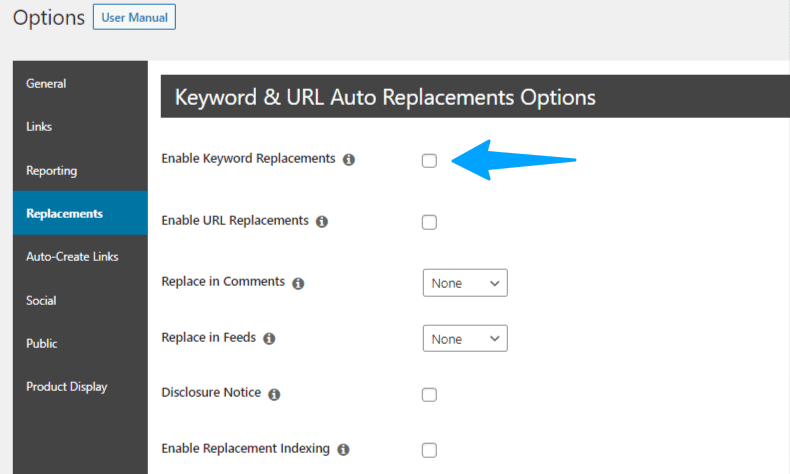
As an affiliate marketer, the ones you really want to pay attention to are:
- Thresholds: Limit how many times a keyword or phrase can be linked on each page to avoid keyword overload.
- Add Nofollow: Give your links the NOFOLLOW attribute in HTML to keep search engines happy.
- Add Sponsored: Indicate a SPONSORED attribute to stay transparent and compliant.
- Keyword Post Types: Choose where you want your keywords to be replaced – posts, pages, memberships, courses, quizzes, lessons, etc.
- Disclosure Notice: Have a special affiliate link disclosure page? Paste it alongside any page or post that contains affiliate links. Better safe than sorry!
Let us be your content ally, lightening your workload and helping you get the most out of your affiliate marketing efforts.
With our Automatic Keyword Replacement feature, you can breeze through content management and watch your income soar to new heights.
6. Health-Check Your Links
Broken links can negatively impact user experience and your search engine rankings. However, fixing them is an impossible task if you try to do it all on your own.
Link Health by Pretty Links looks over your entire WordPress website and promptly notifies you if it detects any broken links. You'll receive weekly reports that provide a clear overview of broken links, making it easier for you to fix them as quickly as possible.
If you hadn’t done so in the Setup Wizard, you can activate Link Health anytime by going to Pretty Links > Options > Links. Check the box next to Enable Link Health:
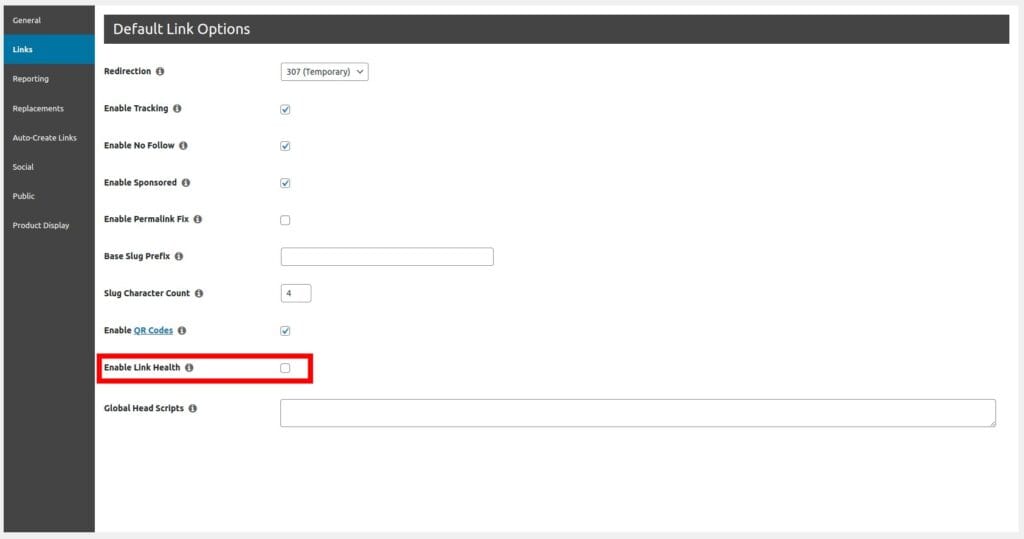
Click Update and Link Health will start working immediately, scanning your website to help keep it in top shape.
7. MonsterInsights Integration
As one of the top Google Analytics plugins for WordPress, MonsterInsights is used on over one million websites. But don't worry, we won't let your site be the only one missing out!
Thanks to our built-in MonsterInsights integration, you'll get the best of three worlds: combining Pretty Links' awesomeness with the tracking magic of Google Analytics, all presented on the incredibly user-friendly MonsterInsights dashboard:
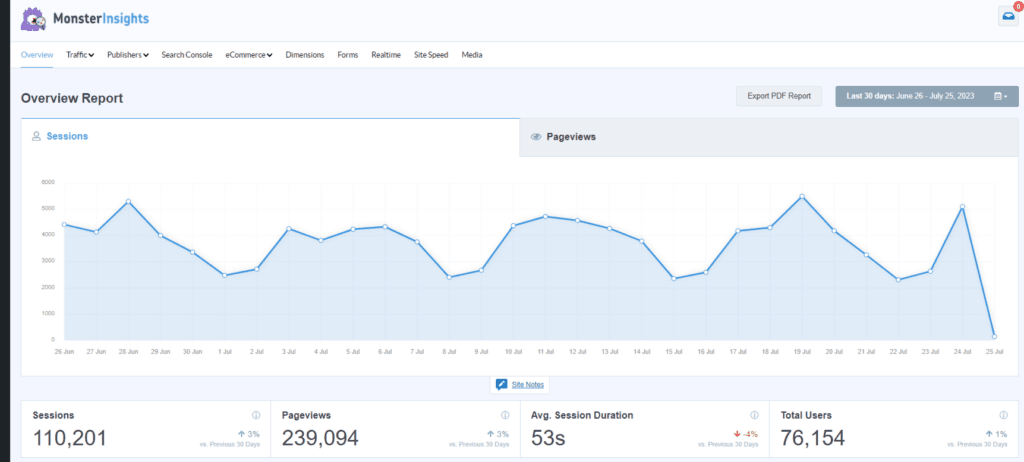
Of course you’re going to need to download and install the MonsterInsights plugin, as well as configure your Google Analytics settings. But once you've done those two things, Pretty Links is ready to take the driver’s seat – ready to accelerate your link-tracking success!
8. Import Loads of Links
Thinking of switching to Pretty Links, but worried about starting from scratch with your existing link collection? Well here's the good news: our super handy 1-click import tool has got your back!
Effortlessly upload hundreds, thousands, or even tens of thousands of links in a matter of seconds!
You can either let our Setup Wizard handle your CSV file, or you can upload it yourself by going to Pretty Links> Import/Export > and dropping your file there:
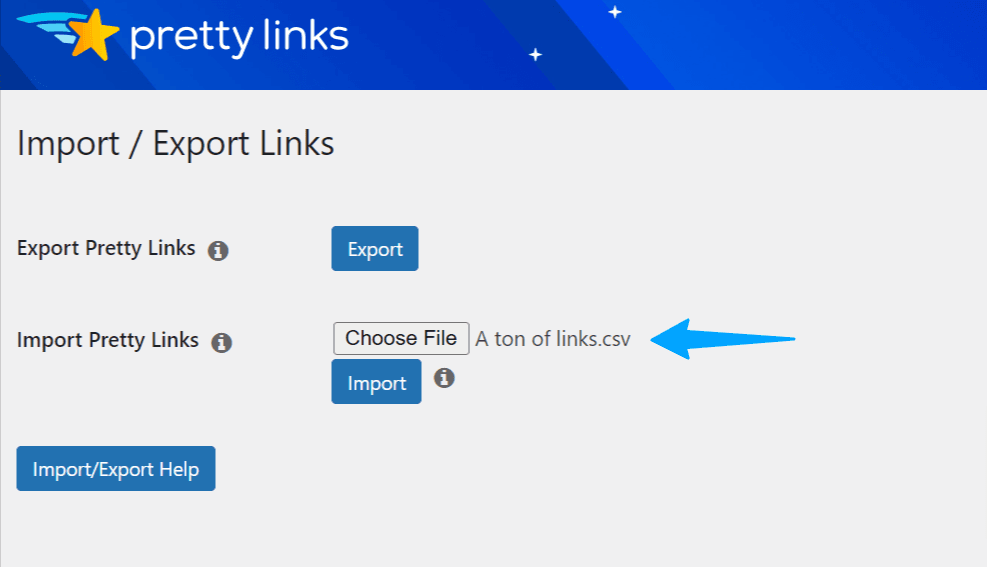
Need to run that in reverse? No problem! Get all your links compiled into an easy-to-print and store Excel sheet by giving that top Export button a click.
9. PrettyPayTM Links
Got your own product you want to put out there into the world? Online selling just got a lot easier with PrettyPay™ Links!
Partnering with Stripe, we've created a sleek, brand-aligned way to handle your transactions. These links provide a seamless and secure way to process payments, while also maintaining the integrity and style of your brand.
What sets PrettyPay™ Links apart is their simplicity and efficiency. They offer a one-click checkout feature that's accessible across various platforms, fitting the needs of the modern consumer who want fast, hassle-free transactions. Additionally, PrettyPay™ Links are smart, too. They track everything, helping you figure out what sells.
PrettyPay™ Links is the selling solution for enhancing the online buying experience. By offering a blend of brand consistency, user convenience, and insightful analytics, you're set to transform the way you approach online sales, making the process smoother and more effective for both you and your buyers.
…
Don't think this is the end of the road! We've covered some cool stuff in this guide, but guess what? Pretty Links has a lot more in store for you to discover!
Experience the real power of Pretty Links when you put it to work for your affiliate marketing business. More revenue is just one click away…
If you liked this article, be sure to follow us on Facebook, Twitter, Pinterest, and LinkedIn! And don't forget to subscribe to our newsletter!
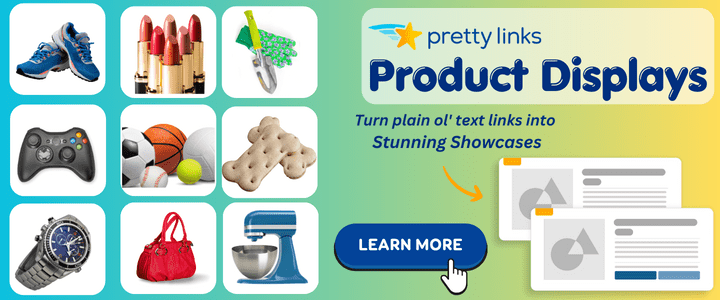
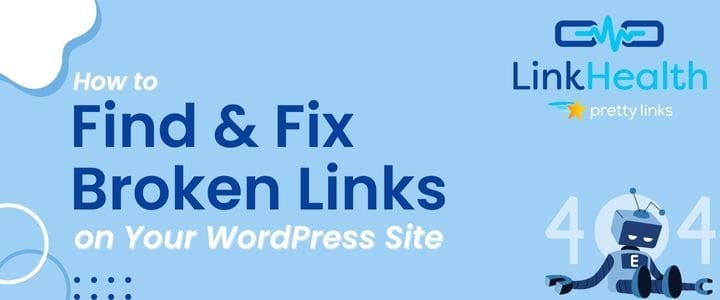
Rickey Williams
November 20, 2023
My favorite Pretty Links feature is the ability to change the link destinations without having to rewrite my posts.
Malay
November 20, 2023
Good ????
Fran CR
November 20, 2023
It is not complicated if you take it step by step. Great!
Tristan Landagan
November 20, 2023
nice
Muhammad Ekram
November 20, 2023
Thanks, this make my life far more easier
Fritz Singson
November 21, 2023
Great guide! Might as well try the plugin.
Mas Ando
November 21, 2023
Thanks for the awesome tutorial :)
Tomas
November 21, 2023
Thorough description
adam charpentier
November 21, 2023
thanks for the info
Allen
November 22, 2023
This was a great overview of Pretty Links.
Patrick Cadette
November 22, 2023
The Health-Check Your Links is definitely my best feature ..and the Automatic Link Replacement is a close second..I think they are a huge help to make things run smoothly...
Relixo
November 23, 2023
Clear and understandable explanations. Complete with videos that are very useful and also immediately understandable. It made my life easier!
Nancy
November 23, 2023
Awesome content. We sure can learn from this
Shellie Clark
November 24, 2023
Great content. Thanks!
Brian Jowers
November 24, 2023
Wow, a link check and fix as well!!!!
Sarwar Sateer
November 25, 2023
I have been using Pretty Links for the last 6 months, it's really useful plugin for link management.
Kyra Kwan
November 25, 2023
Quick and detailed tutorial on how to use the pretty links plugin! Very informative and to the point! Thanks for sharing!
Mrinal
November 26, 2023
Using this from years. Wish you guys could do a one-time pricing with separate support and upgrade packs.
Mari Carmen
November 26, 2023
I love the website, how well it is structured, and how well explained for beginners like me
Fernando
November 27, 2023
Thank you for this great guide
Kevin Puls
November 27, 2023
While I still (only) have the FREE version, for now (will invest in the upgrade soon)... ...I love the fact that I can shorten ANY link which saves me characters when I tweet, etc. That, and shorter urls are pretty, like the plugins name is.
Jane
November 29, 2023
I love the ability to create cleaner affiliate links so I can also remember them easier, rather than having to constantly open affiliate dashboards (and remember which program is where).
Mouhssine Benkacem
December 1, 2023
nice. very useful tool simple to use
Dainis
December 1, 2023
Looks nice!
Michael W Perkins
December 1, 2023
Thanks good info
Kevin
December 2, 2023
What I love best (so far) is that I'm able to shorten urls and, well,... make them look pretty.