How to Shorten a Long URL with Pretty Links (It Only Takes 2 Steps!)
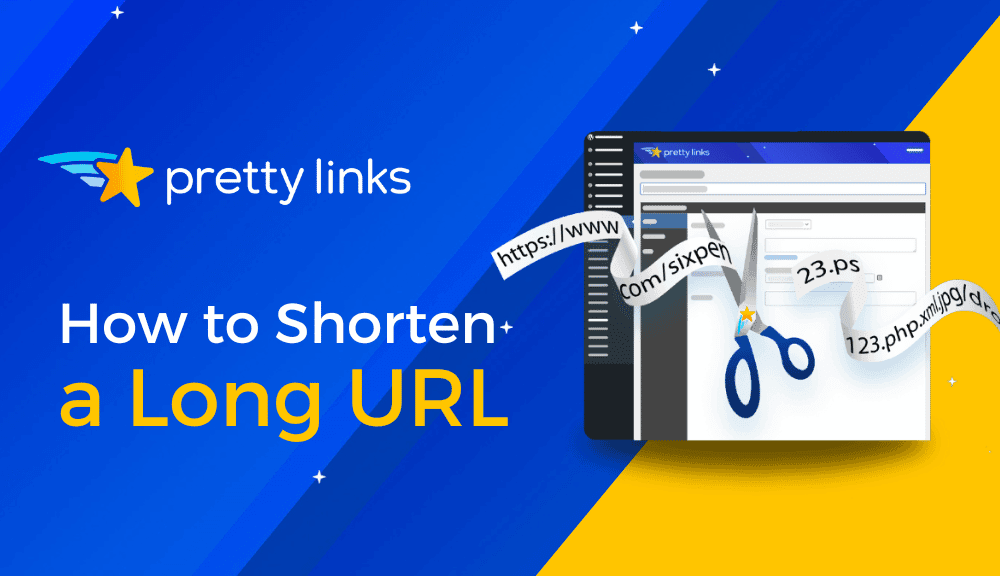
Contents
In the dynamic world of online marketing, links are more than just digital pathways; they're powerful tools that drive engagement, enhance user experience, and (if managed correctly) elevate your brand's online presence.
The challenge, however, lies in the unwieldy nature of most default URLs. They're often long, complex, and visually unappealing – all of which can turn your audience away.
Enter the art of URL shortening, a skill every savvy marketer needs to master. With Pretty Links, transforming lengthy URLs into neat, manageable, and brand-aligned links is not just a possibility, it's a piece of cake.
In this article, you're in for a treat as we unravel the whys and hows of shortening your URLs without skimping on the zing.
Next, we’ll take you through our quick 2-step process, turning lengthy links into sleek, memorable ones, enhancing user experience, boosting your SEO, and increasing your revenue with each click!
Short URLs, Big Benefits: Why Less is More in Link Management
Short URLs do exactly what you'd expect: they shrink your standard, longer links into something more manageable. Take a look at this example:
- Long URL: www.yoursite.com/?/post/2021/12/08/$5982-!#_ref;di(@%
- Shortened URL: www.yoursite.com/post
Why choose the compact route? For starters, shorter URLs exude trust and clarity. They're like open books – what you see is what you get, allowing users to gauge the content at a glance before clicking.
This transparency not only builds trust but also adds a touch of elegance to your links, making them easier on the eyes and simpler to remember than a jumble of random characters.
Then there's the ease of sharing. Whether it's in a tweet, an email, or a quick text, a short URL fits snugly, leaving you more room to weave your narrative or call to action without hitting those pesky character limits:

And let's talk about engagement. With more space for compelling content and less for unwieldy links, your message stands out, encouraging more clicks and interactions.
But wait, what about those long tracking tails in affiliate links? They're important, right? Absolutely.
The cool thing about Pretty Links is, it doesn't ditch those vital tracking details; it cleverly cloaks them under the hood. For affiliate marketers, this means your tracking is intact, your commissions are safe, and your links? Well, they just got a whole lot prettier and click-friendly.
We're all about making links shorter, smarter, and more stylish.
How to Shorten Long URLs in Just 2 Steps with Pretty Links
What sets Pretty Links apart from other link shortening tools isn't just its ability to trim down URLs – it's the power to brand them too.
It's a fantastic choice for WordPress aficionados looking to manage a hefty bunch of URLs with ease. Right from your WordPress dashboard, Pretty Links lets you customize and take charge of multiple links without the hassle of juggling third-party sites. It’s also a whiz at tracking clicks and providing insightful reports on your URL performance.
Here's a quick guide on using Pretty Links to shorten your URLs in 2 easy-to-follow steps!
Step 1: Download and Install the Pretty Links Plugin
First things first, let's get the Pretty Links plugin into your WordPress toolkit. Zip over to your WordPress dashboard, scoot down to Plugins > Add New. Then play a quick game of “find Pretty Links” in the search field.
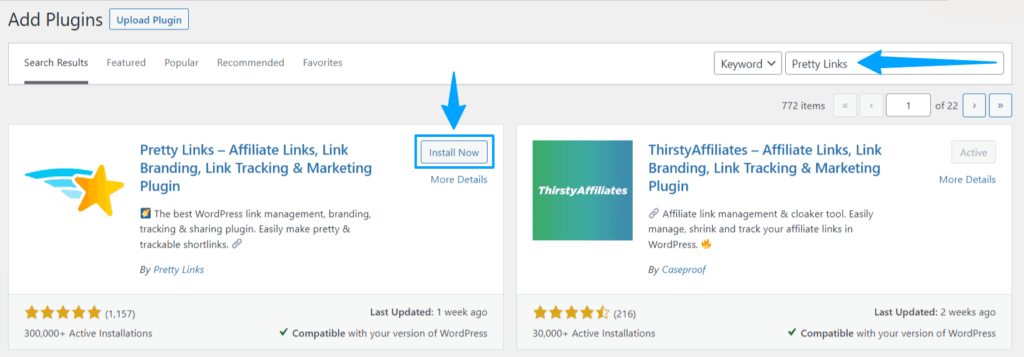
Found it? Great! Hit Install Now, then give that Activate button a click to bring the magic of Pretty Links to life.
Step 2: Glide Through the Pretty Links Setup Wizard
Remember when we said creating a short link is as easy as pie? That's because our Setup Wizard is practically a baking genius that does most of the work for you!
Once you’ve activated your Pretty Links license and set everything up on your WordPress site, you're all prepped to create your debut short link. Just follow these 3 simple steps, and you're golden:
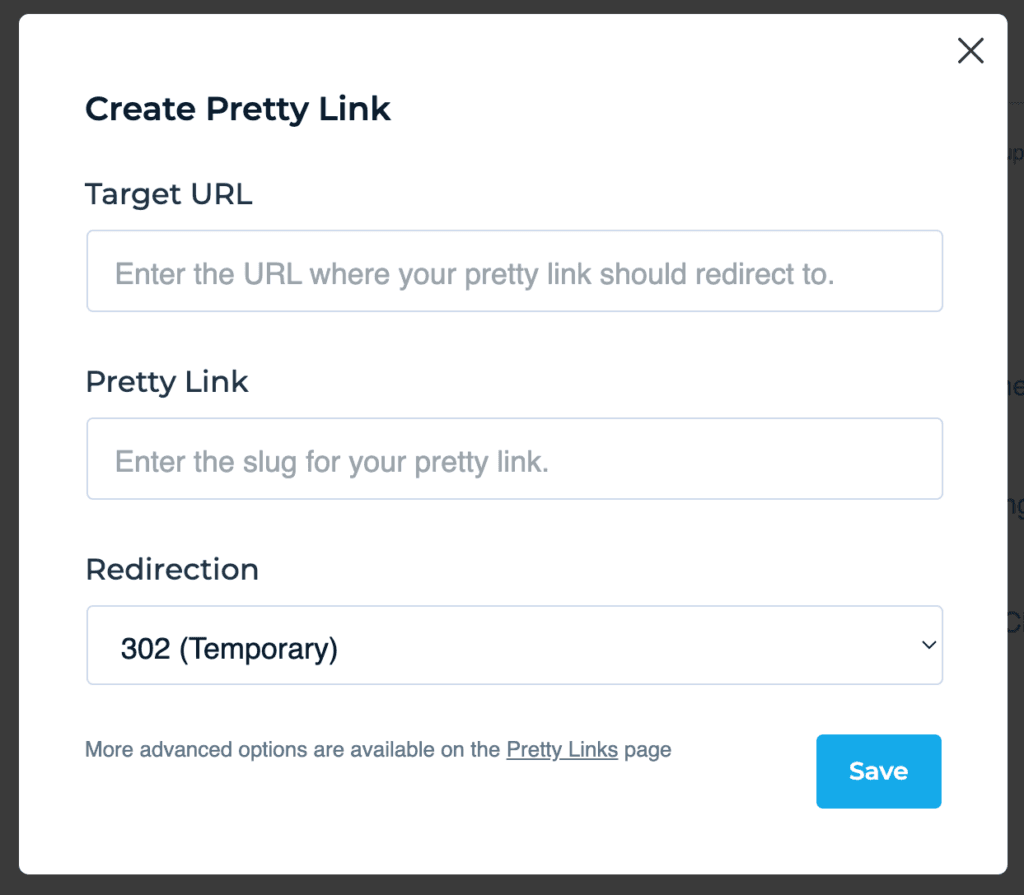
- Insert the Target URL: Add in the long URL you want to shorten. This is typically the link that leads readers to something cool on your site or a partner’s site, like a specific page or product.
- Create Your Pretty Link: Now, swap that long, cumbersome URL for something short and sweet. Craft a snappy slug that fits neatly after your site’s domain.
- Choose a Redirect Type: Pick how your newly minted link will function when clicked. Need some guidance? We’ve got a handy overview of different redirect options.
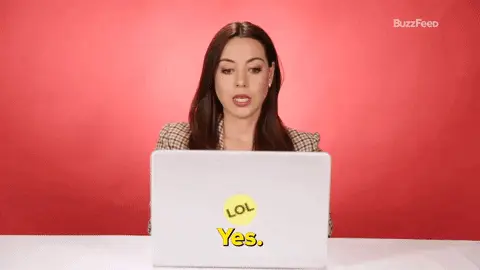
And just like that, you've whipped up a perfectly short and branded URL with Pretty Links. Simple, quick, and effective!
Maximize Your Link Strategy with Pretty Links!
Eager to shorten more links? Fantastic! With Pretty Links, you have a user-friendly interface that makes managing links a breeze. Just head over to your WordPress dashboard, find Pretty Links, and hit Add New:
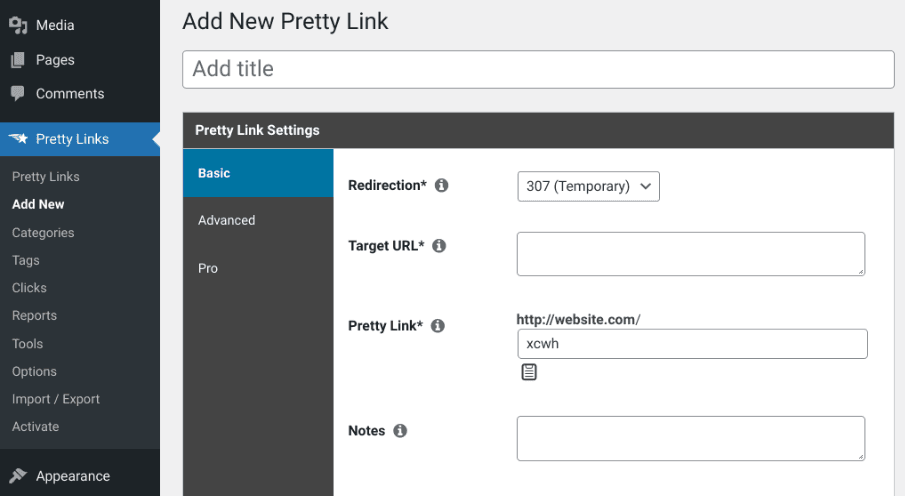
Here you'll find the same link customization options as you did in the Setup Wizard. Start by choosing a Redirection type from the drop-down menu. Not sure if the link will change later? Go with 307 (Temporary) for flexibility. If it’s a keeper, 301 (Permanent) is your go-to.
Next, enter your standard link into the Target URL field. Then in the Pretty Link section, this is your chance to create a memorable, brand-aligned URL.
You can keep it simple by using the product's name in a link that aligns with your brand identity. You can also infuse your shortened URL with relevant keywords. This strategic move can significantly enhance your SEO efforts, making your link not only shorter but also mightier in search engine rankings.
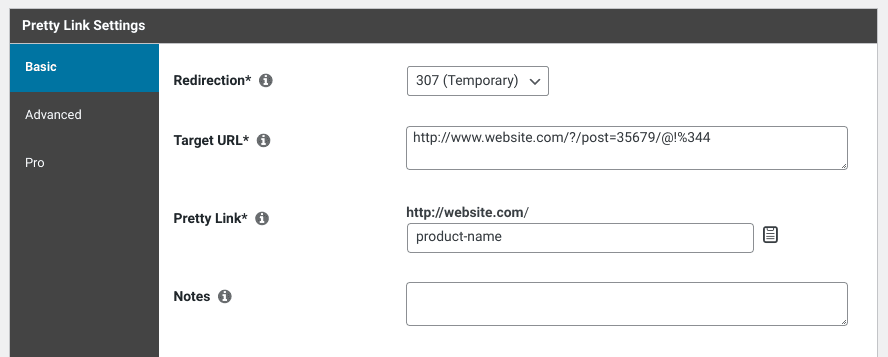
Now, let's fine-tune things in the Advanced tab:
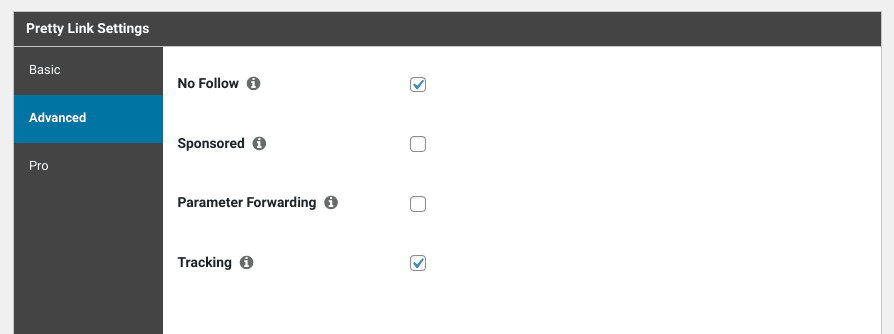
If your link is temporary, consider adding a No Follow attribute. This tells search engines to bypass the link, keeping your SEO profile focused and uncluttered. However, for a permanent URL that contributes to your site's authority, skipping this step helps preserve and pass on that valuable link juice.
Additionally, activating the Tracking feature lets you monitor the performance and reach of your link, providing valuable insights into user engagement and behavior.
Once you're all set, hit the Update button. And there you have it: your fresh, manually minted short URL is ready to dazzle the digital world!
Conclusion
Long URLs can be quite the handful – clunky to look at and tricky to remember or share. The good news? It's super easy to transform these lengthy links into something shorter, more user-friendly, and visually appealing.
In this post, we've shown you the ropes on how to effortlessly shorten a URL with our handy Pretty Links Setup Wizard. Plus, we also dived into how you can manually create additional Pretty Links. For more details on this, check out our support document here >>
Do you have any questions about shortening a long URL? Let us know in the comments section below!
If you liked this article, be sure to follow us on Facebook, Twitter, Pinterest, and LinkedIn. And don't forget to subscribe to our newsletter!
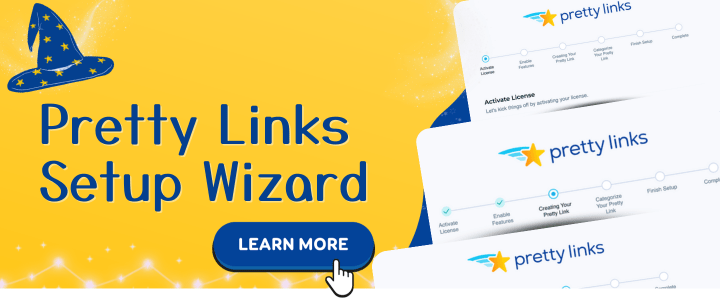
roof repair company Los Angeles
May 2, 2022
Howdy would you mind letting me know which hosting company you're utilizing? I've loaded your blog in 3 completely different web browsers and I must say this blog loads a lot quicker then most. Can you suggest a good hosting provider at a honest price? Many thanks, I appreciate it!
muebles de jardin
June 15, 2022
Thank you, I have just been looking for info approximately this topic for ages and yours is the greatest I've came upon so far. But, what about the conclusion? Are you positive in regards to the source?
muebles de jardin
July 11, 2022
Great post! We are linking to this great content on our website. Keep up the great writing.
Lexney Ifeanyi
September 21, 2024
To help others to promote the product