How to Cloak Your Affiliate Links (Link Cloaking Explained)
Contents
The term “link cloaking” often gets a bad rap, but don't let the name fool you – it's an essential strategy in the world of affiliate marketing.
In this article, we're here to clear up the confusion and dispel the myths surrounding link cloaking. We'll show you how it's not so mysterious after all and why it's a must-know tactic.
We'll also break down the differences between link shortening and link cloaking, helping you understand the advantages of both link management tactics.
As the ultimate link management plugin, we've mastered the art of link cloaking, and we're here to guide you through the process of how to cloak your affiliate links with our Pretty Links plugin.
So, let's set the record straight on link cloaking and how it can optimize your affiliate marketing efforts!
Link Shortening vs Link Cloaking: What’s the Difference?
Link shortening and link cloaking are both common strategies used to tidy up and improve the appearance of affiliate URLs.
While they might appear similar on the surface, it's important to understand they serve different purposes and have distinct functions when it comes to affiliate marketing.
Let's explore these differences and get a clearer picture of when and how to use each strategy.
Link Shortening
Link shortening simplifies long, unwieldy website addresses, making them shorter and much more user-friendly.
Example:
An original affiliate link: https://www.exampleaffiliatewebsite.com/affiliateid123456789/product12345?utm_source=affiliate&utm_medium=affiliate&utm_campaign=productpromotion, can be shortened to something like: https://bit.ly/2RGKED3.
Main Uses:
- Social Media: Platforms like Twitter, which have character limits, benefit from short URLs.
- Easy Sharing: Shortened URLs are often easier to remember and share verbally or in print.
- Tracking: Many link shortening services provide analytics, showing the number of clicks and other valuable data.
Popular Tools:
Pretty Links, Bitly, TinyURL, and Google’s former Goo.gl service are some commonly known link shorteners.
Link Cloaking
Link cloaking disguises the destination URL, masking it with a different display URL. In other words, this tactic hides the real web address and shows a different one. So, when you click on it, you end up at the right place without ever seeing the actual URL.
Example:
That same affiliate link: https://www.exampleaffiliatewebsite.com/affiliateid123456789/product12345?utm_source=affiliate&utm_medium=affiliate&utm_campaign=productpromotion, can be cloaked to appear as: https://www.mywebsite.com/product, providing a more user-friendly and branded appearance while maintaining the affiliate functionality.
Main Uses:
- Affiliate Marketing: Affiliates often cloak links to make their affiliate URLs look cleaner and more trustworthy.
- Protecting Commissions: Cloaking can prevent commission theft, where someone could potentially replace the affiliate ID in a URL.
- Branding: Cloaking can replace long, unsightly URLs with branded, memorable ones.
Controversy
Link cloaking can raise eyebrows on certain platforms and services because it might come across as a bit sneaky and could shake up trust. So, just remember, if you're going to use it, do it with honesty and make sure everyone's in the know.
Popular Tools:
Tools like Pretty Links, ThirstyAffiliates, and ClickMagick are some of the best options for link cloaking.
Link shortening is all about making URLs shorter and easier to track, while link cloaking puts its emphasis on safeguarding and branding. Each technique comes with its own set of benefits, and knowing when and how to use them can help affiliate marketers leverage them more effectively.
Pretty Links: The Ultimate Link Shortern AND Link Cloaker
In the world of link management, both link shortening and link cloaking have their own merits. But what if you could have a single tool that excels at both?
Well, that's where Pretty Links comes in!
With Pretty Links, you get the best of both worlds. It bridges the gap between shortening and safeguarding your affiliate links – efficiently transforming long, unruly web addresses into sleek, eye-catching versions while adding a protective layer over them.
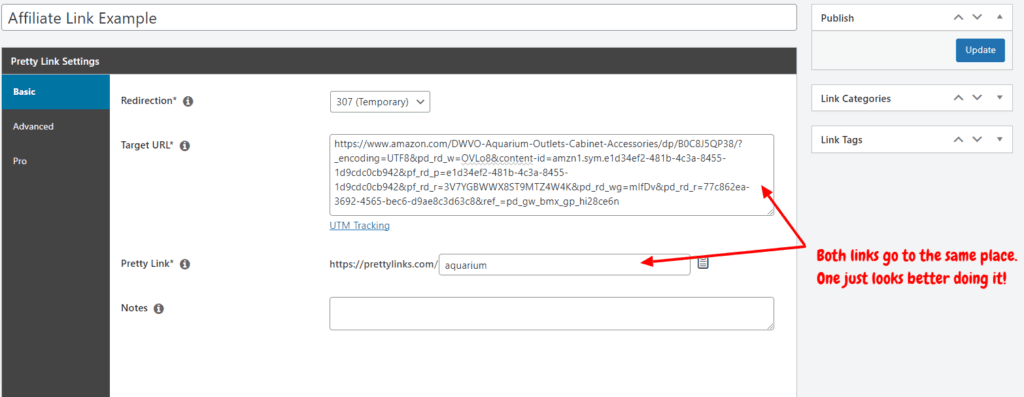
This means you can present a clean, branded appearance to your audience while ensuring your affiliate earnings stay safe and sound in your pocket.
How to Cloak Your Affiliate Links with Pretty Links (3 Steps)
Pretty Links has streamlined the process of shortening and cloaking affiliate links down to a simplified 2-in-1 approach.
For any newbies here, don't worry; we've got you covered with a user-friendly setup wizard that will walk you through the process of how to cloak your first affiliate link.
For those who have already mastered the wizard and are looking for a quick reference, here's a straightforward 3-step guide:
Step 1: Prep Your Affiliate Link for Cloaking
Start by navigating to Pretty Links > Add New. Provide a name for your affiliate link; don't worry, readers won't see this – it's just for your dashboard organization:
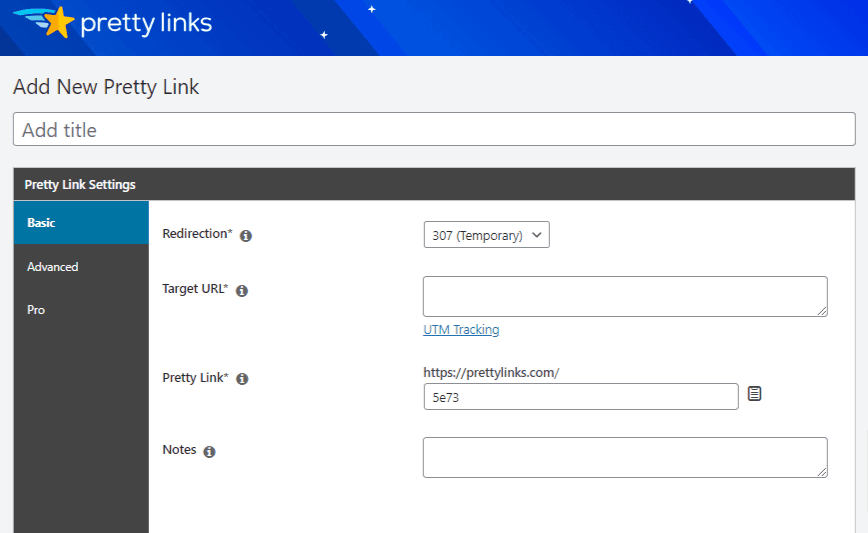
Choose your preferred redirect type; for affiliate links, we suggest using either a 302 or 307:
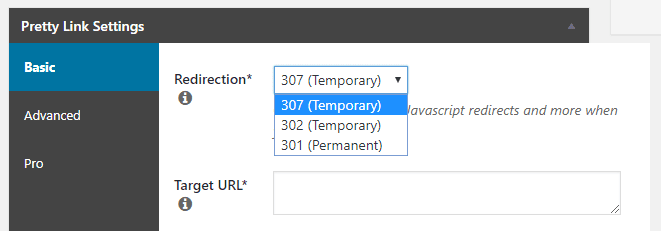
Paste your complete affiliate link into the Target URL box:
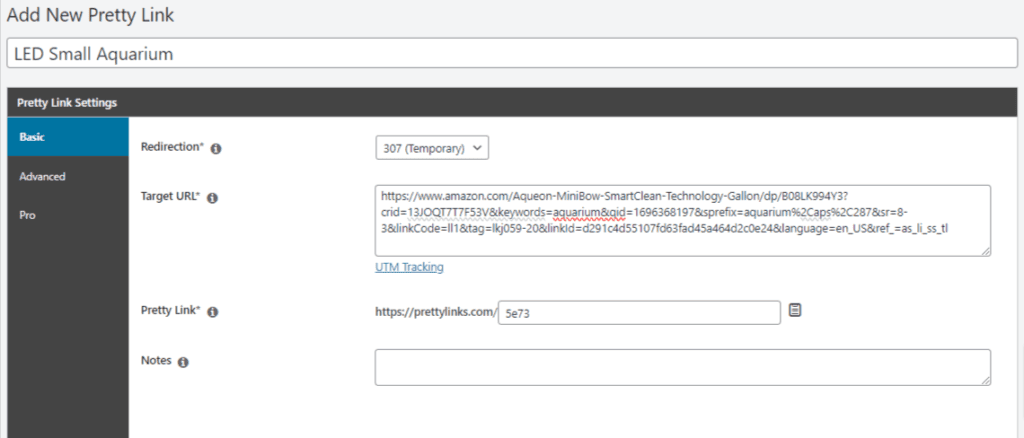
Step 2: Shorten and Cloak Your Affiliate Link
In the Pretty Link box, give your link a custom slug. Make it shorter, sweeter, and way more optimized than the original affiliate link:
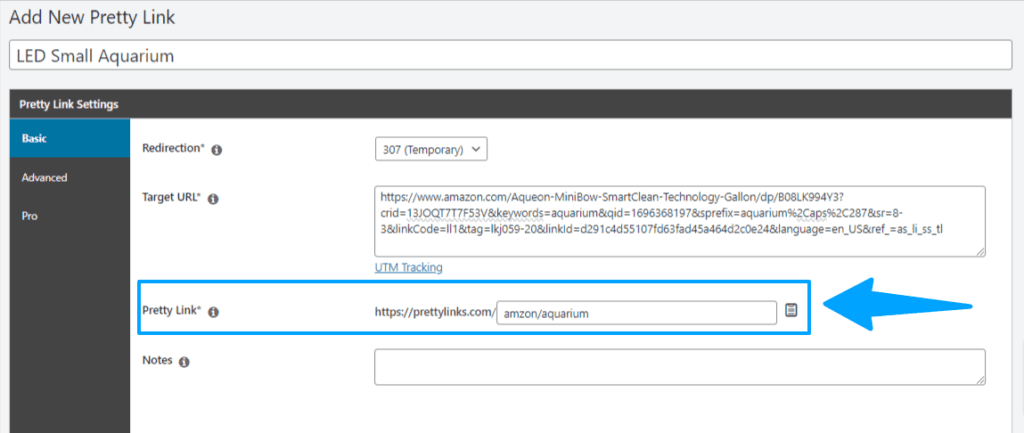
Step 3: Publish and Promote Your Affiliate Link
Lastly, hit the blue “Update” button. You now have a link that's not only shortened but also branded and cloaked, ready for safe and effective sharing!
Conclusion
With the right cloaking tools, you can craft links that not only catch the eye but also provide users with the information they crave. Additionally, you'll be able to shield your affiliate IDs from those pesky scripts that try to snatch your hard-earned sales.
Now, if you're using the Pretty Links plugin, you're in luck because it makes link cloaking a walk in the park. Simply follow these 3 steps:
- Add Your Affiliate Link
- Shorten and Cloak Your Affiliate Link
- Publish and Promote Your Affiliate Link
From there, you can delve into advanced options like link categories and tracking parameters, making Pretty Links a versatile tool for all your affiliate marketing needs.
Got any burning questions about link cloaking? Fire away in the comments section below!
If you liked this article, be sure to follow us on Facebook, Twitter, Pinterest, and LinkedIn! And don't forget to subscribe to our newsletter!

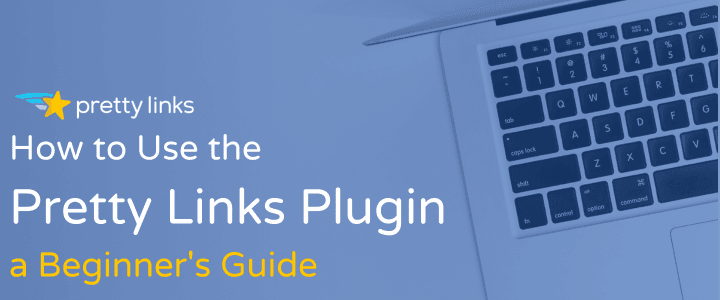
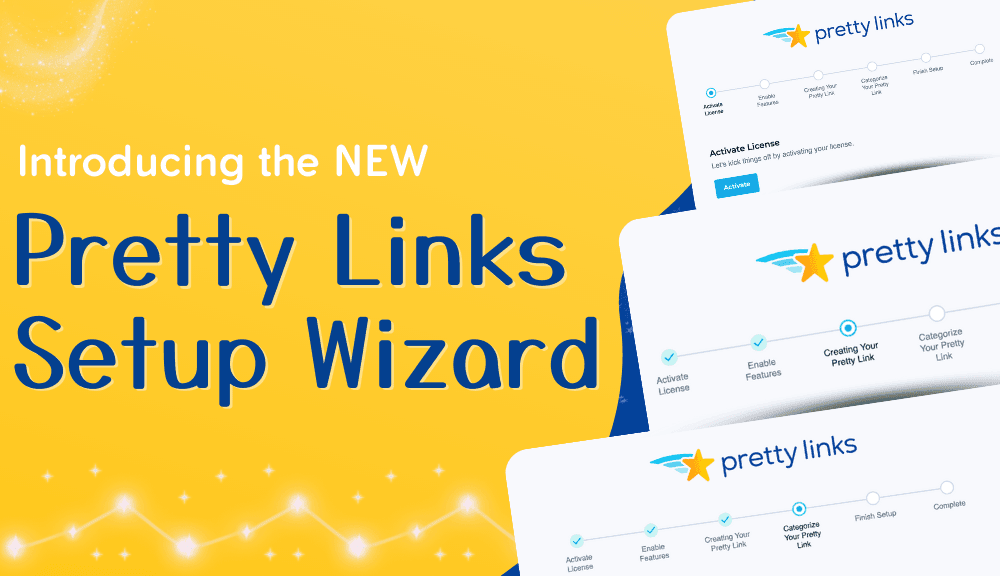
Heather
February 14, 2021
Hey John, I'm pretty sure I know the answer to this question but I need to ask it because I changed the destination URL of one of my Pretty Link 301 links recently but somehow I'm still showing a lot of link clicks for that old URL in my affiliate dashboard with a particular company and I cannot figure out where and how people are still finding that link. So - extremely basic question - I can change the URL destination on any link (including 301) at any time, correct, and it will update that link destination for all Pretty Links on my website associated with it?
Syble Harrison
February 19, 2021
Hi Heather, Thanks for reaching out! If you'll contact us via https://prettylinks.com/support/, we'll be happy to help. Have a great day. Syble
Hello
March 13, 2021
Hello, Very useful information. i have a question for you, can i use pretty link for Amazon Associate? it is free or should i have to purchase a premium? Thanks
Katelyn Gillis
March 18, 2021
Hi there, Check out our blog article to read how Amazon Associates is a free affiliate program that actually has linking tools: https://prettylinks.com/blog/affiliate-programs/ Of course, adding Pretty Links to your affiliate marketing strategy will allow you to create custom links and manage them effortlessly.
William Beem
April 26, 2021
I read this article and thought, "Great!" I went and cloaked my affiliate links. Today, I sent out an email using a cloaked link. It didn't work. I checked other cloaked links. One worked, the rest didn't. A handful of people unsubscribed because I sent them something that didn't work. When I removed the cloak and tested, everything was fine. I guess now I'll go back and remove all that cloaking from my affiliate links. They're no good if they won't open the page.
Gerry
February 6, 2023
Pretty links not converting site to Pretty link. The website target url remains the same, including affiliate ID. Any solutions. I have followed directions on site and youtube.
Katelyn Gillis
February 10, 2023
Hi Gerry! You can submit a support ticket here > https://prettylinks.com/contact/ and our team will be happy to help you out!