How to Properly Use Nofollow Links for Affiliate Marketing
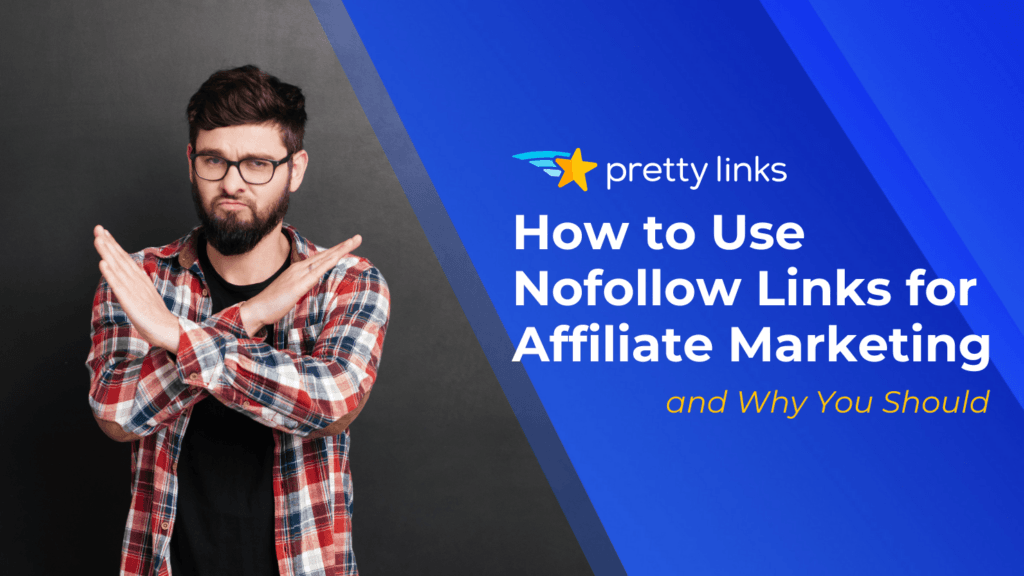
Contents
Google is constantly updating its search algorithm, but one rule for affiliate marketers always stays the same: if your links are passing SEO value when they shouldn’t, you could be putting your rankings at risk.
The issue? Most links are dofollow by default, and many marketers don’t realize this can work against them when it comes to their affiliate links.
If search engines find too many dofollow affiliate links, they might flag your site for unnatural linking, which can hurt your credibility, lower your rankings, and even result in penalties.
So how do you avoid this? By properly adding the nofollow attribute to your affiliate links.
In this guide, we’ll cover what nofollow links are, why they’re important, and how Pretty Links can automatically apply the right settings to your affiliate links – saving you time, safeguarding your rankings, and keeping your links earning without worry.
Follow vs Nofollow Links: What's the Difference?
Both follow and nofollow links have their place in a well-rounded linking strategy. Knowing when to use each one helps you maintain SEO strength while keeping control over which links influence rankings.
What is a Follow Link?
A follow link (also referred to as “dofollow”) signals to search engines that they should consider the linked page when determining search rankings. For example, when another site links to yours with a follow link, it passes SEO value – often called “link juice” – helping your page rank higher in search results.
However, there are situations when you don’t want to share this SEO benefit with another site. That's where a nofollow link comes in.
What is a Nofollow Link?
A nofollow link includes a special tag [rel=”nofollow”] that simply tells search engines NOT to pass SEO value to the linked page. In other words:
- It stops link juice from passing – Again, linking to a page typically helps it rank better. A nofollow tag blocks this, so the linked page doesn’t get an SEO boost from your site.
- It won’t influence search rankings – Search engines ignore nofollow links when calculating rankings. This lets you link freely without affecting SEO.
- Google may still crawl the page – A nofollow link doesn’t guarantee that search engines will ignore the page entirely. Google may still visit and index it, but the link itself won’t contribute to its ranking.
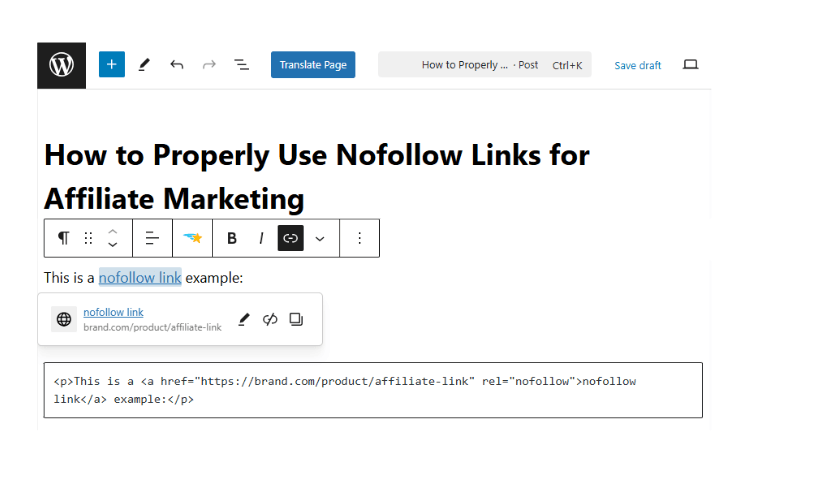
Using nofollow links gives you more control over how your site interacts with external content. They’re especially useful for affiliate marketing, sponsored material, and user-generated content, ensuring links don’t unintentionally influence rankings while still driving traffic.
When to Use Nofollow Links
Not every link needs a nofollow attribute, but when a link is tied to monetization, sponsorships, or comes from a source you don’t control, it’s worth adding.
Here are a few examples when you should always add a nofollow link attribute:
- Affiliate Links – Links that earn you a commission through partnerships or referral programs. Since these are paid in some way, search engines recognize them differently from unpaid recommendations.
- Sponsored Links & Paid Placements – Any link included in an ad, sponsorship, or paid promotion. Whether it’s a sponsored blog post, a banner ad, or a partnership deal, adding nofollow keeps it distinct from organic links.
- Links in Comments & Forums – User-generated content often includes links from outside sources. Since you don’t control what others post, nofollow helps prevent your site from unintentionally connecting to low-quality or spammy content.
Using nofollow links in these situations helps keep your site’s reputation strong by keeping external content from affecting your rankings or linking your site to something you didn’t intend.
How to Add a Nofollow Link Attribute to Your Affiliate Links with Pretty Links (2 Ways)
Manually adding a nofollow tag to every affiliate link might not seem like a big deal at first, but over time, it adds unnecessary steps to your workflow.
If you’re regularly publishing content, that’s a lot of extra clicks, coding, and adjustments – especially in WordPress, where the process requires either editing HTML or adjusting settings for each individual link.
Pretty Links simplifies this by automatically adding the nofollow attribute to your affiliate links. Instead of updating each link by hand, you can apply the tag as needed or automate it entirely, so your links stay compliant without the manual work.
1. How to Add a Nofollow Tag to New Affiliate Links
When adding a new affiliate link to your Pretty Links collection, go to the Advanced tab in the link editor. From there, simply check the Nofollow box to apply the tag before saving your link:
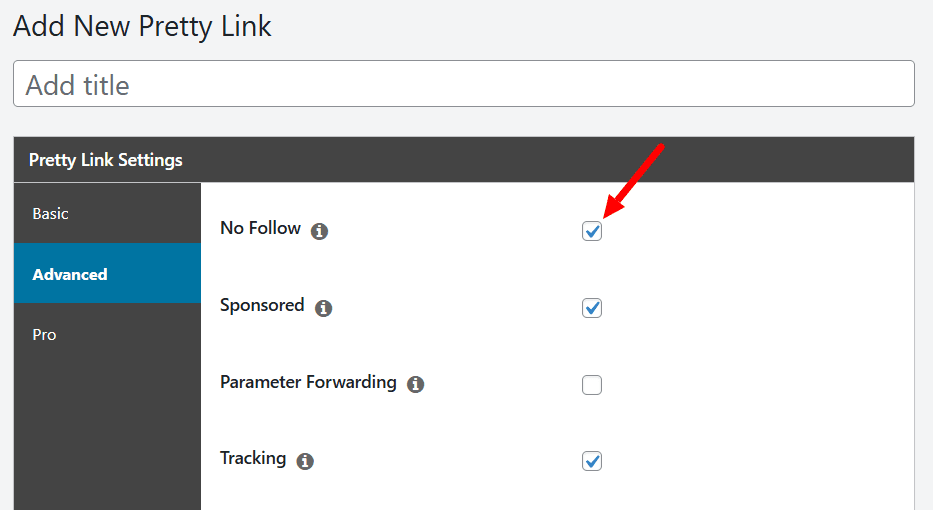
2. How to Automatically Add a Nofollow Tag to All Affiliate Links
If you want all your affiliate links to be nofollow by default, you can set it up once and never worry about it again.
Go to Pretty Links > Options, then navigate to the Links tab. Here, you’ll find a similar “Enable Nofollow” setting:
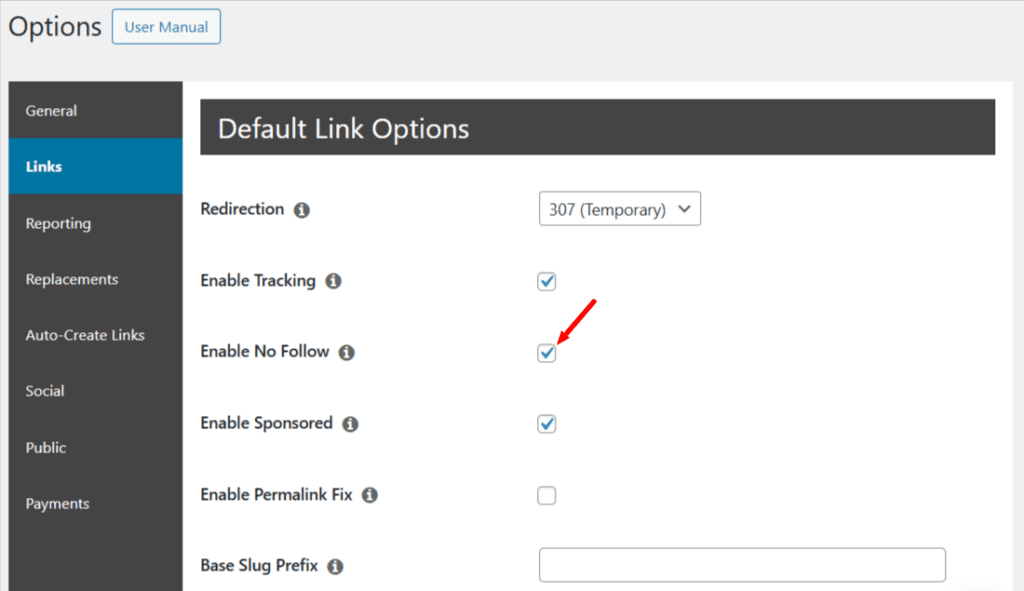
Ticking this option will automatically apply the nofollow attribute to every new link you create in Pretty Links.
Why You Should Use the Nofollow Tag for Affiliate Links
Affiliate links are a great way to monetize your content, but if they’re not properly managed, they can negatively impact your website’s SEO. Adding the nofollow attribute ensures they serve their purpose – helping you earn without interfering with your site’s search rankings.
Here’s why it’s worth doing:
Follow Search Engine Guidelines
Search engines like Google require affiliate links to be clearly marked, so readers know the link is sponsored or part of a monetization strategy.
Using nofollow clearly labels affiliate links, making it obvious they're not organic recommendations. This transparency helps your site stay compliant with search guidelines and avoid potential ranking penalties.
Keep Your Site’s Authority Intact
Every dofollow link passes ranking value to the page it links to, signaling to search engines that it's a trusted, relevant resource. While affiliate links are genuine endorsements, they’re also paid partnerships, meaning they shouldn’t influence SEO rankings.
By using nofollow, you’re telling search engines that while you stand behind the product, the link itself shouldn’t pass ranking value. This helps protect your site’s SEO authority, keeping your ranking strength focused on your own content rather than distributing it across multiple affiliate sites.
Maintain Transparency and Trust
Readers and search engines expect honesty about monetized content. The FTC also requires clear disclosure of affiliate relationships.
Using nofollow helps reinforce transparency by separating editorial content from promotional links. It shows readers that while you stand behind the products you promote, those links are part of a business partnership. When your audience knows they can rely on your recommendations without hidden agendas, they’re more likely to engage, return, and convert.
. . .
Using nofollow for affiliate links is a simple yet essential step in protecting your SEO, maintaining your site’s credibility, and following industry best practices.
What Happens If You Don’t Use Nofollow for Affiliate Links?
Failing to correctly apply the nofollow attribute to your affiliate links can lead to a range of issues, from SEO penalties to a loss of credibility. Here’s what’s at stake:
Google May Penalize Your Site
If Google detects too many dofollow affiliate links, it may flag your site for manipulative linking. This could result in:
- A manual action penalty, which can drop your rankings or even remove pages from search results.
- A weaker SEO reputation, making it harder to rank – even after removing the links.
Fixing a Google penalty requires a time-consuming review of your links, manual cleanups, and a reconsideration request.
Loss of Your Site’s SEO Value
Dofollow affiliate links send ranking power to external sites, which means your own site loses some of its SEO strength. Over time, this can:
- Make it harder for your content to rank in competitive search results.
- Cause a gradual decline in organic traffic and authority.
Using nofollow helps keep your ranking power within your site, so your pages stay competitive in search results.
Your Audience Might Lose Trust
Affiliate marketing works best when it’s transparent. If visitors notice that your affiliate links aren’t properly disclosed or seem to be influencing SEO rankings unfairly, it could:
- Damage credibility, making your content feel overly promotional.
- Violate FTC guidelines, which require clear disclosures for paid links.
Keeping affiliate links nofollow protects your site’s reputation while ensuring compliance with both SEO and legal standards.
. . .
Affiliate links should support your revenue strategy, not diminish it by hurting your SEO. By adding the nofollow link attribute, you can protect your rankings, maintain authority, and stay compliant with search engine guidelines.
Common Nofollow Link Mistakes to Avoid
When using nofollow links, watch out for a few common pitfalls that can hurt your SEO or cause confusion. Here are the top mistakes to avoid:
1. Forgetting to Add Nofollow to Affiliate Links
Affiliate links are meant for monetization, not SEO. Leaving them dofollow can misdirect your site’s ranking power, sending link juice to external pages instead of keeping it focused on your content. Over time, this can weaken your site’s authority and reduce the effectiveness of your internal linking strategy.
✅ Fix: Always apply nofollow to affiliate links – either manually or automatically using a tool like Pretty Links – to stay compliant and protect your rankings.
2. Overusing Nofollow on Internal Links
Nofollow is meant for outbound links, not links between pages on your own site. Adding nofollow to internal links can hurt your SEO by stopping search engines from properly crawling and ranking your content.
✅ Fix: Keep internal links dofollow so that Google can understand your site structure and pass SEO value between your pages. Reserve nofollow for affiliate links, sponsored content, and untrusted external sites.
3. Assuming Nofollow Solves All SEO Issues
While nofollow stops ranking value from passing to a linked page, it doesn’t block search engines from crawling or indexing that page. Google may still follow nofollow links and even factor them into its ranking calculations in some cases.
✅ Fix: If you need to completely prevent a page from being indexed, use the [noindex] tag instead of (or in addition to) nofollow.
. . .
By avoiding these mistakes, you can use nofollow effectively to protect your site’s SEO without unintentionally harming your rankings or visibility.
Conclusion
Nofollow links help keep your site’s rankings strong and your affiliate strategy working the way it should. While adding the nofollow attribute might seem like a small task, overlooking it can cause big headaches: including a drop in search rankings, loss of audience trust, or even FTC compliance issues.
But manually updating every link? That’s time better spent elsewhere!
With Pretty Links, you don’t have to worry about missing a link or making a mistake. It automatically applies the nofollow attribute, so every affiliate link is handled the right way – letting you focus on building trust, driving conversions, and earning more without second-guessing the technical details.
Let's talk about it! What would you rather spend time on instead of manually updating affiliate links? I'd probably browse puppy videos guilt-free for an entire hour 🐶 Share your response in the comments section!
If you liked this article, be sure to follow us on Facebook, Twitter, Pinterest, and LinkedIn! And don't forget to subscribe in the box below.