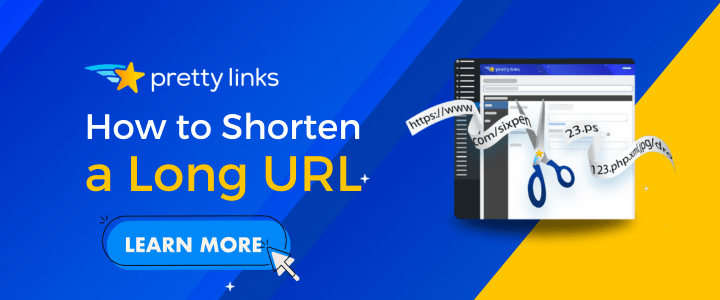5 Tools to Connect Your Social Media Accounts with WordPress
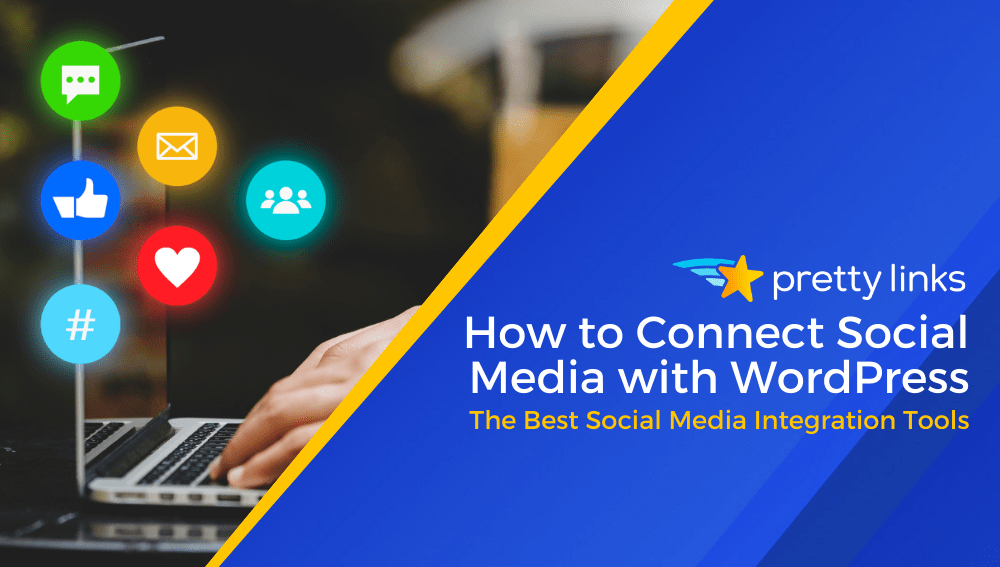
Contents
As an affiliate marketer, you understand the power of a well-timed tweet or a perfectly placed Facebook post.
The challenge, however, lies in the relentless cycle of content creation and the struggle to manually share your latest blog post or product review across every social platform.
It's like trying to fit in a workout during a jam-packed day – doable, but requires more energy than you might have to spare.
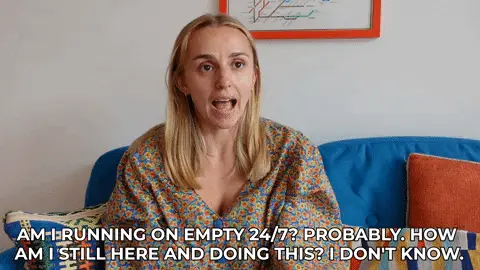
Here's a breath of fresh air: we've put together a list of social media integration tools designed with you in mind. Tools that make it feel like you’ve got an extra pair of hands helping you manage your social media, connecting your WordPress site directly to your social accounts.
Let's explore how these tools can lift the weight of social media management off your shoulders, allowing you to dedicate more time to what you're passionate about: creating content and growing your earnings!
What Does “Social Media Integration” Mean?
Social media integration is harmonizing your social media efforts to work hand-in-hand with the rest of your marketing plan. It’s creating a seamless experience for your audience, no matter where they interact with your brand.
- Automatic Content Sharing: With automatic content sharing, your latest blog post is instantly shared across your social media profiles as soon as you hit “publish,” eliminating the need for extra effort and keeping your followers informed effortlessly.
READ >> How to Master the Blogosphere
- Social Buttons: By incorporating social share buttons on your blog posts, you enable visitors to easily share your content with their social circles. It's like handing out digital flyers that people actually want to pass around.
- Keep It Consistent: Maintaining consistency in brand voice across your blog and social media platforms ensures that your audience receives a cohesive message, fostering a sense of familiarity and trust.
READ >> Your Complete Guide to Creating Branded Links - Analytics-Informed Adjustments: Use the insights gathered from your social media analytics to refine and adapt your content strategy. Knowing what resonates with your audience can help you tailor your content for maximum impact and engagement.
By integrating your social media this way, your affiliate website and blog become the central hub of your content strategy, with your social media channels acting as the spokes, extending its reach far and wide.
Why Connecting Your Social Media to WordPress is Smart for Your Affiliate Marketing
When you connect your social media to your WordPress site, you’re unlocking a powerful synergy that not only streamlines your content distribution but also magnifies your online presence.
Automate Your Content Sharing
Once you connect WordPress to your social accounts, sharing becomes automatic. Hit publish on a post, and it instantly appears across your social platforms. It keeps your online presence fresh and active with minimal effort.
Boost Engagement & Expand Your Reach
This setup not only encourages your audience to engage more through likes, comments, and shares but also significantly broadens your visibility. Each interaction has the potential to introduce your content to a wider audience and attract new customers, effectively multiplying your reach with every click.
READ >> Key Elements of a Traffic-Driving Social Media Profile
Seamless User Experience
By marrying your social media with WordPress, you're crafting a seamless journey for your audience, no matter where they bump into your brand. This ensures that whether a potential customer finds you through a tweet, a Facebook post, or directly on your website, they're getting the full picture of what you have to offer.
Enhanced Social Proof
Social proof is critical in today's digital landscape. By displaying your dynamic social feeds on your WordPress site, you not only show off the lively engagement surrounding your brand but also build trust with visitors.
Seeing real-time interactions and endorsements from other users acts as powerful validation, encouraging others to jump on board and follow, share, or make a purchase.
Gain Valuable Insights
With social media tools and plugins, you can track how well your content performs on social platforms directly from your WordPress dashboard. This insight allows you to refine your strategy and content based on what resonates most with your audience.
READ >> How to Construct a Marketing Plan From Analytics
Incorporating social media with your WordPress isn’t just about streamlining your workflow – it’s about building a more connected, engaging online presence that drives your affiliate marketing success forward.
5 Tools to Integrate Your Social Media Accounts With WordPress
With the right tools, your blog posts can automatically find their way to social platforms, your audience can effortlessly share your content, and your brand’s voice can remain consistent across the board.
Let's check 5 tools that simplify the connection between your WordPress site and social media.
1. Pretty Links' Social Sharing Buttons
Before we explore a few outside social media integrations, let's spotlight a handy feature already part of the Pretty Links plugin: Social Sharing Buttons.
Use the power of word-of-mouth marketing to your advantage by letting your readers catapult your content across their social media networks.
Simply incorporate social media sharing buttons alongside your posts, encouraging your audience to share what they love, boosting your reach without lifting a finger.
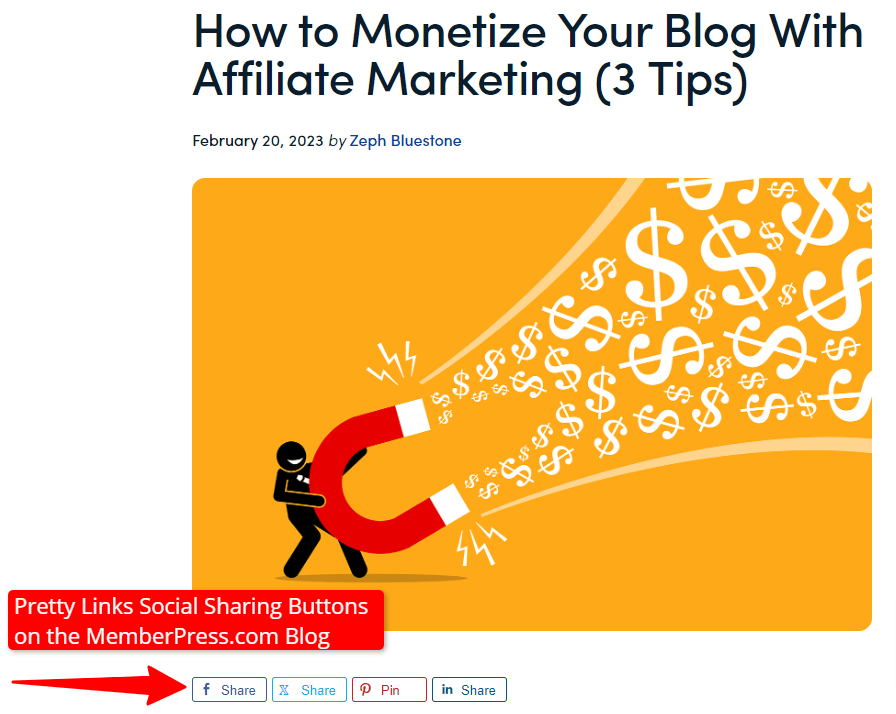
Think of it as having your very own cheerleading squad for your content, always on standby to trumpet your latest creations with just a quick click.
Activate Pretty Links Social Sharing Buttons by going to Pretty Links > Options > Social. Here you can choose which platform buttons to display and where: at the top of your blog article, the bottom, or both!
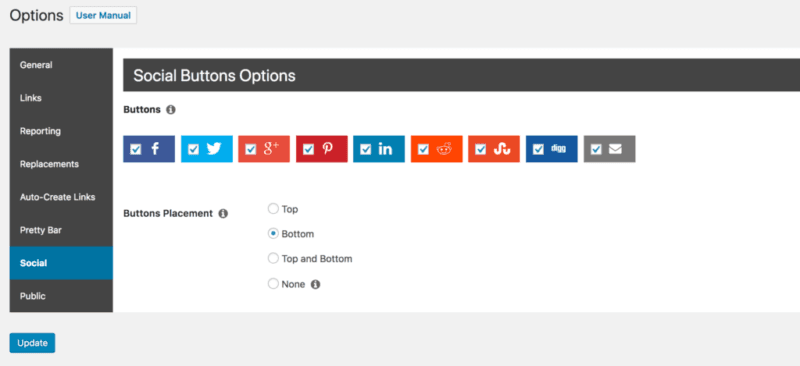
More Pretty Links Features for Social Media Content Sharing You'll Love:
That's not all Pretty Links offers for social media content sharing. We're all about creating links that look sleek and tell a compelling story.
We give you the tools to create customized slugs for your blog articles, ensuring every link shared is a direct reflection of the adventure that awaits.
What about when you want to spotlight an individual affiliate link? No problem.
Instead of posting a lengthy affiliate URL that eats up valuable character space and disrupts your message, Pretty Links allows you to shorten and cloak these links too, making them perfect for social sharing.
This approach not only makes your posts cleaner and more engaging but also primes your audience for action.
When followers see a sleek, descriptive link, they’re not just more inclined to click – they’re also more prepared to make a purchase, turning every click into a potential conversion.
2. Jetpack Social
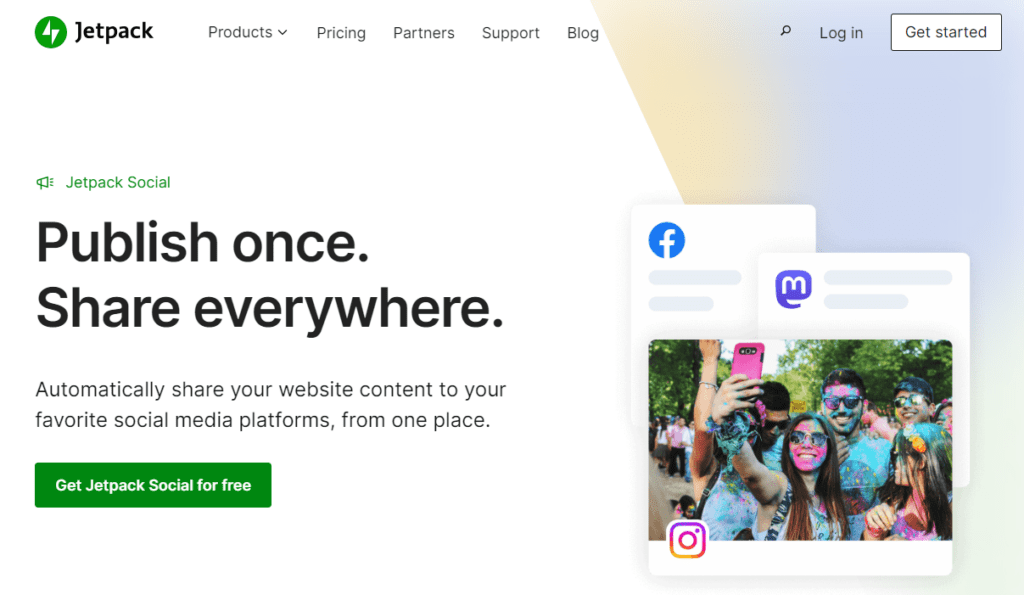
Jetpack Social is a fantastic tool for effortlessly linking your WordPress site with social media, ensuring your content reaches beyond your website with ease. It’s part of Jetpack, designed to make your digital life a little easier and a lot more connected.
Just a few clicks, and your content is out there for the world to see.
Jetpack Social Features You'll Love:
- Automatic Sharing: Click a button, and your posts fly straight from your WordPress site to your social feeds. This feature supports both new and scheduled posts, ensuring they reach your social media the moment they go live on your site.
- Give Posts a Second Chance: Got some stellar content that’s been buried? Jetpack Social helps you dust it off and share it again, giving your older posts another moment in the spotlight.
- Stand Out on Social: With the Social Image Generator tool, your posts get an extra dose of flair. Turn basic link shares into engaging, eye-catching social posts by adding custom images, videos, and text.
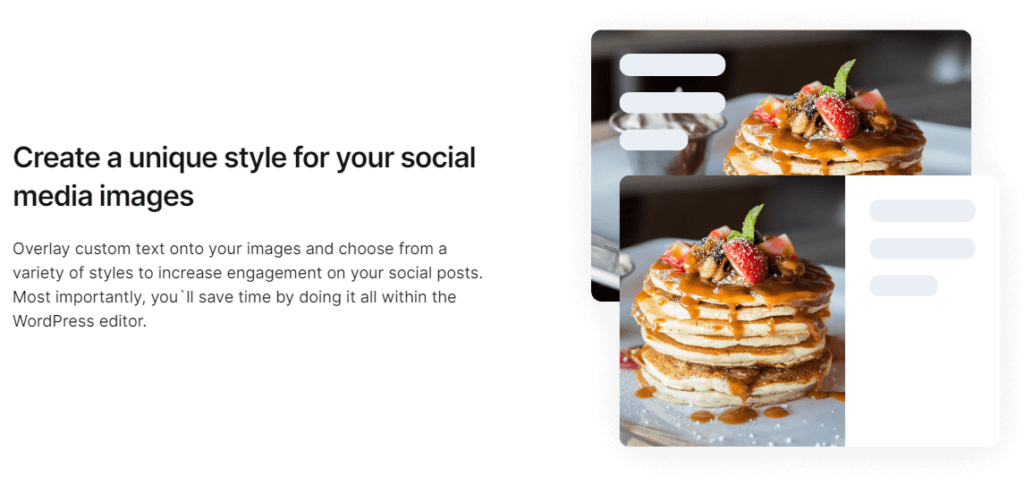
Jetpack Social makes sure your content doesn’t just sit on your site; it travels far and wide, reaching folks wherever they hang out online. It's the smart way to make sure every piece of content gets the audience it deserves.
3. Blog2Social
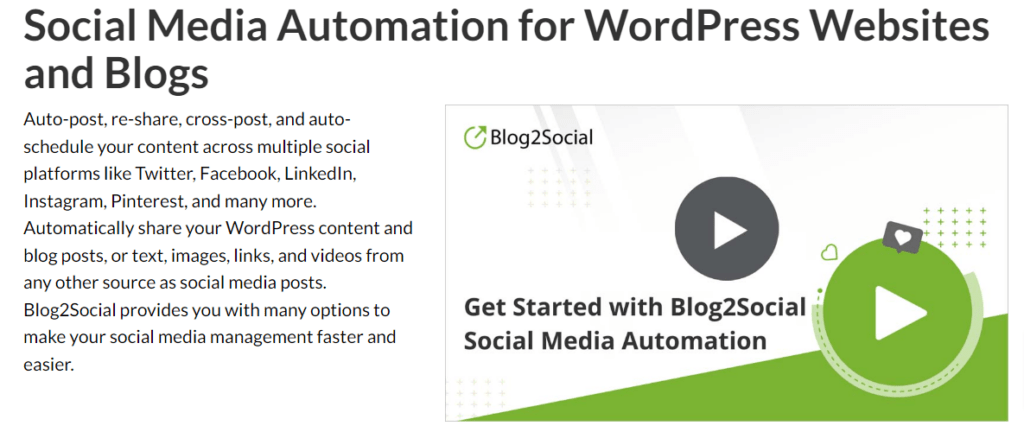
Blog2Social elevates the game when it comes to seamlessly sharing your blog content across the social media universe. It stands out by offering advanced tools that cater not just to bloggers but also to businesses aiming to refine their social media presence.
- Effortless Multi-Platform Sharing: Juggling multiple social media profiles, pages, and groups? Blog2Social simplifies this by letting you manage everything from one place.
- Customized Social Media Posts: Tailor each post to fit the unique vibe and audience of different social networks. With features like automated post customization templates and RSS-feed imports, you can share diverse content while maintaining a unified brand voice across platforms.
READ >> A Multi-Platform Guide to Effective Linking on Social Media - Smart Scheduling Tools: Ensure your posts hit social media when your audience is most active, based on up-to-date research.
- Re-Share and Recur with Ease: Increase your posts' reach with strategic re-sharing and recurring scheduling. Set schedules for each post, decide how often to share daily, weekly, or monthly, and even tailor timing for different networks.
More Blog2Social Tools We Think You’ll Love:
- Post Templates: Craft templates for your social media posts, incorporating variables like titles, excerpts, content, and hashtags. A handy preview function shows how your customized post will look, ensuring consistency and saving time.
- Optimal Timing Scheduler: The Best Time Scheduler tool takes the guesswork out of when to post, scheduling your content for the most engaging times on each network.
- Efficient Content Recirculation: Blog2Social makes it simple to re-share older posts and schedule them to recur, keeping your social feeds dynamic and engaging.

Blog2Social is a comprehensive solution for anyone looking to make their social media management more efficient and their content more impactful. If you’re on the hunt for a way to boost your blog's presence on social media, this WordPress plugin might just be what you’ve been waiting for.
4. Buffer
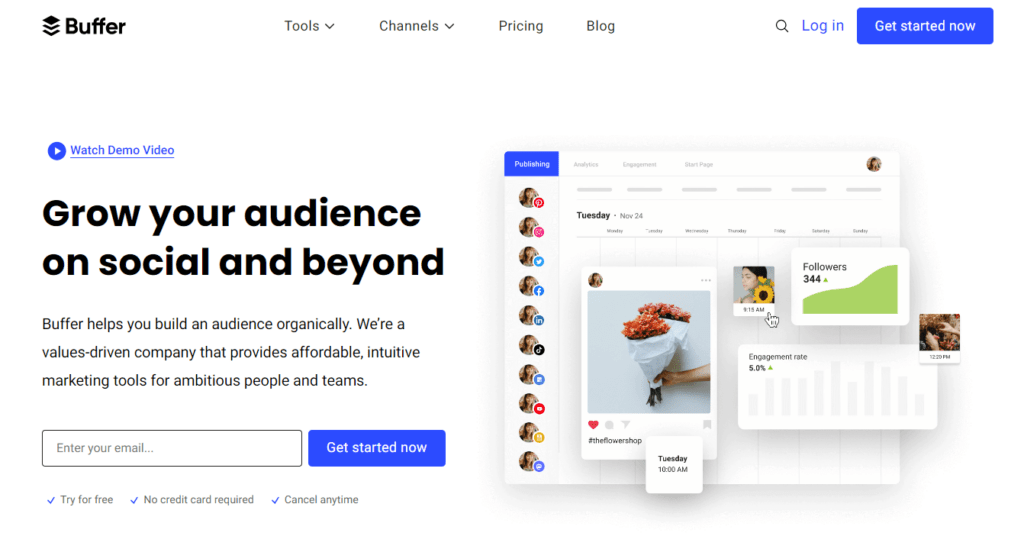
Buffer is your all-in-one social media management toolkit, designed with the growing brand in mind. It streamlines your online presence, turning what used to be a hassle into an organized process.
READ >> How to Improve Your Business' Branding (4 Techniques)
At its core, Buffer introduces a sleek, intuitive calendar designed to offer a complete overview of your social media content at a glance. Manage your entire social media landscape from one dashboard, simplifying the publishing process across platforms.
Buffer Features You'll Love:
- Analytics and Reporting: Create visually appealing reports that break down your social media performance. Measure and analyze the performance of your content across platforms, gaining insights into what works and why.
- AI-Driven Creativity: Enter the era of smart content creation with Buffer’s AI Assistant. From conjuring up engaging post ideas to generating instant replies and variations on your content, the AI Assistant is designed to enhance your growth by keeping your content fresh, relevant, and engaging.
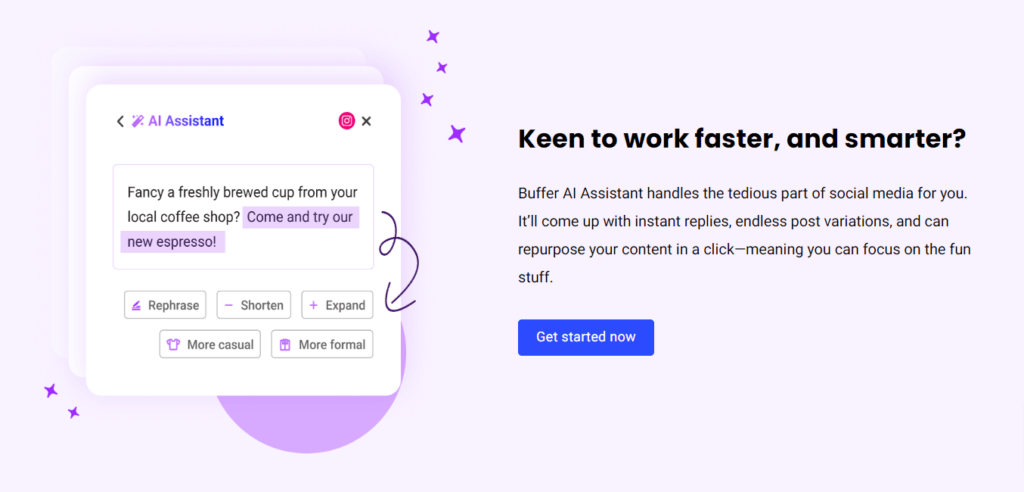
If you're aiming to turn your brand's social media efforts from good to great, Buffer offers the tools and insights needed to make that leap. It’s not just about posting; it’s about engaging more deeply and understanding your impact.
5. Smash Balloon
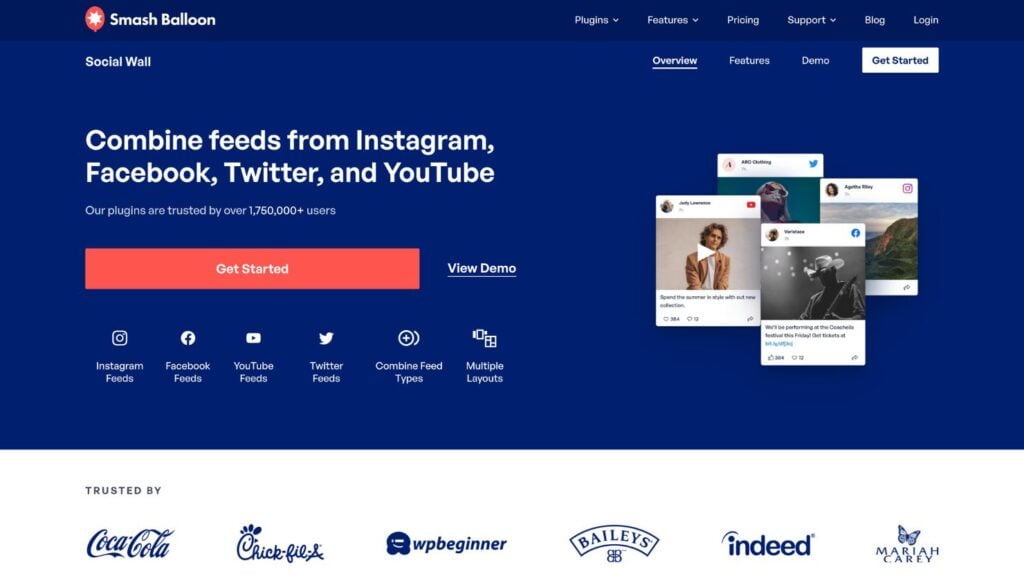
For this last tool, we’re gonna switch gears from pushing your WordPress content out to the social media universe, let's talk about pulling that vibrant social vibe right back into your WordPress site.
Smash Balloon is the friendliest tool out there for pulling your social media world right into your WordPress site, making it super easy to show off your social vibes on your own turf.
Imagine your Instagram photos, Twitter feeds, or Facebook posts living on your site, attracting visitors, and keeping them engaged. Smash Balloon does all this without you needing to be a tech wizard.
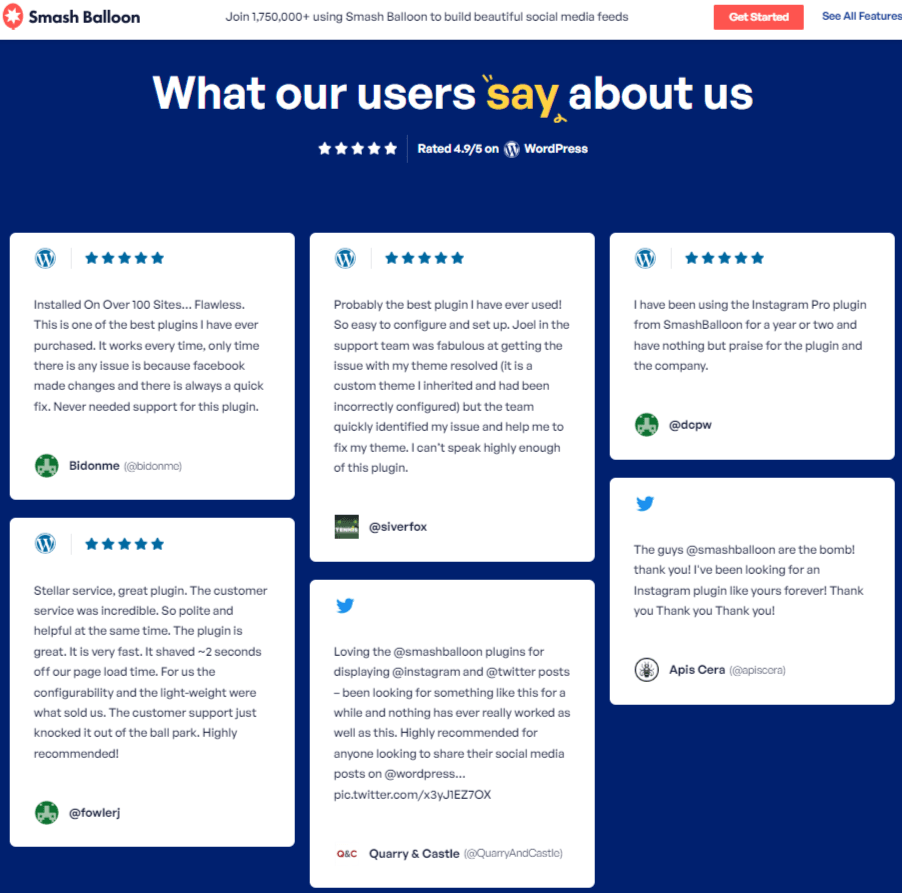
By showcasing your social media feeds on your site, Smash Balloon not only helps in boosting your visibility but also plays a crucial role in building customer trust through social proof. This increased engagement can lead to more followers, higher interaction rates, and potentially, more sales.
SmashBaloon Features You'll Love:
- Live Preview Customizer: Personalize your social feeds with a visual customizer, offering live previews of your tweaks in real-time.
- Feed Moderation: Have complete control over the content displayed in your social feeds, with tools to easily include or exclude specific posts.
- Pre-designed Templates: Kickstart your social media integration with built-in templates, ensuring your feeds not only blend in with your site but also stand out to visitors.
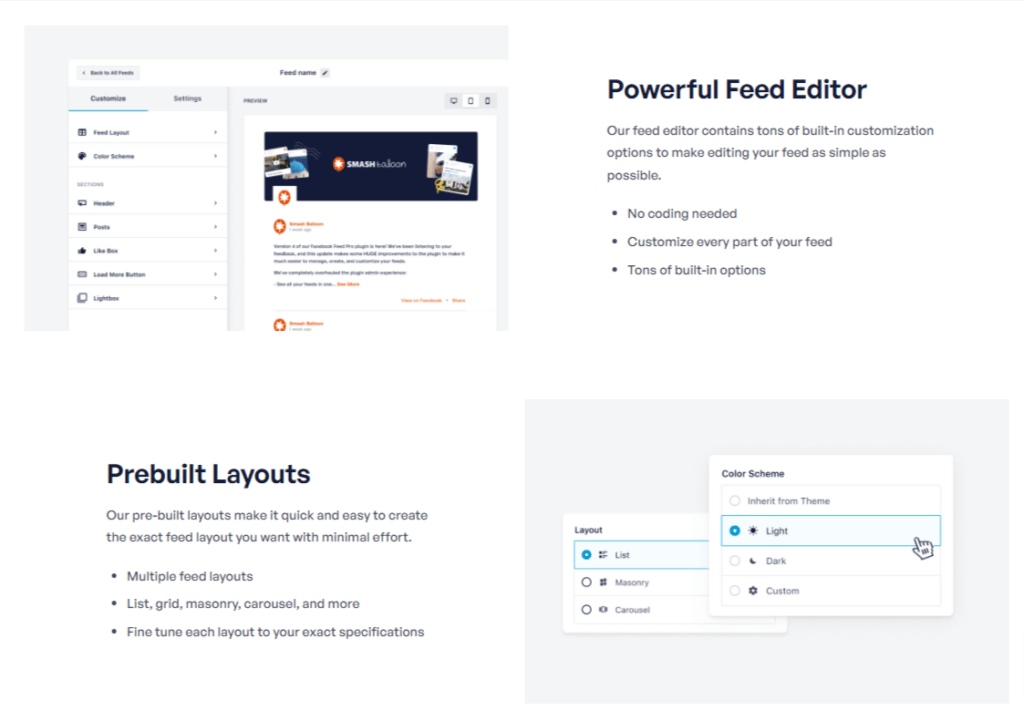
Smash Balloon is trusted by over 1.75 million users, and even big shots like Coca-Cola and Indeed have given it the thumbs up. That tells you it’s not just reliable but also robust enough to keep your social streams flowing smoothly on your site, no matter the business size.
Conclusion
Integrating your website content with social media is absolutely essential if you're looking to spread your reach, reel in your audience, and drive more traffic back to your website.
And these tools ensure your content doesn't just get shared, but shines wherever it lands:
- Pretty Links: Add Social Sharing Buttons to your blog articles, making it super easy for readers to share your blog posts. A click here, a tap there, and your content's making rounds on social media.
- Jetpack Social: simplifies the process of sharing your WordPress content across various social platforms, ensuring your message gets the visibility it deserves without any hassle.
- Blog2Social: elevates your social media management by offering advanced tools for scheduling, customizing, and sharing content across multiple channels.
- Buffer: stands out as a comprehensive social media management toolkit, providing an intuitive platform for planning, scheduling, and analyzing your social media content, all backed by AI-driven creativity for endless content inspiration.
- Smash Balloon: brings the vibrant world of social media directly to your WordPress site, allowing you to showcase your social feeds in a way that’s engaging, customizable, and effortlessly integrated.
By leveraging these integration solutions, affiliate marketers can significantly enhance your online presence, making each piece of content work harder for you in the digital landscape.
Got some more social media integration tools to share? Don't be a stranger! Comment and share them below. Let's learn from each other!
If you liked this article, be sure to follow us on Facebook, Twitter, Pinterest, and LinkedIn! And don't forget to subscribe to our newsletter!