How to Maximize Your Affiliate Link Revenue Using Link Rotation
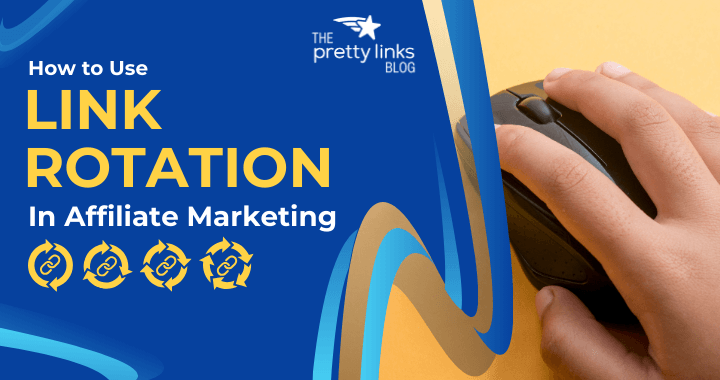
Contents
What if I told you that 1 affiliate link could branch out into 20 different, high-converting opportunities? Sounds like some kind of marketing magic, doesn't it?

In affiliate marketing, the aim is always to get your links firing on all cylinders. The tricky part? Selecting the right link for the right moment.
That's where the magic of link rotation comes in. It's a slick move that lets you use 1 link to shuffle visitors across a variety of destinations – or in the case of affiliate marketing, a variety of product recommendations.
Think of it like your pocket ace. That ingenious trick you have hidden up your sleeve to win!
In this article, we'll walk you through the whole link rotation scene. We'll chat about how it can crank up the effectiveness of your affiliate links, turning one into many, each ready to bring in more clicks.
And here's the best bit – we'll show you the ropes on how to make this happen with Pretty Links.
Ready. Set. Let’s Rotate!
What is Link Rotation? (+ The Benefits)
Link rotation is a nifty trick in affiliate marketing, offering a smart way to keep your online campaigns engaging and effective. Think of it as a rotating door, where each turn (in this case, click) presents readers with a new destination.

This strategy adds a splash of variety to your marketing mix. Instead of leading your audience down the same old path, link rotation takes readers on an epic adventure towards something new and exciting every time.
Here are some key benefits of link rotation:
- A/B Testing: It’s like having a taste test with your affiliate offers to see which one your audience loves the most.
- Smart Budgeting: This method spreads your traffic around, making sure you're getting the most bang for your buck in your paid ad campaigns.
- Beat Link Boredom: Changing up where your link goes helps to keep your audience from getting bored with the same old stuff.
- Track What Works: See which links are hits and which are misses, which is super helpful for planning your next move.
- One Tool, Many Uses: Whether you’re working on a tweet, a blog post, or an email, link rotation fits right in.
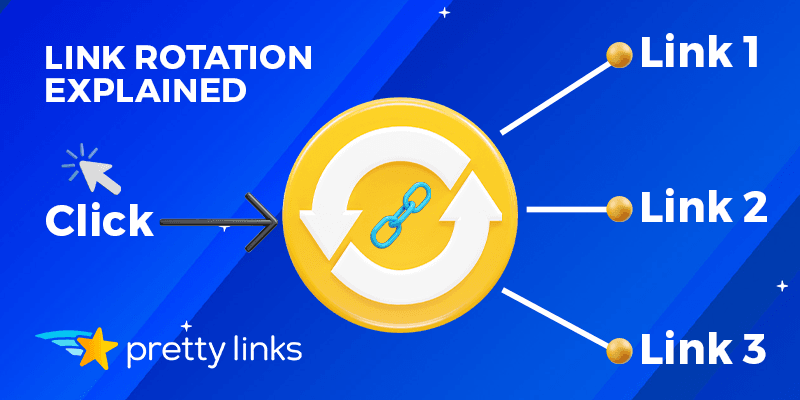
In a nutshell, link rotation is about keeping your online content lively and engaging. It’s an easy yet brilliant way to make sure your marketing efforts are always fresh, fun, and in tune with what your audience wants.
How to Improve Your Affiliate Links Using Link Rotation
As an affiliate marketer juggling multiple programs, you know how tough it can be to promote similar products effectively.
Link rotation is a fantastic solution to this problem. It's a clever strategy that lets you direct your audience to a variety of products using just one link.
How Link Rotation Works in Affiliate Marketing
With link rotation, you can effortlessly cycle through different products, ensuring each one gets its turn in the spotlight.
For instance, take a single URL or a keyword, like “white sneakers”, then link to additional affiliate products that fit this description. (Watch this IN ACTION towards the end of our blog!)
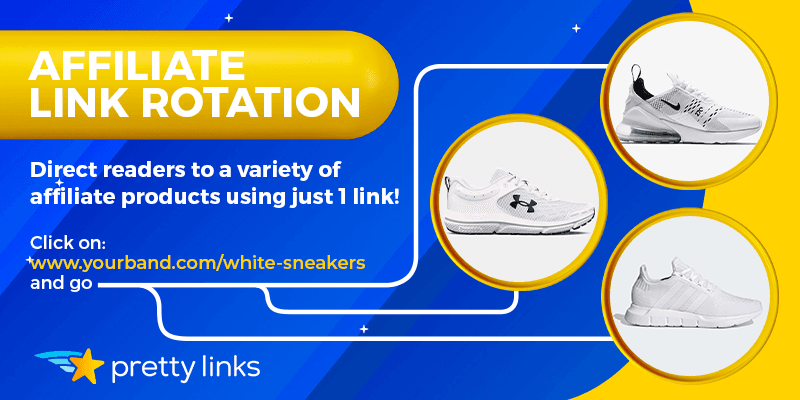
- Streamlined Marketing: By using a single link for multiple products, you simplify your marketing efforts. This ensures all relevant products get their share of visibility without cluttering your page with links.
- Broadened Click Distribution: This strategy also means a wider reach for your clicks, as you're not just focusing on one product at a time.
This tactic balances efficiency with effectiveness, guaranteeing each product you promote gets the attention it deserves while keeping your marketing clean and focused.
Set Preferences with Weighted Links
Link rotation also offers the flexibility of weighted links, allowing you to prioritize certain products.
- Link Weight Distribution: Assign a percentage (weight) to each link, controlling the odds of it being the click-through destination.
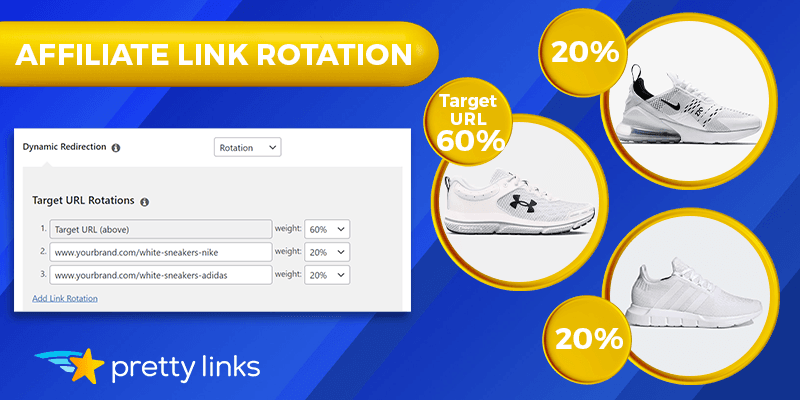
For example, for equal distribution among 5 products, set each link's weight to 20%. Or if you prefer a different distribution, adjust the weights accordingly (like the 3 products above).
Just make sure everything adds up to 100%.
Keyword Replacements: A Time-Saving Feature
To make your link rotation process even smoother, consider using keyword replacements. It’s like having a little helper that automatically ties specific keywords on your page to your affiliate links.
- Keyword Replacement cuts down on the grunt work and helps your marketing strategy stay smooth and cohesive.
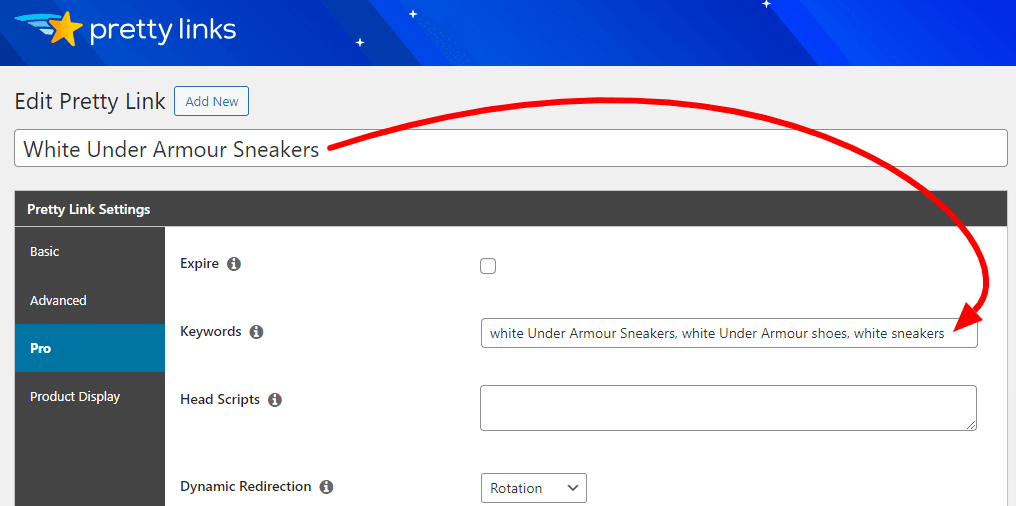
How to Use Link Rotation with Pretty Links (3 Steps)
Ready to get in on the link rotation magic?
Here's your step-by-step guide to link rotation using Pretty Links. It's as enchanting as it gets!
Step 1: Choose Your “Base” Affiliate Link
Start by heading to the Pretty Links tab in your WordPress dashboard. You can either create a new link or “Edit” an existing one to add rotation to:
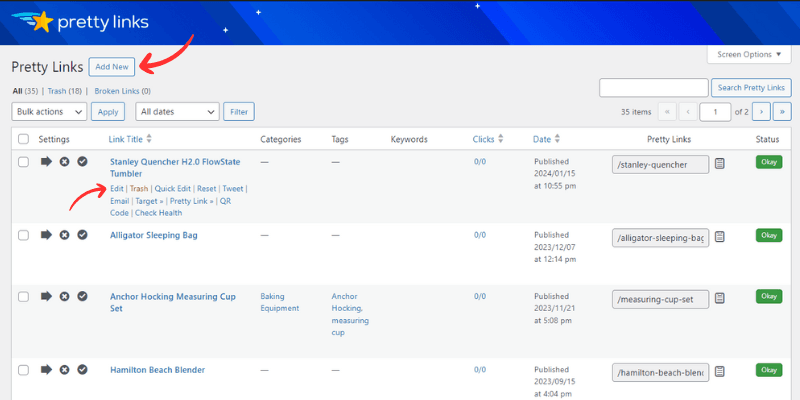
Step 2: Add Your Link Rotations
Make your way down to the Pro tab and look for the option labeled “Dynamic Redirection”. Click on it, and in the drop-down menu, choose “Rotation”:
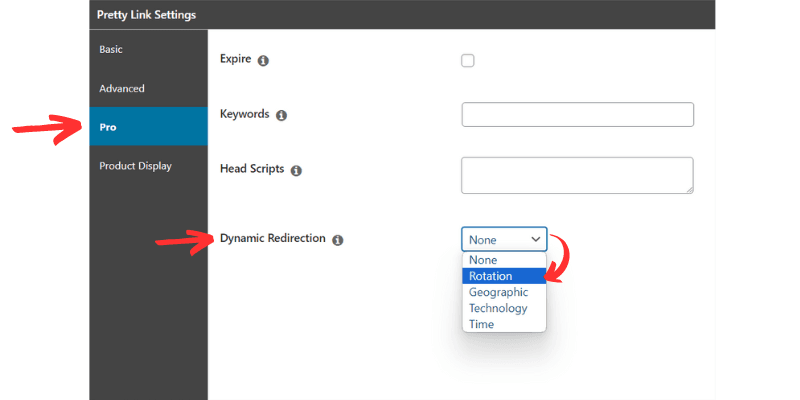
This will open up a new section where you can configure your link rotation.
That #1 Target URL slot is your base affiliate link, and it's untouchable here. Think of it as the “gatekeeper” of the revolving door we mentioned earlier.
Let it do its job as is, and give that “Add New Rotation” a click:
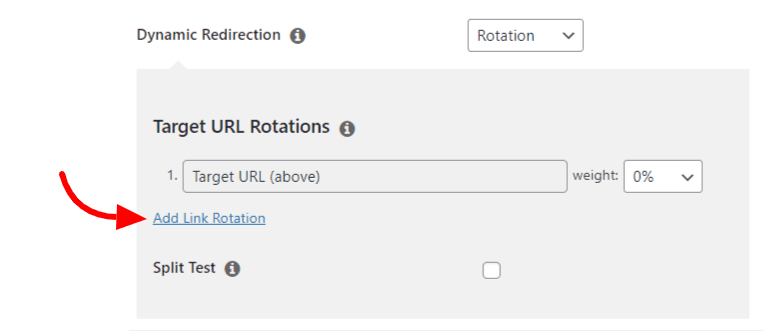
Doing so, a new field will appear. Here, you can add up to 20 alternative addresses:
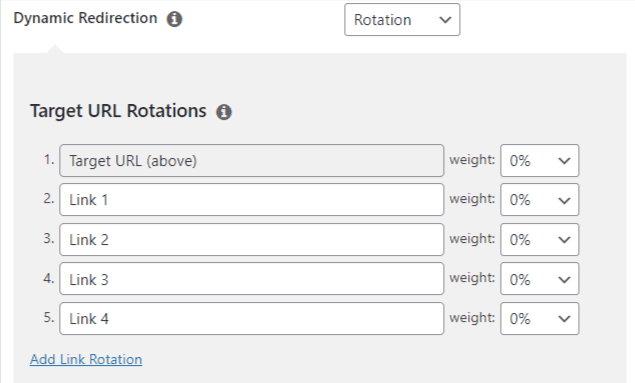
These are the different destinations (aka affiliate products) your link will rotate through.
Step 3: Set Link Rotation Weighted Percentages
Now you want to apply your weighted percentages. This allows you to “control the odds” for each affiliate product when someone clicks your link.
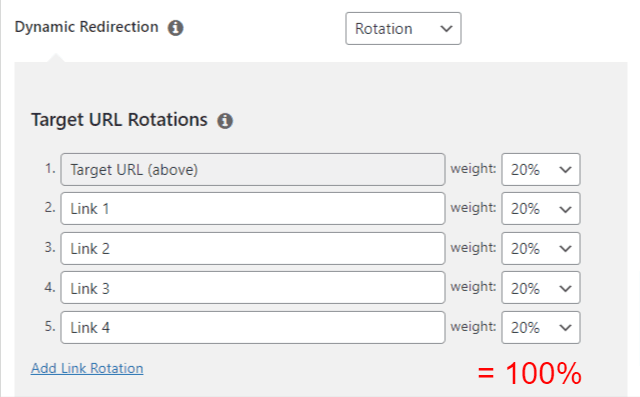
Use the weight selectors to assign a percentage to each link destination. Remember: make sure the total adds up to 100%.
Once you've sorted out the percentages, click “Save” and your rotation feature will activate instantly.
To see it IN ACTION, visit your website and click the link multiple times. You'll notice that it takes you to different pages every click, creating a dynamic experience.
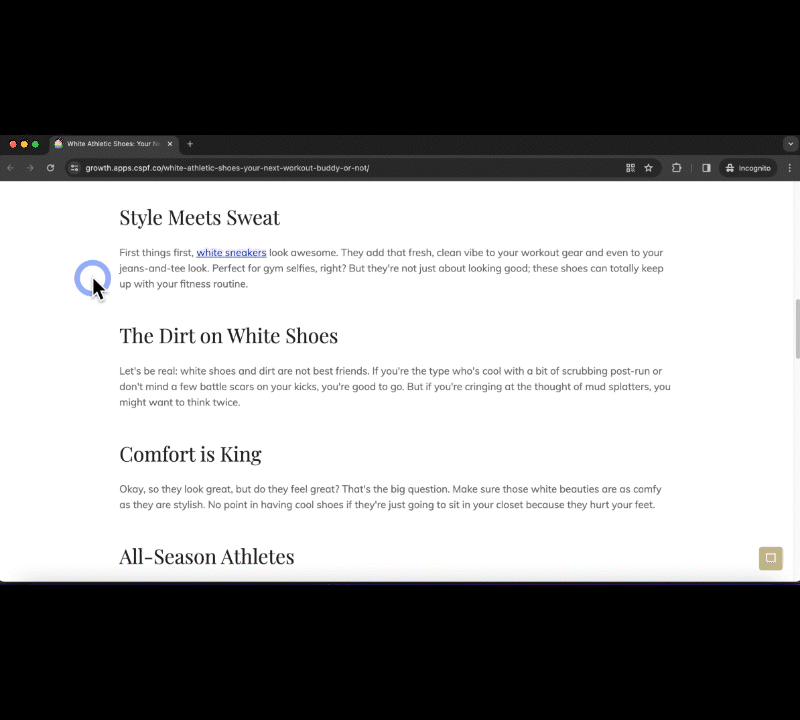
How cool, right!
Conclusion
In summary, link rotation is a powerful tool for those in affiliate marketing, especially once you've mastered its use.
This feature allows you to showcase a variety of products and services in an equal and engaging manner. It's like having a well-balanced portfolio where every item gets its chance to shine.
Link rotation also simplifies the management of your affiliate links. With this tool, you can automate the placement of your links, which saves a lot of time and effort. This means you can focus more on other important aspects of your marketing strategy.
Plus, you still have control over which products are presented to your audience. This ensures that you can align your promotions with your marketing goals and audience preferences.
Link rotation is not just a convenience; it's a strategic tool that can enhance your affiliate marketing efforts. It brings balance, efficiency, and control to your marketing campaigns, making your job as an affiliate marketer both easier and more effective.
If you liked this article, be sure to follow us on Facebook, Twitter, Pinterest, and LinkedIn! And don't forget to subscribe to our newsletter!