Contents
Even if you don’t have any broken links on your website today, the longer your content exists, the more likely this problem becomes. That’s because your hyperlinks are aging. Each new day brings an increasing risk that content you’re linking out to will disappear.
Fortunately, there are steps you can take to identify and fix any dead links you may have. Plus, by being proactive, you can minimize link rot on your own website. Maintaining the integrity of your links in this way should keep your readers happy and support your search engine optimization (SEO) efforts.
In this article, we’ll explain what link rot is and how it happens. Then we’ll introduce our Link Health feature and how it can help you find and fix link rot on your website. Finally, we’ll wrap up with a few tips on how you can prevent link rot from becoming a recurring problem. Let’s get started!
What is Link Rot?
Link rot is the decay over time of hyperlinks throughout the internet. In other words, it refers to the accumulation of links that lead to missing or deleted content.
Your blog content probably links to pages within your own site and on other websites. The internet is interwoven with these links. However, what happens when third-party websites cease to exist or maintain their content?
You’ve probably encountered a 404 error before:
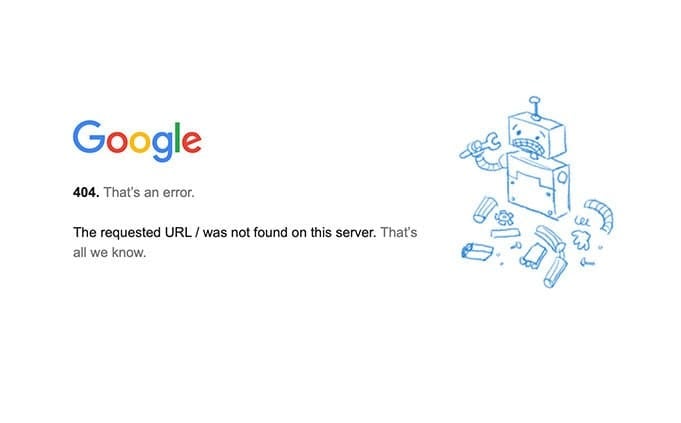
This means that the content you’re looking for is no longer on the server. The link you clicked on led you to a dead end. This problem happens more than you might expect. About 30% of shared social media links are dead within two years.
What’s more, one Harvard study of law journals from 1999 to 2011 found that over 70% of hyperlinks didn’t link to the information in the original citation. Incredibly, 50% of hyperlinks in US Supreme Court opinions did not link to the originally cited information.
Link rot happens naturally over time. Some common reasons for it include:
- Pages get moved, renamed, or deleted during normal website maintenance and upkeep.
- Websites cease to exist because their owners start other businesses, don’t have funds to maintain the sites, or simply lose interest.
- Censored content is removed from the internet by governments, institutions, or other controlling entities.
- Hackers corrupt content or redirect URLs to other places.
Whether it happens intentionally or unintentionally, link rot is causing the internet to atrophy. There are initiatives underway, such as the Wayback Machine, to help preserve information published online. However, you can also play an active role in fighting link rot.
How to Find and Fix Link Rot on Your Website (In 3 Steps)
Link rot can affect your website in two different ways – through external content that you link out to, and internal content that you (and others) link to.
Occasionally conducting an audit of your content will help you keep your content reliable. Here’s how to go about it!
Step 1: Identify Broken Links on Your Site
The first step is to determine if you have any dead links lurking on your website. To do that manually would involve clicking every single link on your site to see if it indeed goes to the intended location.
Nobody has time for that.
Instead, Link Health by PrettyLinks will automatically scan your website once a week to search for broken links – aka link rot. And activating the feature is super easy!
After you get PrettyLinks downloaded onto your WordPress dashboard, simply hover over the plugin and select Options > Links. On the Default Link Option screen, find “Enable Link Health”
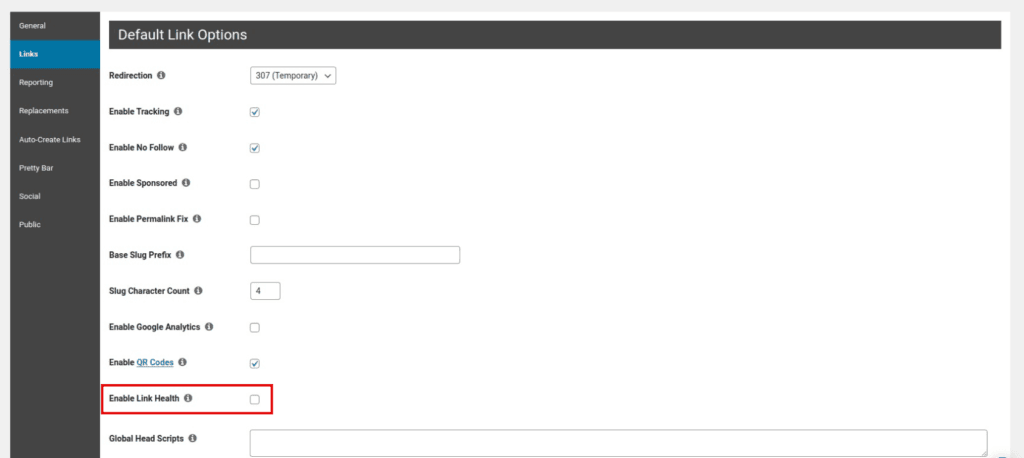
Go ahead and check that box. While you’re at it, we highly recommend that you take the extra 2 seconds to “Enable Link Health Emails” too.
Click the “Update” button, and just like that, PrettyLinks will do the link lot finding for you.
Step 2: Fix Internal Broken Links
Finding the broken links is only half the work, you’ll need to step in to do the actual fixing of link rot. Don’t worry, this is the easy part!
Once you have a list of your broken links, you can review the individual URLs and determine which action to take for each of them. If the broken link is the result of a typo, you can simply correct the spelling in the URL.
However, most broken links are due to missing or moved content. Generally, you’ll want to use 301 redirects to fix these broken links. This will direct anyone who tries to visit each URL to similar content on your website.
It’s a good thing PrettyLinks is never too far away, because it can take care of your link redirects too!
From your WordPress dashboard, go to PrettyLinks > PrettyLinks and locate the URL you want to change. Select Edit Link:
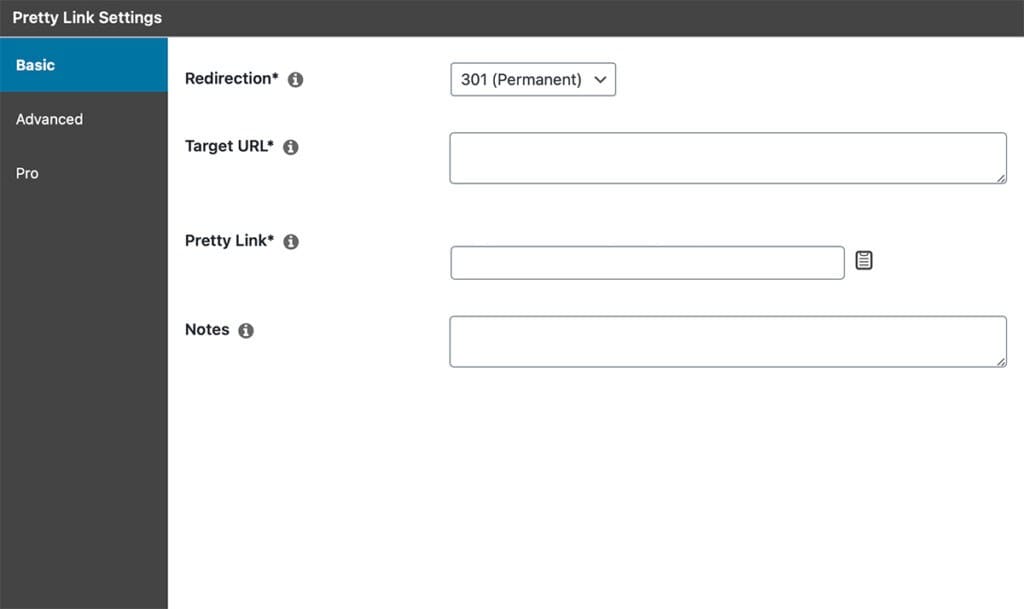
Then choose 301 (Permanent) under Redirection. In the Target URL field, enter where you want to redirect the link (the new URL).
Note that redirecting visitors to dissimilar pages may lead to a ‘soft 404 error’, as Google doesn’t send traffic if the redirect isn’t similar to the original URL’s content. This may happen if you redirect the URL of a deleted post to your home page, instead of to a post with similar content.
Step 3: Update or Remove External Broken Links
To update broken links that connect to external websites, again, you’ll first want to check for any typos in your URLs. If no such errors exist, you’ll need to replace those links with ones to new or existing content.
You might also try contacting the website with the broken link to notify them of the error. They may be unaware of the issue and choose to republish the content, restoring the URL (and earning you a potential connection in the process).
How to Minimize Link Rot on Your Website
Even with helpful tools, finding and fixing broken links can take some time. It’s easier to avoid link rot in the first place. There are several precautions you can take to keep your website free of broken links:
- Link to primary sources and reputable, stable sites.
- Limit links to personal websites.
- Use “pretty URLs” (search engine-friendly links).
Finally, it’s important to be aware that some third-party link shortener services may expire, go out of business, or cease to maintain the integrity of your links. Therefore, it’s best to entrust your website to a reputable link management tool that keeps you in control of your site’s links.
Conclusion
Link rot is decaying the internet, but you can keep your website healthy and reliable by being proactive.
To deal with broken links on your site, you’ll want to:
- Identify broken links using the Link Health feature in PrettyLinks
- Fix internal broken links by creating redirects when necessary
- Update or remove external broken links.
Do you have a question about link rot or how to handle it? Let us know in the comments section below!
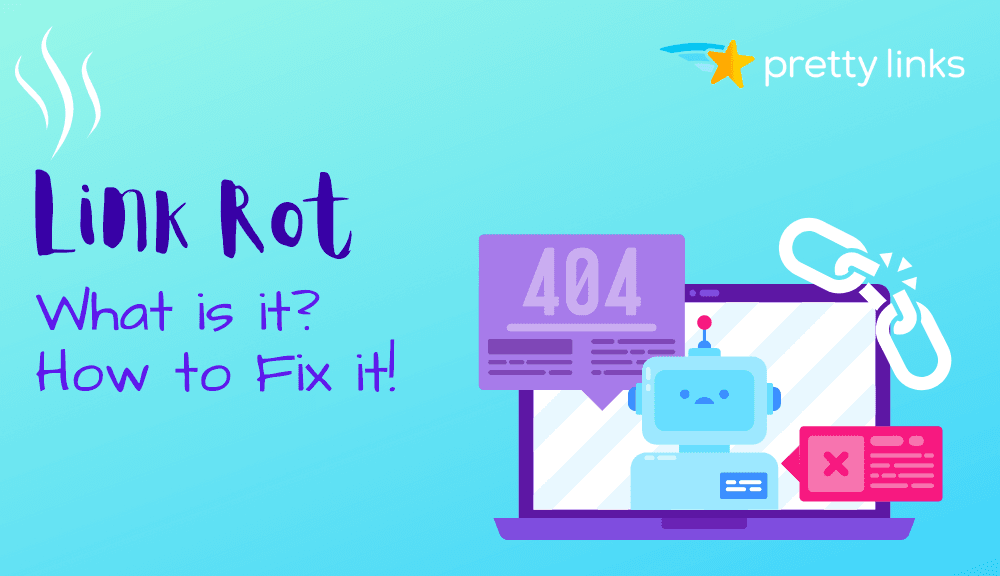






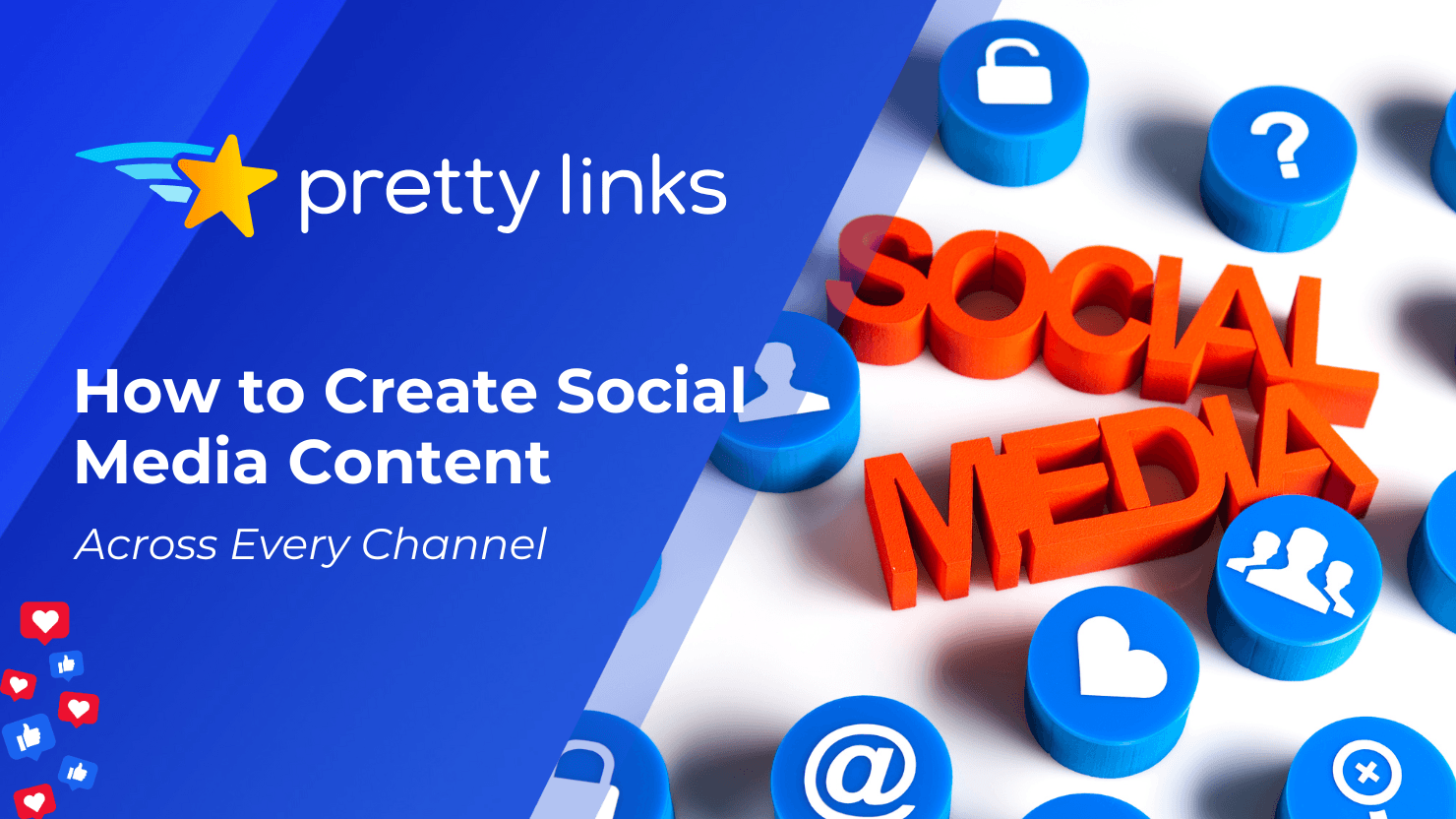
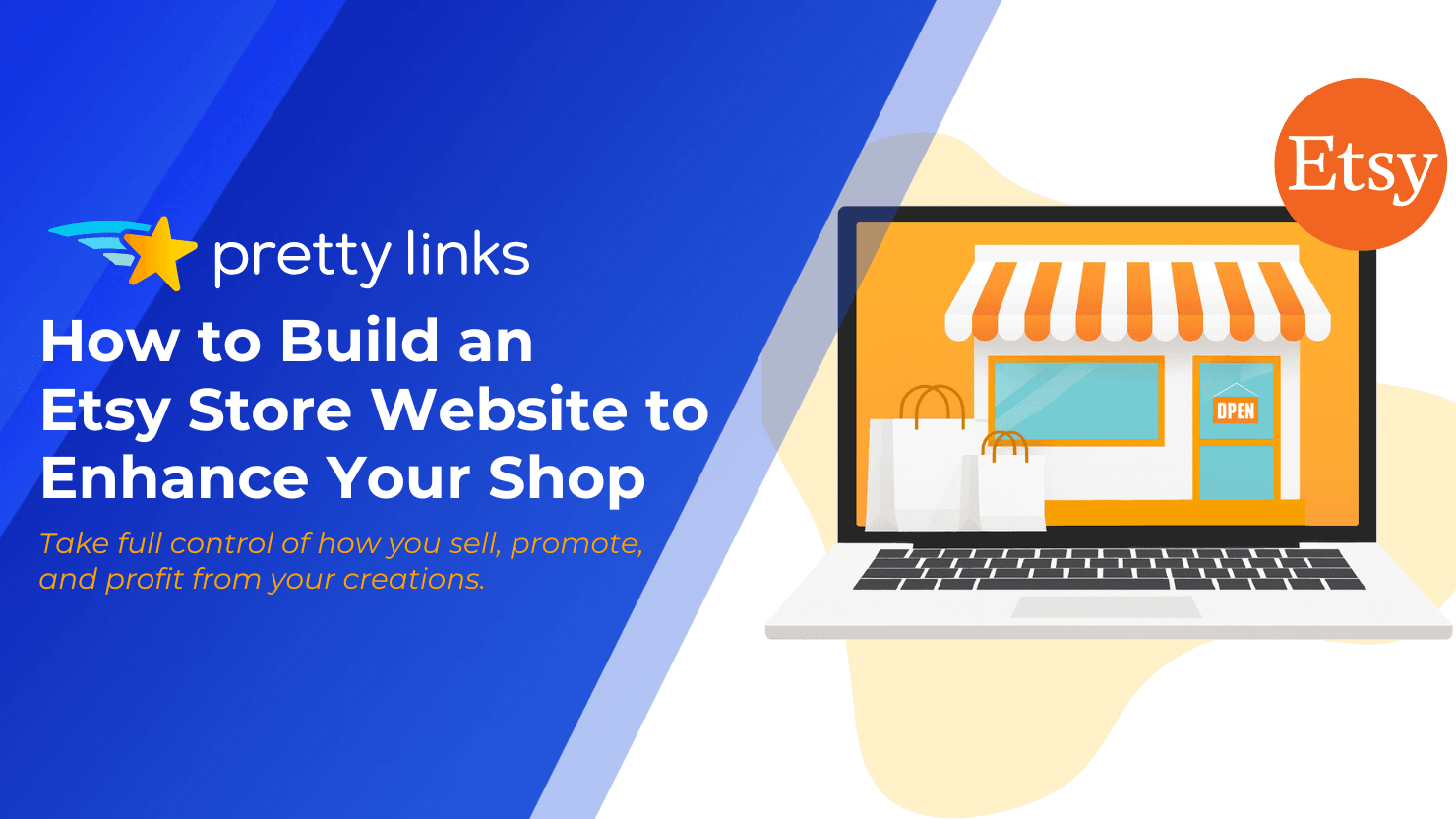
Leave a Reply