- Home
- Knowledge Base
- Configuration
- Manually Adding Pretty Links Cookies To Your Consent Form
- Home
- Knowledge Base
- How To's
- Manually Adding Pretty Links Cookies To Your Consent Form
Manually Adding Pretty Links Cookies To Your Consent Form
Pretty Links enables you to cloak your links and thus track your traffic more efficiently. However, since Pretty Links cookies collect this information, it’s important to remain compliant.
This document will show you how to add Pretty Links cookies to your cookie consent forms manually.
Pretty Links Cookies And Why You Need Them
Cookies are small data packs stored on a user's computer whenever a user visits any page on your website. Cookies contain information about that specific user and the user’s visit.
Using cookies allows you to collect information that can be used to improve your marketing strategy. For example, you can keep track of users who visit your links or which links receive more traffic.
Pretty Links uses two types of cookies. One type is used to report unique visitors, while another one reports every click on your cloaked links:
- prli_visitor: This cookie records the user's unique visit to any cloaked link. In case of multiple visits to the link by the same user, this cookie will count only one visitor.
- prli_click: This cookie records the total number of clicks for any cloaked link. This cookie will record every click made to the link.
You must add Pretty Links cookies to your cookie consent form to ensure they are used in accordance with data privacy laws.
Pretty Links And Cookies Consent Plugins
Cookie compliance plugins add a cookie consent form on your site. These forms contain information on all cookies used on your site. Users can browse through the list of cookies, check what each cookie does, and provide their consent. These plugins record each user’s consent containing the list of cookies the user allowed and block the rejected cookies automatically. This way, these plugins ensure that your website is cookie-compliant.
This means the two previously mentioned Pretty Links cookies must be added to the cookie consent list.
Note: Pretty Links cookies are required for Pretty Links reporting. In cases where the use of these cookies is rejected by a user, the data for that user will not be recorded in your reports.
Some cookie compliance plugins do automatic scans of the cookies used by your site. In many cases, the prli_visitor cookie could be recorded properly. On the other hand, the prli_click cookie is dynamic, which will create an issue with automatic scans. Namely, this means that the cookie will have a suffix added for every click (e.g., “prli_click_1“, “prli_click_2“, etc.). In this case, the automatic scans could record the cookie with one suffix but not the others.
Thus, you will most probably need to add Pretty Links cookies manually. Here, when adding the prli_click cookie, you will need to set it as a wildcard cookie (prli_click*). Also, cookies are usually sorted into categories. Pretty Links cookies should be added under the Necessary category.
Currently, the CookieYes plugin provides an easy way to do this.
Manually Adding Pretty Links Cookies With CookieYes Plugin
You must start by installing and activating the free CookieYes plugin on your site. Once activated, you can go through the setup process and complete the website scanning.
Next, you need to display the cookie audit table on your site. CookieYes allows you to add it to your cookie consent banner and to any of your website pages.
Now, you can manually add Pretty Links cookies through your CookieYes dashboard. Please follow these steps to add each cookie separately:
- Log in to your CookieYes dashboard, and click on the Cookie Manager menu in the top navigation panel.
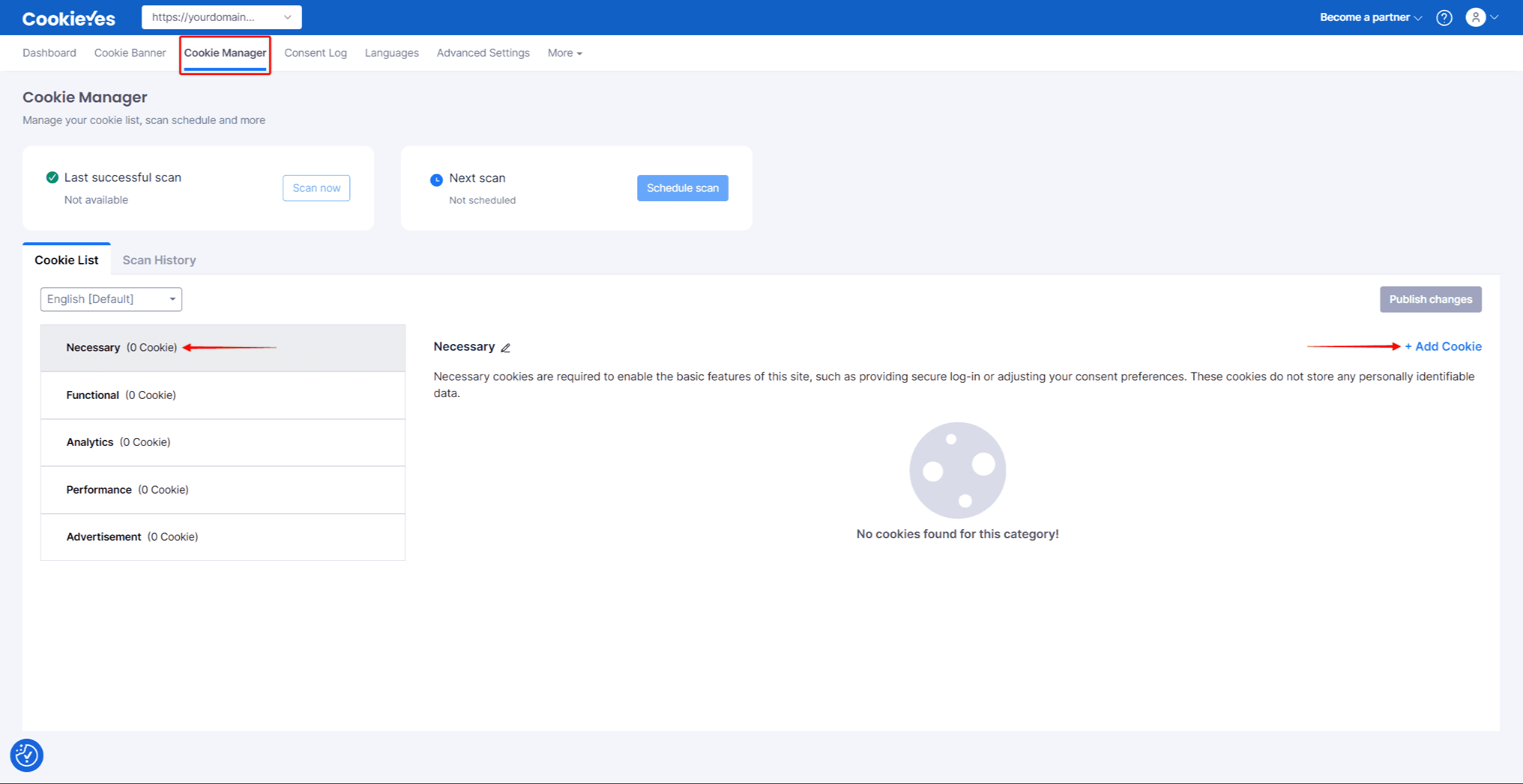
- Under the Cookie List tab, select the Necessary category and click the + Add Cookie button. A popup will open, allowing you to add a new cookie.
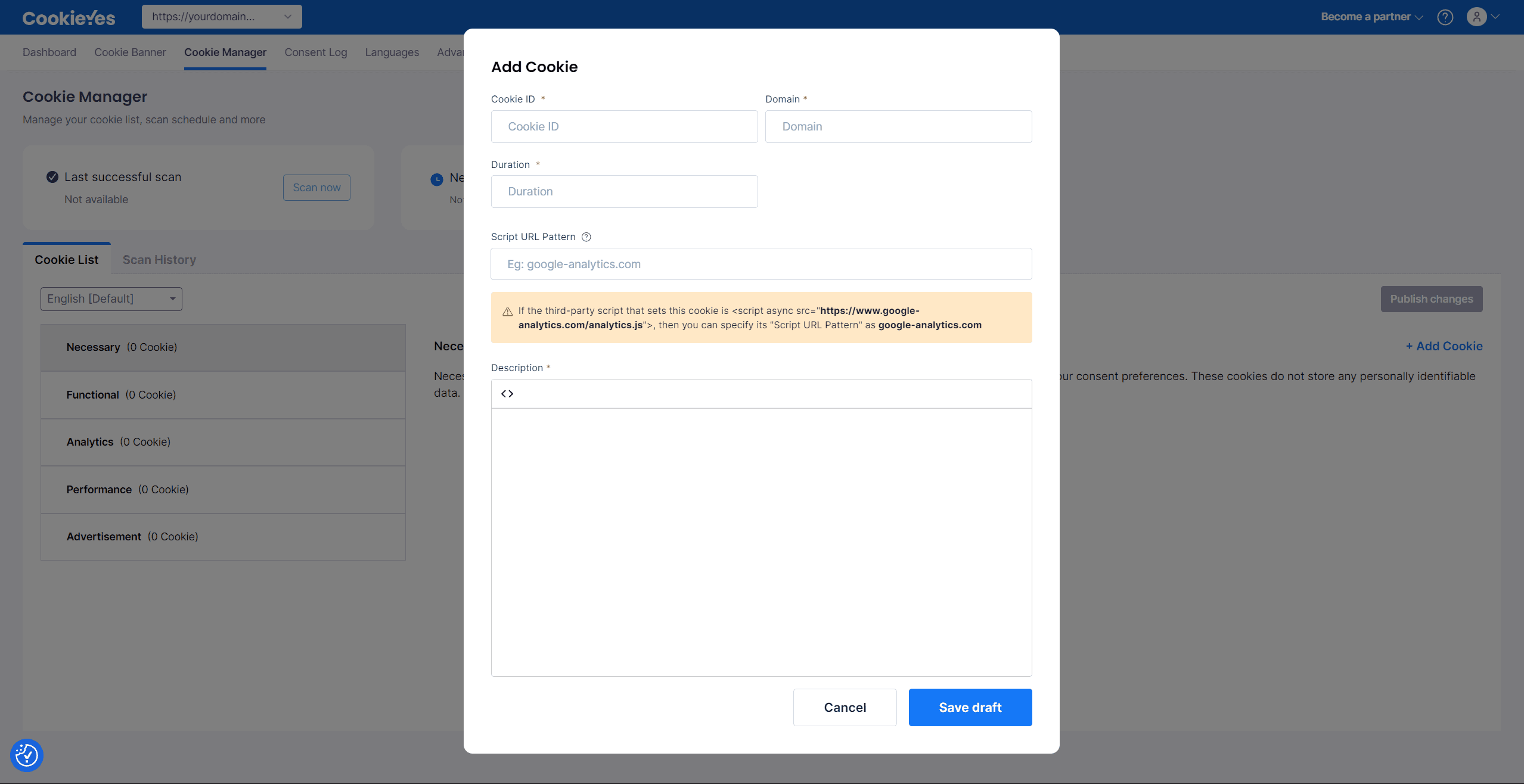
- Add the Cookie ID, Domain, Duration, Script URL Pattern, and Description data, and click Save Draft. This data is available for all Pretty Links cookies below.
- Click the Publish Change button to add the new cookie to the CookieYes cookie audit table.
Below, you can find the needed data for all Pretty Links cookies:
prli_visitor
- Cookie ID: prli_visitor
- Domain: https://yourdomain.com (Replace the dummy yourdomain.com URL with the URL of your website)
- Duration: 1 year
- Script URL Pattern: https://yourdomain.com/wp-content/plugins/pretty-link (Replace the dummy yourdomain.com URL with the domain of your website)
- Description: This cookie records the user's unique visit to any link cloaked by the Pretty Links plugin.
prli_click
- Cookie ID: prli_click_*
- Domain: https://yourdomain.com (Replace the dummy yourdomain.com URL with the URL of your website)
- Duration: 30 days
- Script URL Pattern: https://yourdomain.com/wp-content/plugins/pretty-link (Replace the dummy yourdomain.com URL with the domain of your website)
- Description: This cookie records the total number of clicks for any link cloaked by the Pretty Links plugin.