Pretty Links Automation Features that Can Benefit Your Blog
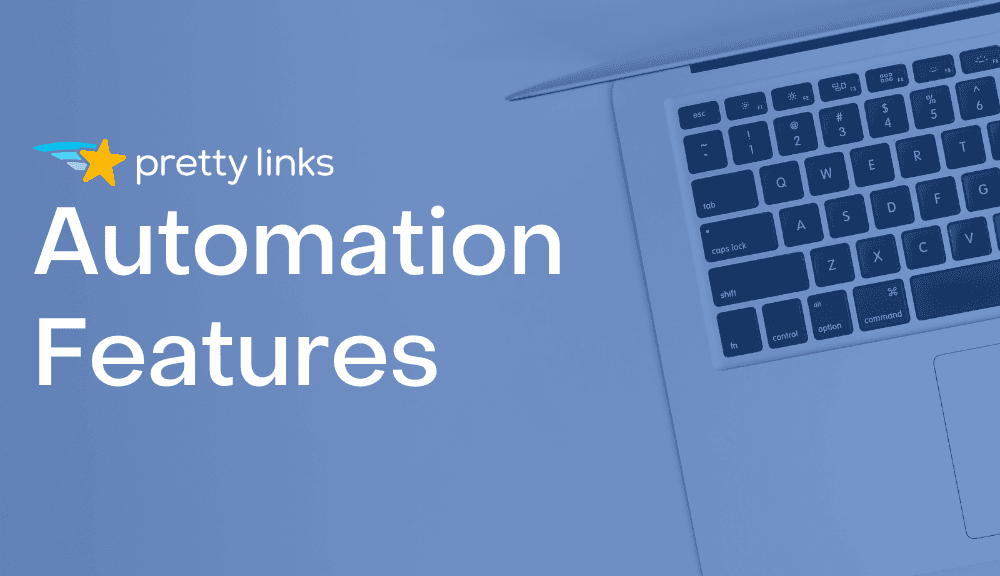
Contents
As a blogger, it can be difficult to keep track of all your posts. Managing your content can get even more challenging once you start using affiliate links.
Fortunately, there are tools that can help you stay on top of things as your blog continues to grow. This includes our Pretty Links plugin, a link management tool that lets you organize and manage your content with little effort.
In this post, we’ll take a closer look at the Pretty Links plugin and its benefits for content creators. Then we’ll introduce you to our plugin’s main automation features and how to use them effectively. Let’s get started!
An Introduction to the Pretty Links Plugin
As a content creator, you’re constantly writing posts that help you make money. If you monetize your blog through affiliate marketing, part of your content strategy focuses on incorporating product links in a way that encourages readers to click on them and make a purchase.
This is where a link shortener like our Pretty Links plugin can be useful. This tool lets you shorten and cloak your links so they’re neat, branded, and identifiable.
There’s an important reason as to why you should consider using a link shortening tool. Affiliate links tend to be long and messy. When users see a link with random characters, they may find it suspicious and avoid clicking on it. Therefore, you may be losing potential sales.
With Pretty Links, you can shorten your affiliate links using your own domain name:
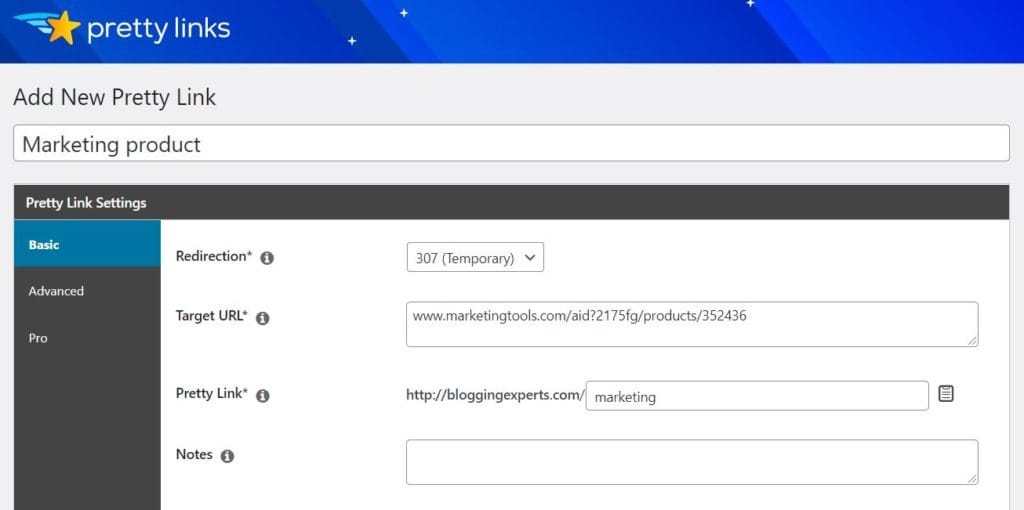
The plugin also lets you set up temporary or permanent redirects for your links. To learn more about these features, you can check out our guide to getting started with the Pretty Links plugin.
The Lite version offers the basic tools you need to shorten and manage your links. If you want more control over your links, you might want to upgrade to a premium version:
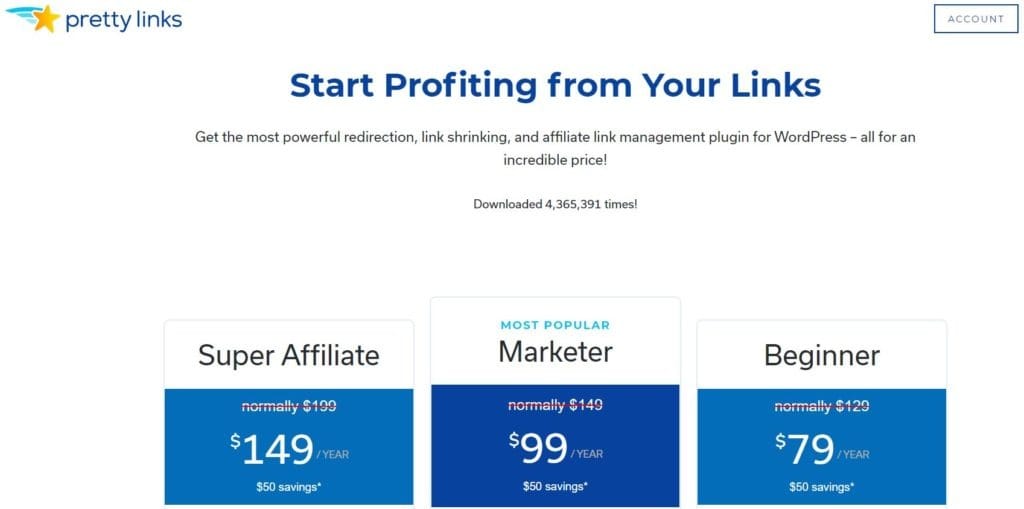
Our paid plans offer several added features, including conversion reports and advanced redirect types. The premium plugin also comes with two handy automation features, which we’ll be looking at more closely in the next section.
2 Pretty Links Automation Features that Can Benefit Your Blog
The premium Pretty Links plugin offers two automation features that help you manage your links and content more efficiently. Let’s see how they work!
1. Auto-Create Links for Posts and Pages
The premium plugin can automatically create short links for all the pages and posts on your site. If you often share links to your site on Twitter, then you know how difficult it can be to fit a long URL in a tweet. You probably end up shortening your links every time you want to share them with your followers.
This automation feature can be quite useful, as it generates short links for your pages with a simple setting. This will help you save time when creating social media posts.
To set up this feature, navigate to Pretty Links > Options in your WordPress admin dashboard. In the side menu, click on Auto-Create Links:
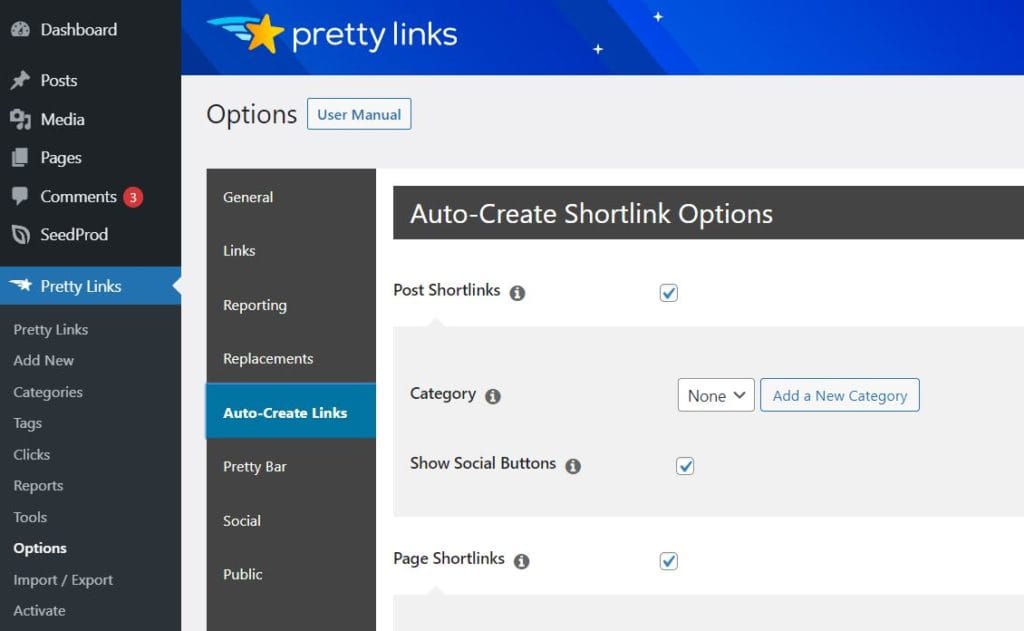
If you want to create short links for your pages and posts, check the appropriate boxes. You can also assign a category to these links, which can help you keep them organized.
To create a new category, select the Add a New Category option:
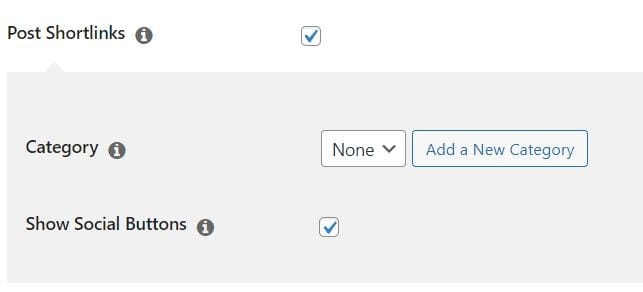
On the Link Categories page, you can add a name, slug, and description for your category:
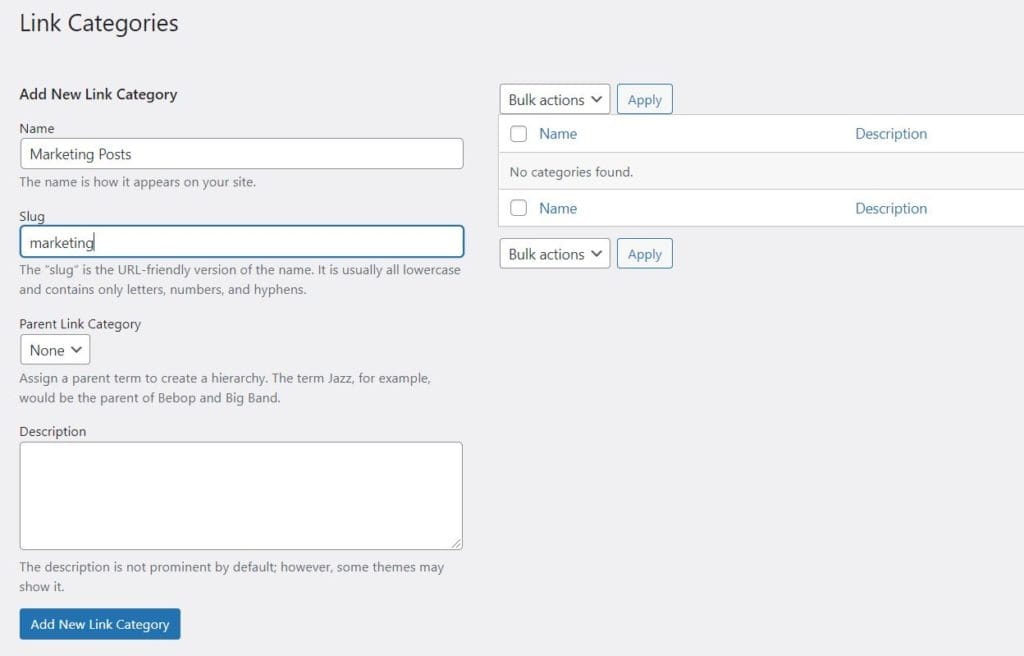
When you're ready, click on the Add New Link Category button. Then return to the Auto-Create Links page and set your category. Finally, hit the Update button.
2. Keyword and URL Replacements
Another automation feature offered by the premium plugin is keyword and URL replacements. This replaces specified keywords and URLs with a short link, and can be applied to content on your pages, posts, feeds, and comments.
To specify your keywords, you’ll need to go to Pretty Links in your dashboard. Then you can either click on Add New to create a new pretty link, or select an existing link from the list. In the edit page of your link, click on Pro in the side menu:
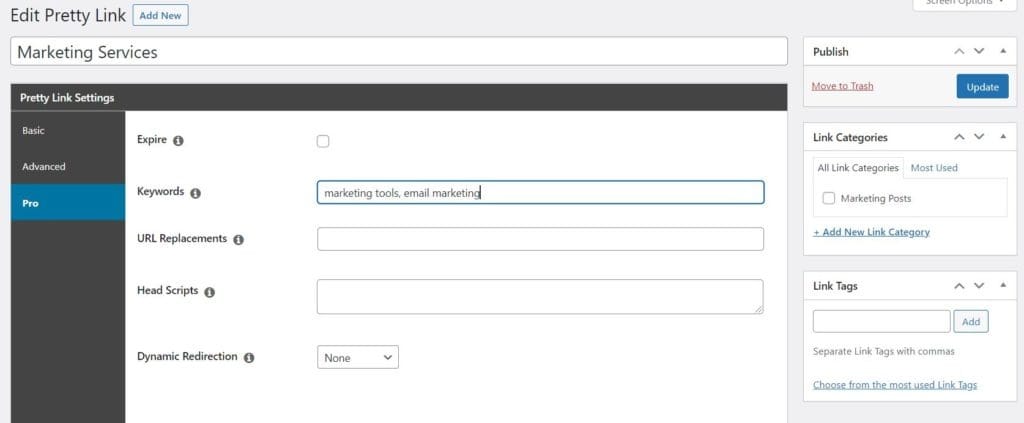
Here, you can specify the keywords for this particular pretty link, as shown in the example above. Once you’re ready, click the blue Update button on the right. Now, when you activate the Replacements feature, those keywords will be automatically replaced with the associated link.
To get started with keyword and URL replacements, head to Pretty Links > Options in your dashboard and select Replacements in the side menu:
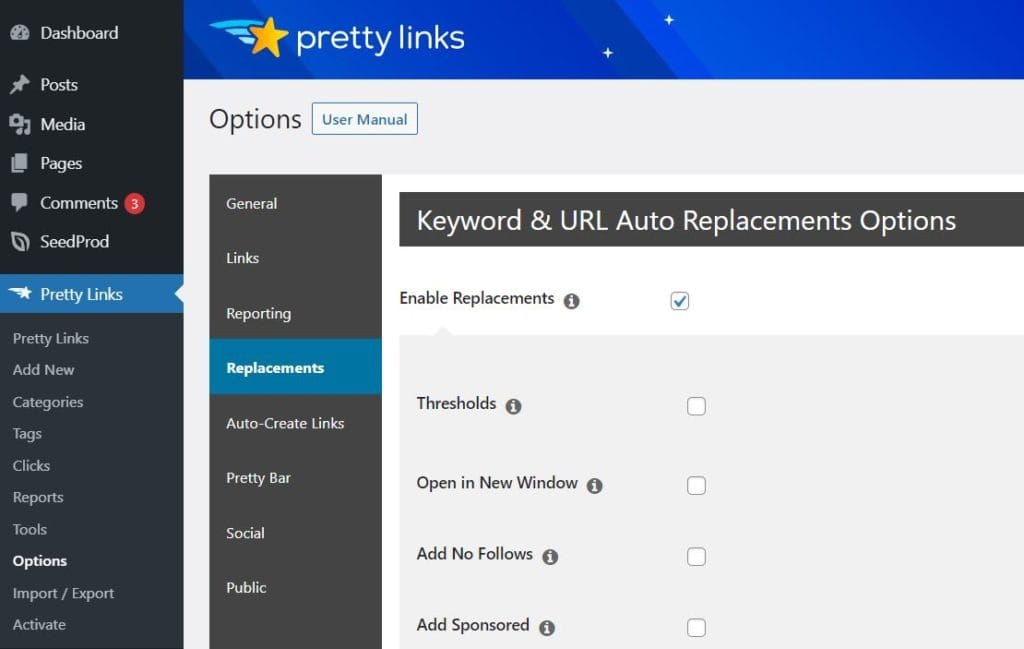
When you tick the Enable Replacements box, you’ll get a list of options to add to this feature. For instance, you’ll be able to select a threshold for the number of keyword replacements per page. You can also set the links to open in a new window, add a “nofollow” attribute, and “sponsored” attribute to them.
The Replacements feature also enables you to automatically insert a link to your affiliate disclosure page in all your posts, so you don’t have to go through your old content and add it yourself. You can also customize the URL, text, and position of this link:
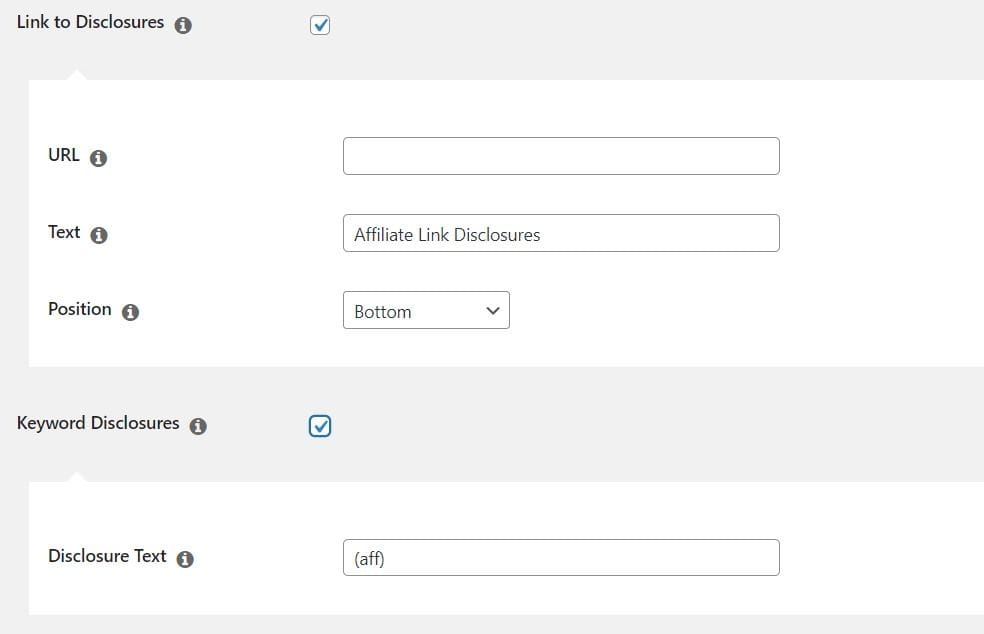
Moreover, you have the option to add an affiliate link disclosure next to every keyword replacement. You can set the text you want to appear after each link, e.g. “(aff)”. Disclosing affiliate links is a legal requirement, and our plugin helps you ensure that you’re doing this properly.
Next, you can select the option to replace all URLs on your site with short ones generated by Pretty Links. You can also include links you want to blacklist (i.e. exclude from this option):
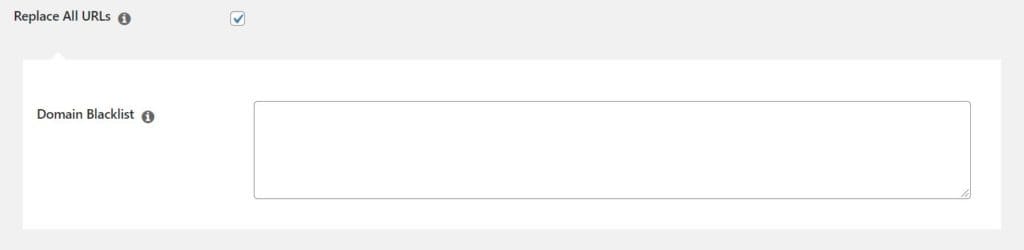
If you tick the Replace in Comments and Replace in Feeds options, keyword and URL replacements will also be applied to these sections on your site:
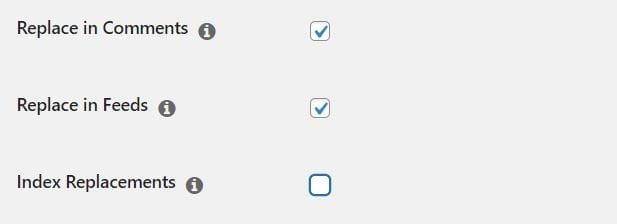
Finally, there’s the Index Replacements option. This will index all of your keyword and URL replacements:
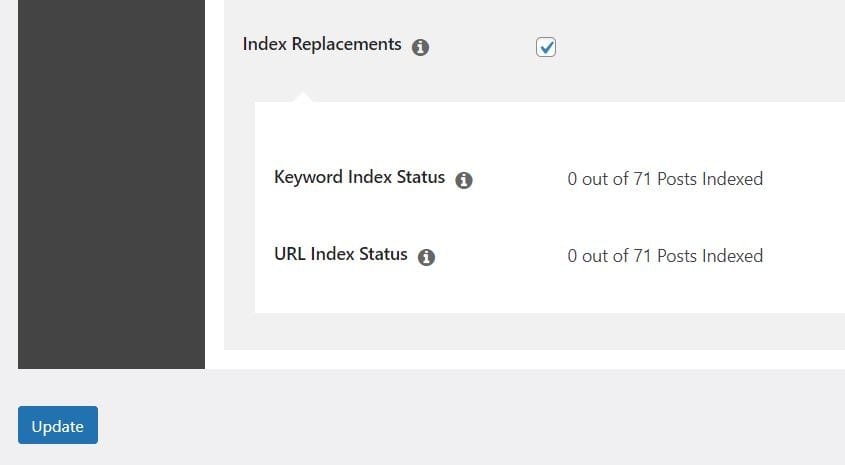
Once you’re done with your settings, click the Update button. Note the replacement and indexing process may take a while to complete, especially if you have a large number of posts.
Conclusion
Managing posts and links can become more difficult as your blog gets bigger. Fortunately, you can use tools such as our Pretty Links plugin to organize your content and track the performance of your links.
In this post, we looked at two Pretty Links automation features that can be beneficial for bloggers:
- It generates short links for your posts and pages, so you can assign categories for your content, track the performance of your links, and create neater tweets and Facebook posts.
- It can replace keywords and URLs within your posts and pages, so you can update old content easily and add disclosures for your affiliate links.
Do you have any questions about the Pretty Links automation features covered in this post? Let us know in the comments section below!
If you liked this article, be sure to follow us on Facebook, Twitter, and LinkedIn! And don't forget to subscribe in the box below.