To turn off click tracking for a single link:
- Go to PrettyLinks and find the link you want to stop tracking
- Hover over the link title and click the “Edit” link that appears
- Click on the Advanced tab
- Uncheck the “Tracking” checkbox
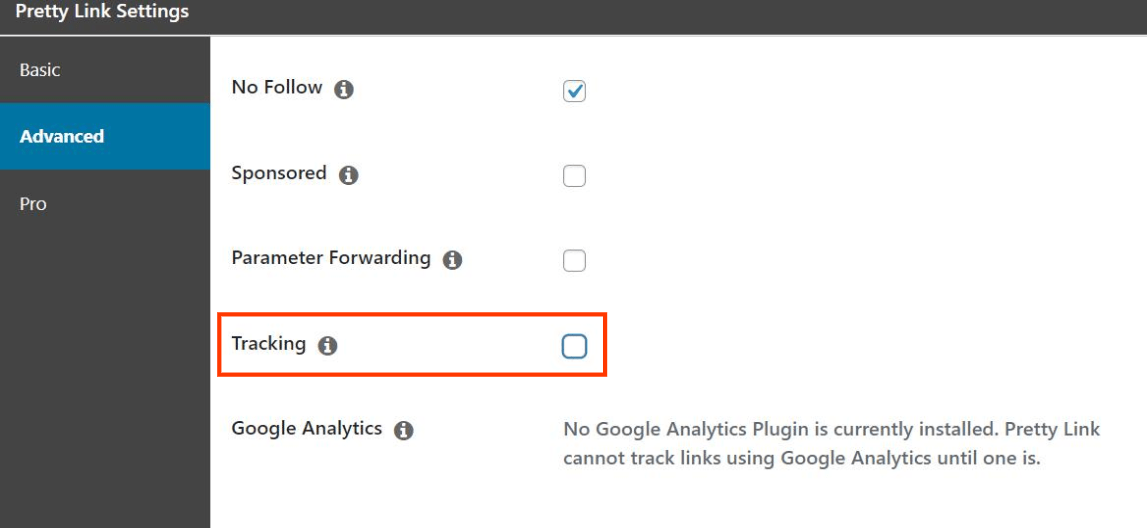
- Click the “Update” button to save the changes.
To turn off click tracking for all links:
- Go to PrettyLinks->Options
- Click on the Links tab
- Uncheck the “Enable Tracking” checkbox. This will disable tracking on all newly created links by default.
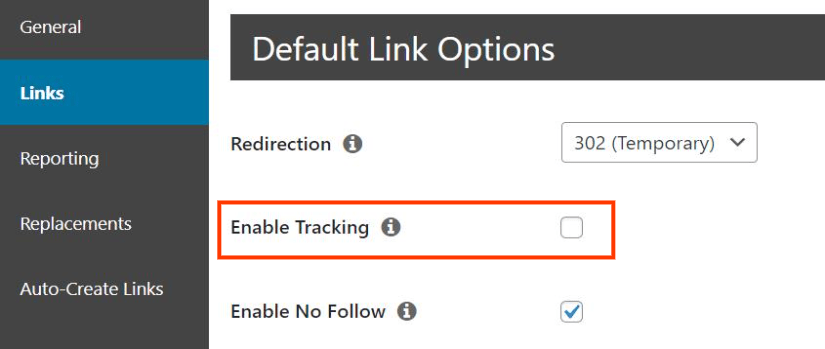
- Click the “Update” button to save the changes.
- You will then need to go into any existing links that are being tracked and uncheck the “Tracking” checkbox as described in the section above.
ADVANCED USERS: If you have access to your database, you can run this SQL query to update all the links at once instead of opening each one individually. We recommend creating a backup before running any SQL queries on your database:
UPDATE wp_prli_links SET track_me = 0;