How to Import URLs from goo.gl into Pretty Links
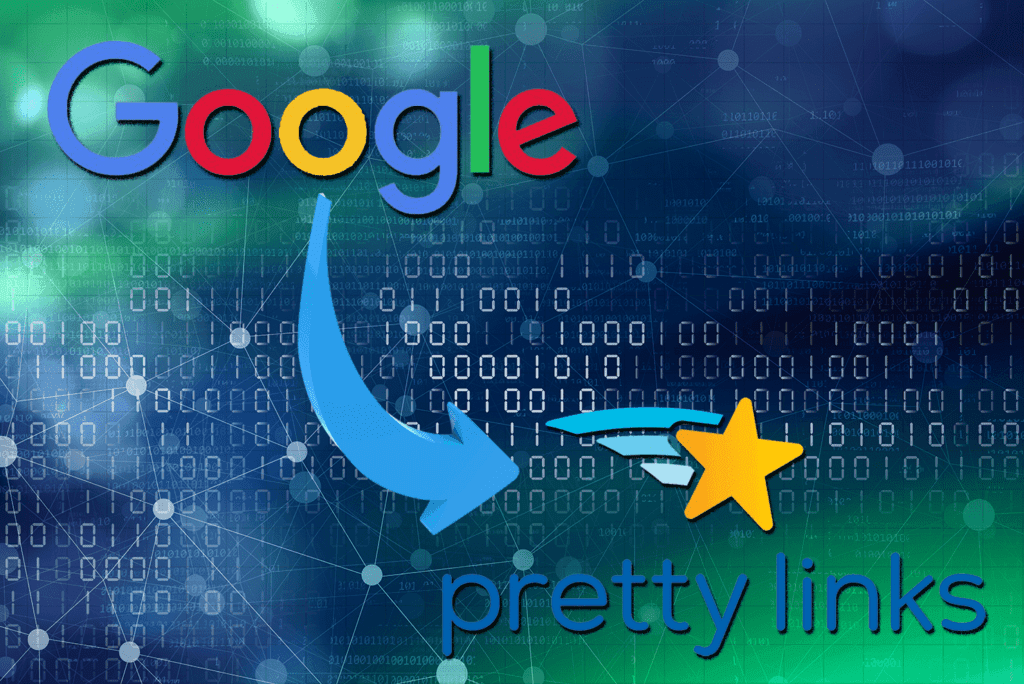
Contents
Since Google stopped supporting its link shortening service goo.gl earlier this year, many people are searching for an alternative solution. While the service is no longer available, former users can still access their links until the end of March 2019.
This means you need to find a replacement URL shortener before that time, or risk losing the links you've created. Fortunately, there are other options. Pretty Links, for instance, enables you to quickly create customizable and trackable shortened links. It also lets you easily import link data from goo.gl, so none of your previous work will go to waste.
In this article, we’ll discuss the cancellation of goo.gl, and explain how you can export your link data from the service. We’ll also talk about why you should consider Pretty Links as your new link shortening solution, and show you how to import your goo.gl link data right into the plugin. Let’s go!
Why Pretty Links Is a Perfect Replacement for goo.gl
Earlier this year, Google announced that it would be discontinuing its link shortening service goo.gl. At the time of writing, users are no longer able to use the service to create new shortened links, but all existing links can be exported.
This enables you to move your library over to another service. However, it's important that you do this before March 30th, 2019. That's the last day Google will enable you to access your links.
If you were using goo.gl and are now looking for a new service to create and track shortened links, Pretty Links is the perfect alternative:
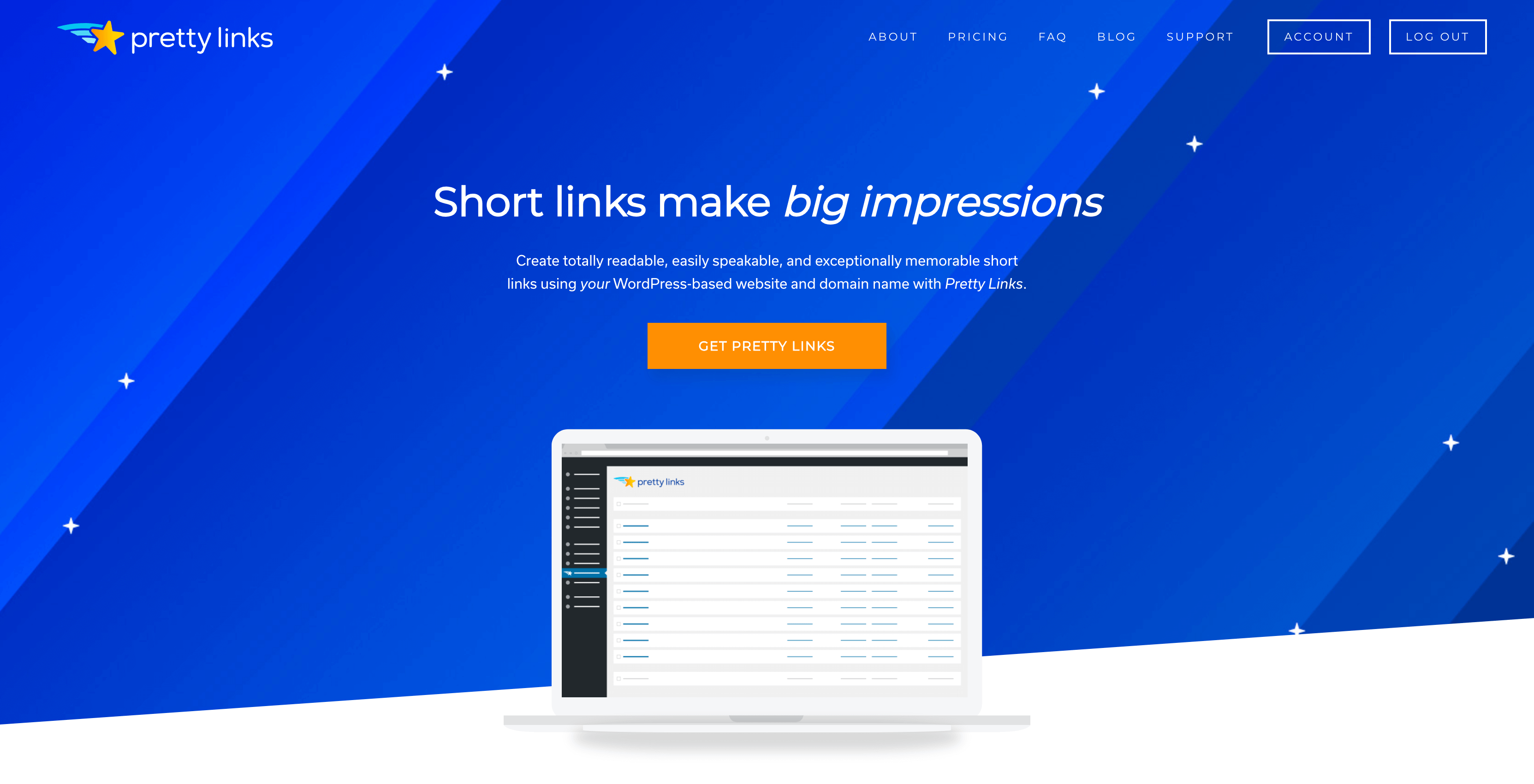
This is a link shortening plugin that slots seamlessly into your WordPress site, and offers a wide variety of benefits. It enables you to:
- Shorten links from your WordPress dashboard, or by using a browser bookmarklet.
- Track your links using detailed analytics.
- Use default options to make the shortening process even simpler.
- Easily use any redirect type for your links.
- Create branded links using any domain you own.
Best of all, Pretty Links enables you to import your existing goo.gl links. As such, you won't lose any of your hard work, and you can carry on right from where you left off.
How to Import URLs from goo.gl into Pretty Links (In 3 Steps)
Moving links from goo.gl to Pretty Links is a simple process. The first thing you'll need to do is download and install the Pretty Links plugin. Once you've done that, you can start exporting and importing your links!
1. Export Your goo.gl Link Data
First, you'll need to export the links you want to keep. To do this, access goo.gl and sign in using your Google account credentials:
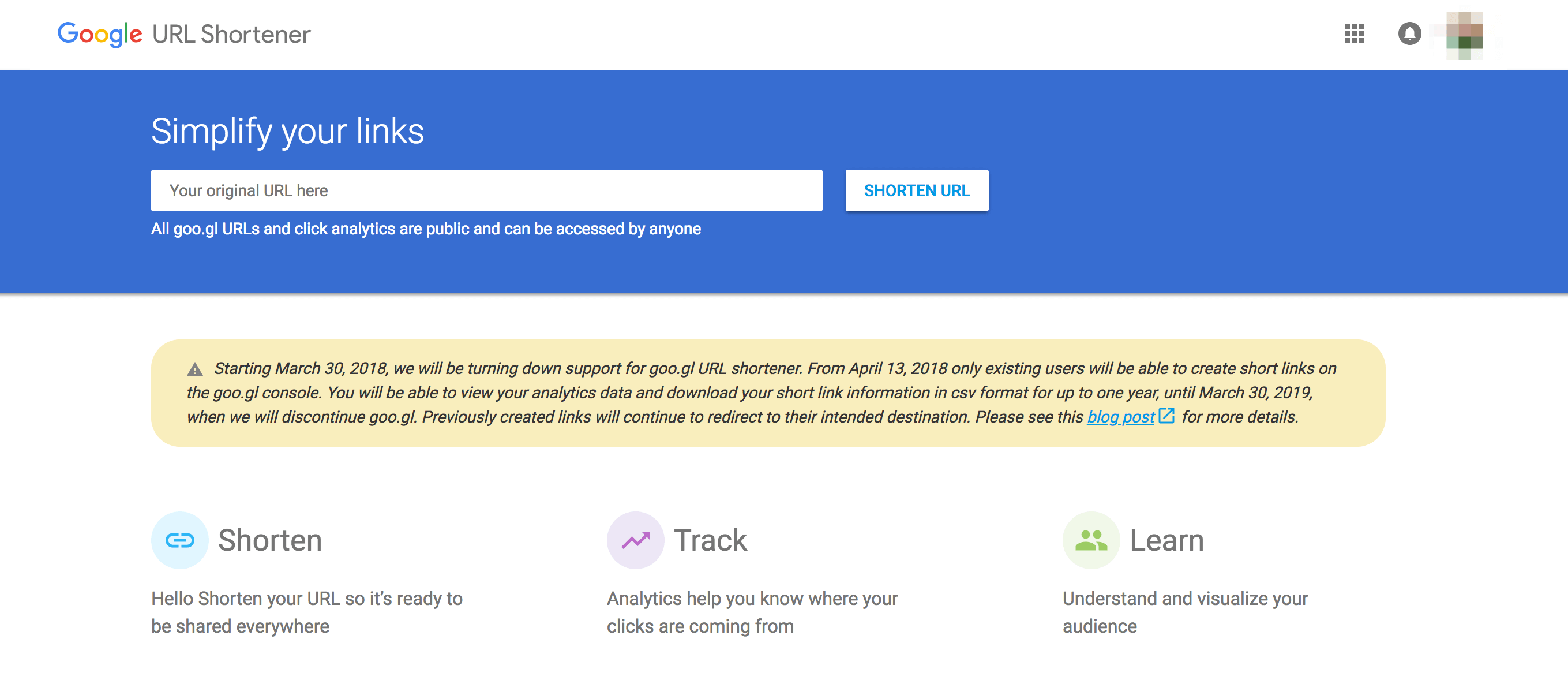
When you've done that, you'll see a list of the links you've created:
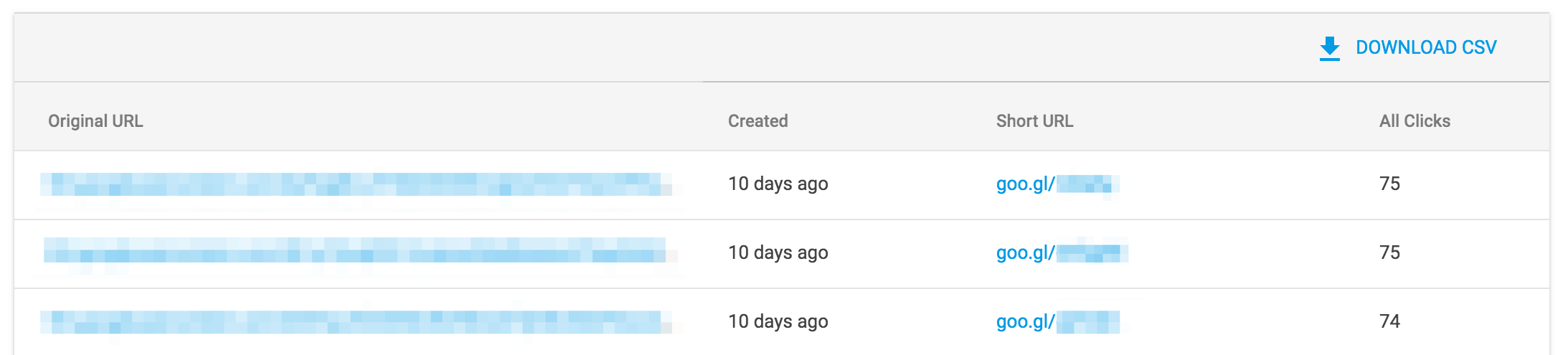
Above that list, you'll also see a button labeled Download CSV:
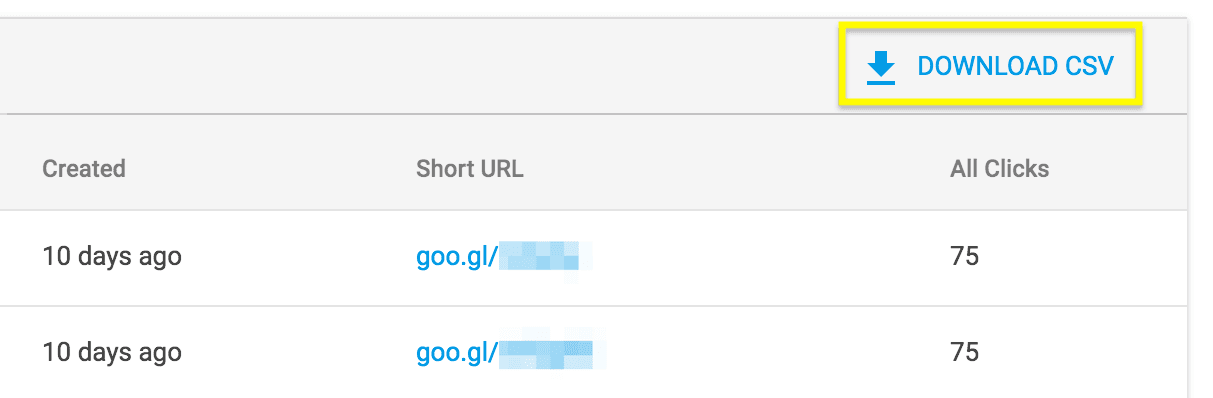
Click on this to download a .csv file containing all your link data. This is the file you'll be using to import your links into WordPress, so make sure you keep it somewhere safe.
2. Format the Link Data File
Before you can import your data into Pretty Links, you must ensure that the file is formatted to match Pretty Links' standards. You can open and edit the .csv file in a number of programs, such as TextEdit or Google Sheets.
Once you've opened up the file, you'll need to format the contents so that it contains all of the required fields. Make sure the name of each column matches the relevant field name in Pretty Links:

This can take a little time. Once you've checked your columns and added any missing information, however, the hard part is over. You're now ready to import these links.
3. Import Your Data Into Pretty Links
Finally, with your properly formatted goo.gl link data at hand, you can complete the import process. To do this, access Pretty Links > Pro Import/Export in your WordPress dashboard:
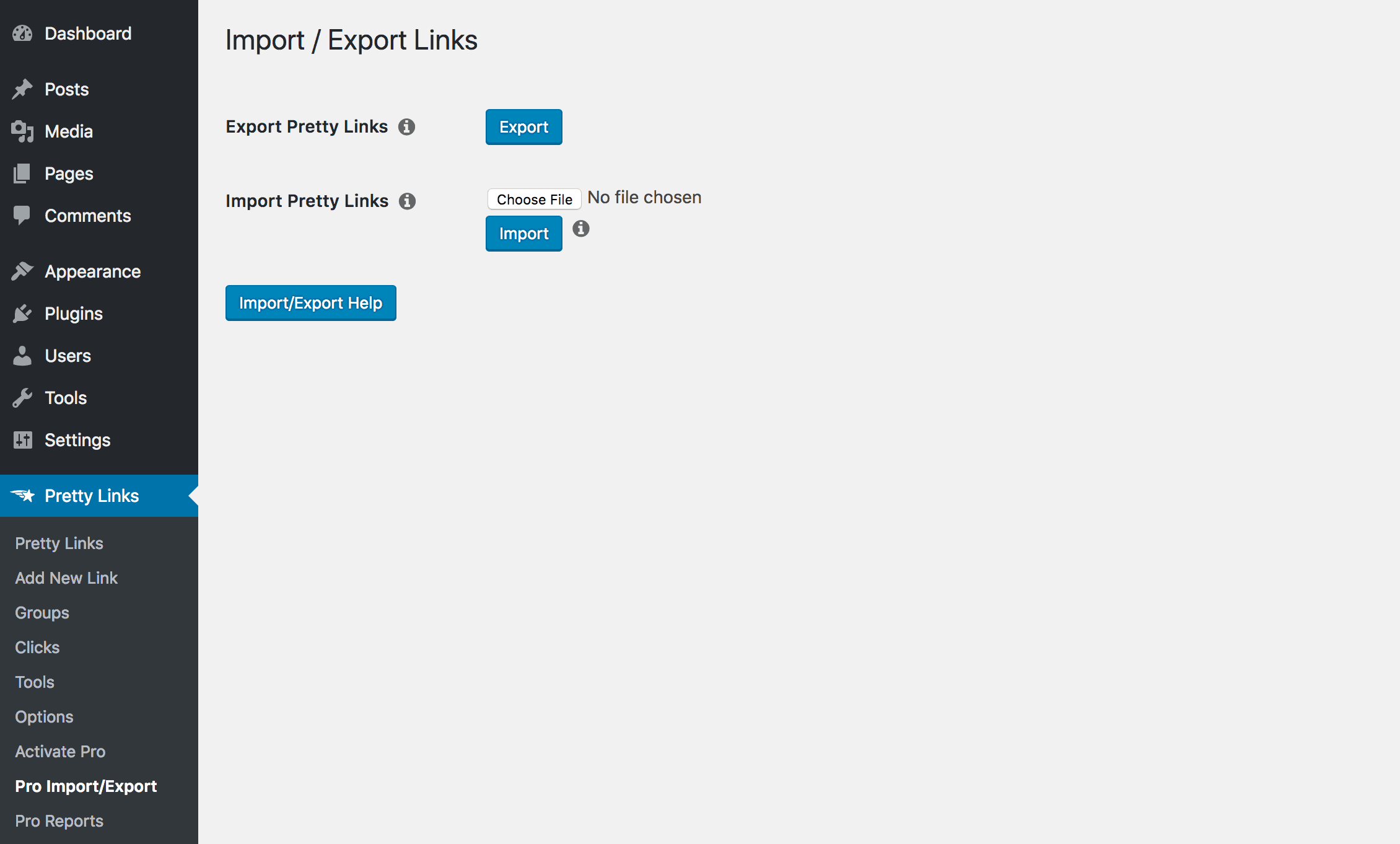
Once here, you can upload the .csv file that contains your formatted goo.gl data. Click on the Choose File button, and use the selector to find the right file:
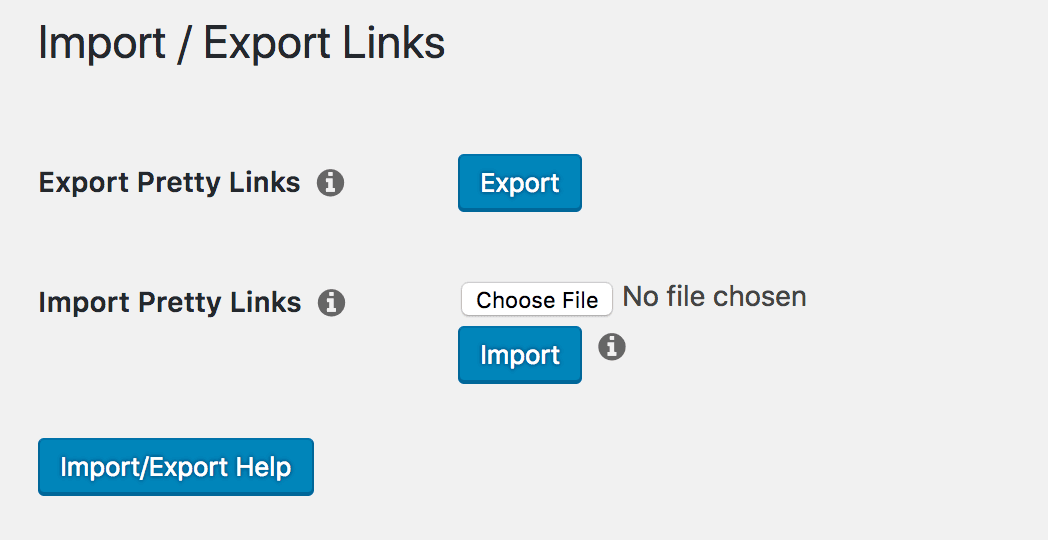
You can now click on Import. This will start the process of uploading your links. If any link in the document matches one you've already created with Pretty Links, the importer will update it instead of creating a duplicate.
Once this is done, the page will show you how many links have been affected:
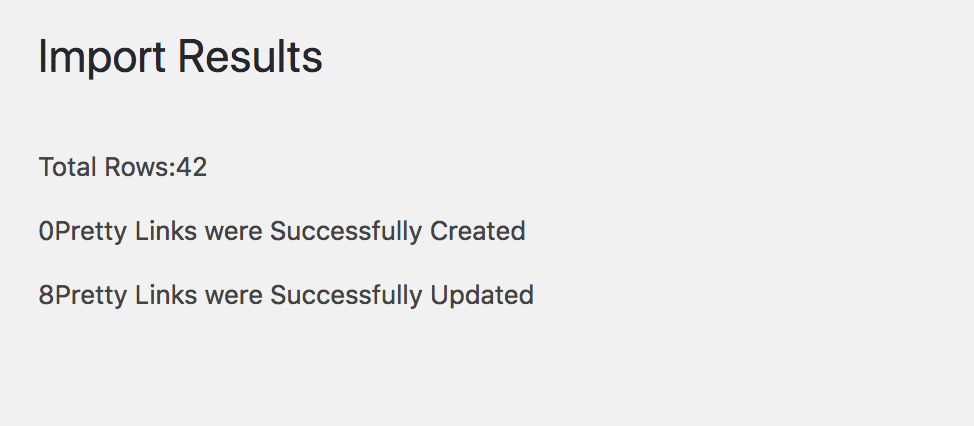
At this point, you're all done! Your goo.gl links have now been added to Pretty Links, and you can carry on shortening and tracking links as if nothing happened. If you need additional help learning how to use Pretty Links, you can check out the official documentation for plenty of guides and tutorials.
Conclusion
It’s always a frustrating experience when a service you rely on shuts down. Fortunately, in the case of goo.gl closing its doors, you don’t have to lose any momentum. You can easily move all your existing data into Pretty Links, which will enable you to keep creating and tracking shortened links with ease.
In this article, we’ve gone over the process of moving your link data from goo.gl into Pretty Links. After installing the plugin, you'll want to follow these three steps:
- Export your goo.gl link data.
- Format the link data file.
- Import your data into Pretty Links.
Do you have any questions about importing data into the Pretty Links plugin? Let us know in the comments section below!