How to Troubleshoot Pretty Links That Are Redirecting Slowly (6 Ways)

Contents
Pretty Links is an excellent tool for setting up link redirections, and most of the time you should experience no issues when using it. However, there may be rare cases when you find that links are redirecting more slowly than you’d like.
This is most often due to external factors, such as an incompatibility issue with a plugin or theme, a problem with your web host, or incorrect settings. No matter what the cause, however, troubleshooting Pretty Links performance is a straightforward process.
In this article, we’ll take you through that process step-by-step. We’ll cover some of the factors that could cause your links to redirect slowly, and show you how to fix them. Let’s get started!
1. Change Your Tracking Style
Link tracking provides you with useful data about how your links are performing. Pretty Links offers three different styles of tracking, depending on the amount of data you want to receive. However, the more advanced tracking options can also have an effect on performance, as they require more resources to generate the necessary data.
As such, if you find your links redirecting slowly, you may want to try switching your tracking style. You can do this by navigating to Pretty Links > Options and selecting the Reporting tab:
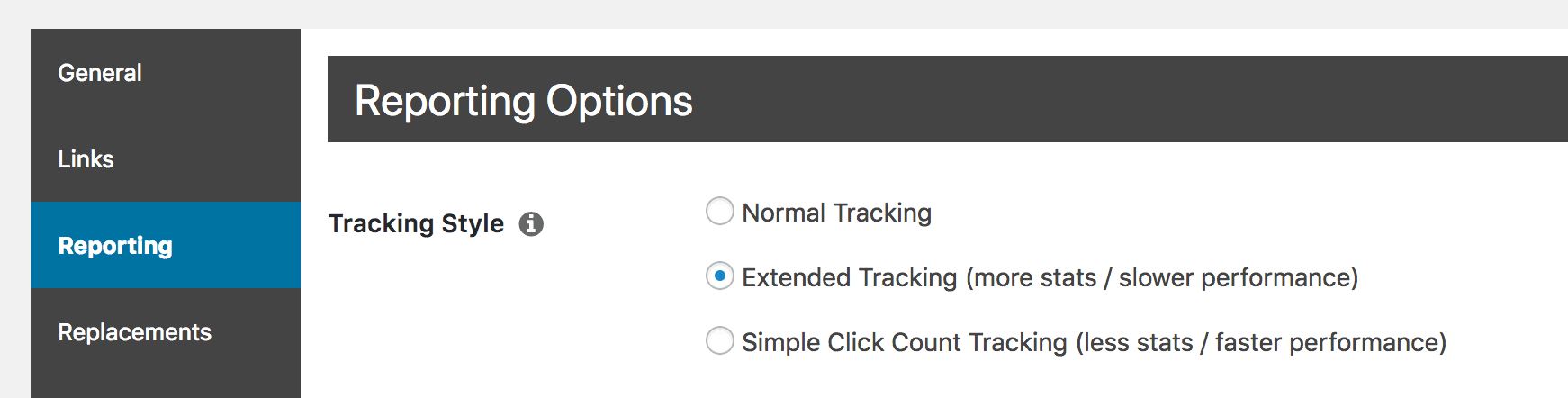
Here, you can change your tracking style to either Normal Tracking or Simple Click Tracking. These will generate less granular reports, but should improve performance. If not, you can always switch the tracking back to its previous setting.
2. Deactivate the ‘Filter Robots’ Setting
To further troubleshoot Pretty links redirecting speed, you may want to check out the “Filter Robots” option. This option helps to weed out bots from your link reports. By weeding out the bots, the report data is more accurate, as clicks that aren't from human visitors won't be counted in the statistics. However, the added work of spotting these robots can have an impact on how quickly your links redirect.
If you find this to be the case, you can disable this function. Once again, access the Reporting tab in Pretty Links > Options, where you'll see the Filter Robots setting:
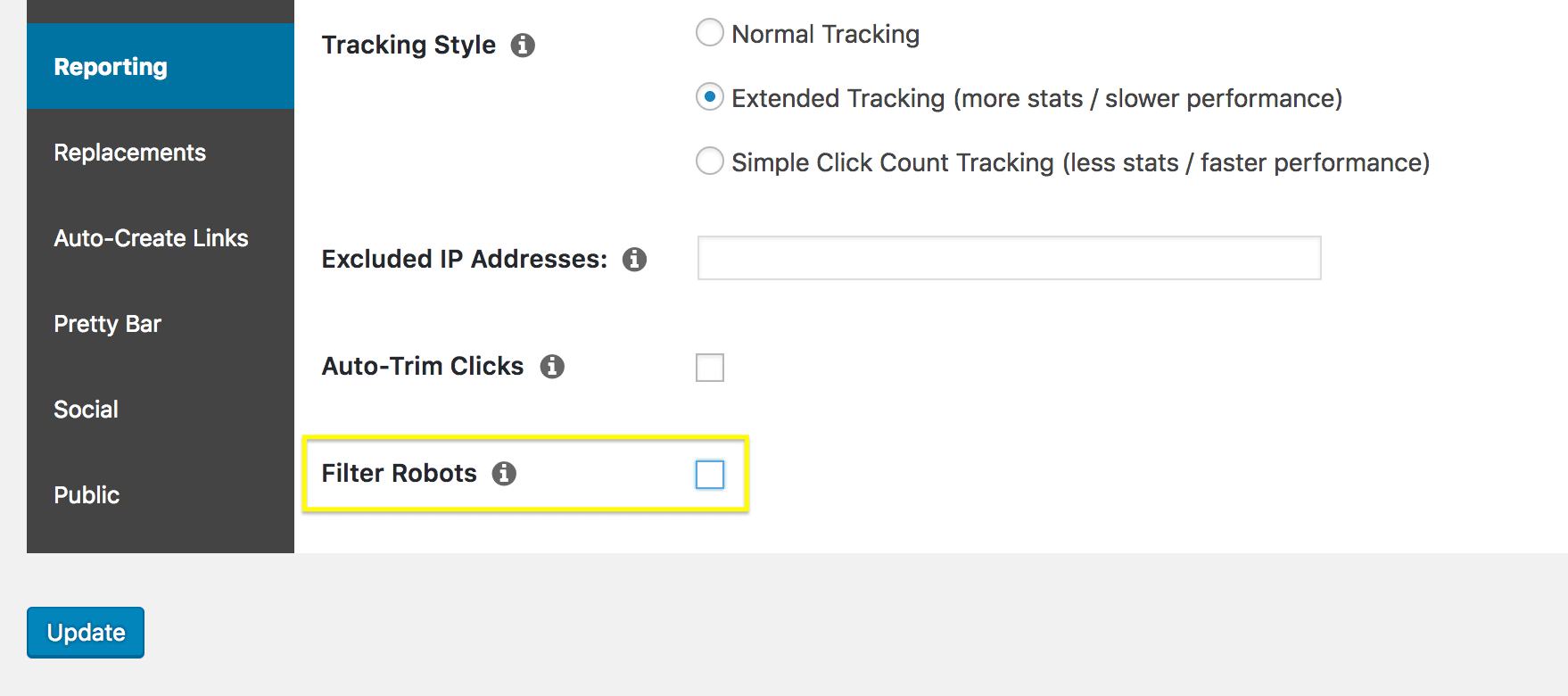
All you need to do is to disable this option. This will make your link tracking more efficient. Just be aware that you'll likely see more clicks for each link, as bots will no longer be excluded from your reports.
3. Disable Tracking on Your Links
If you find that using another tracking style isn't improving your performance enough, you might want to disable tracking altogether. You can do this for individual links, which can actually be helpful, as it lets you decide which links you want to focus your attention on.
After all, you might have pretty links you don't actually need to follow. By disabling tracking on just those links, you can improve overall performance at the same time.
To disable link tracking, start by accessing Pretty Links > Pretty Links:
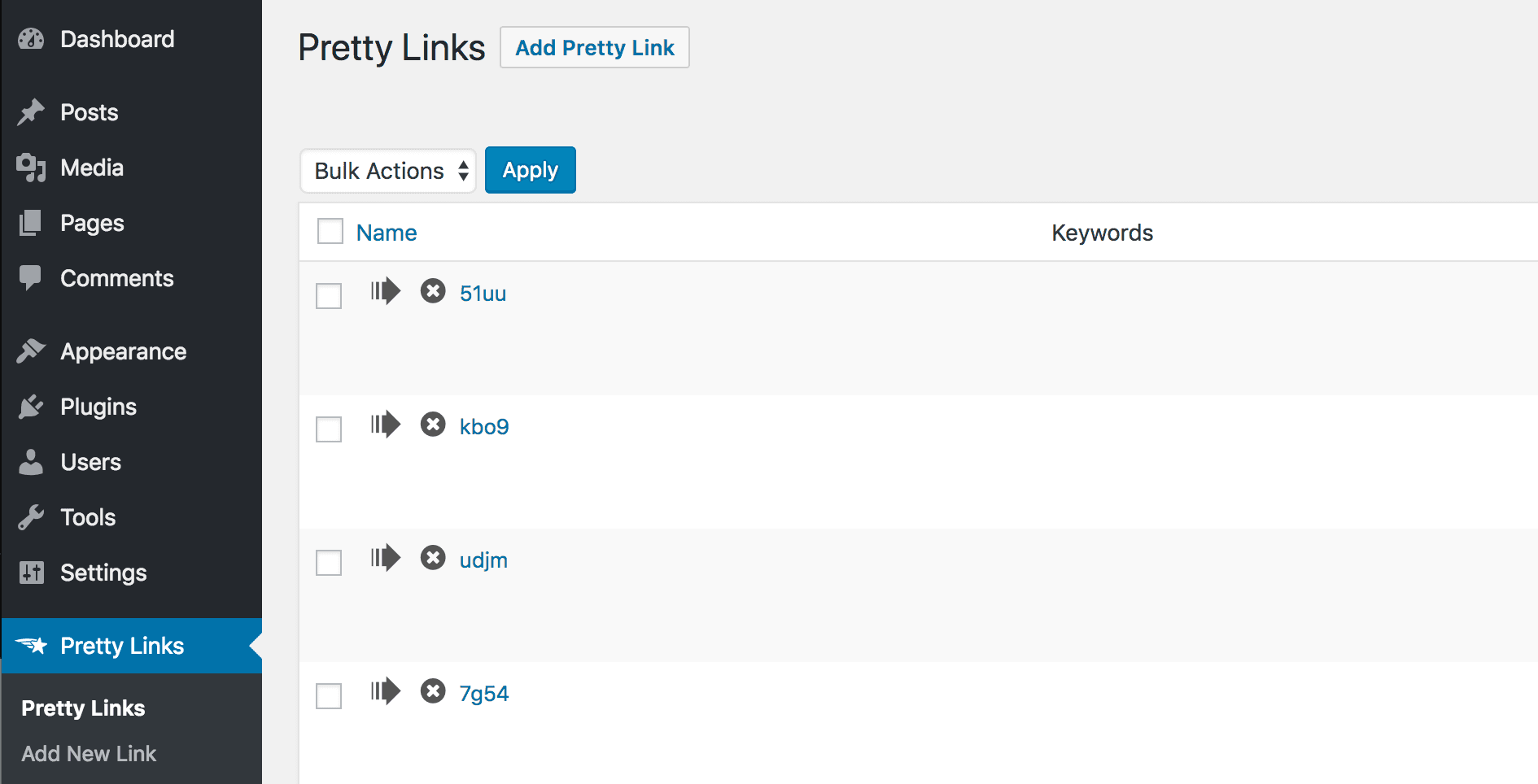
Select the link you want to modify, which will open the Edit Link page. Then, you'll want to open the Advanced Options section:
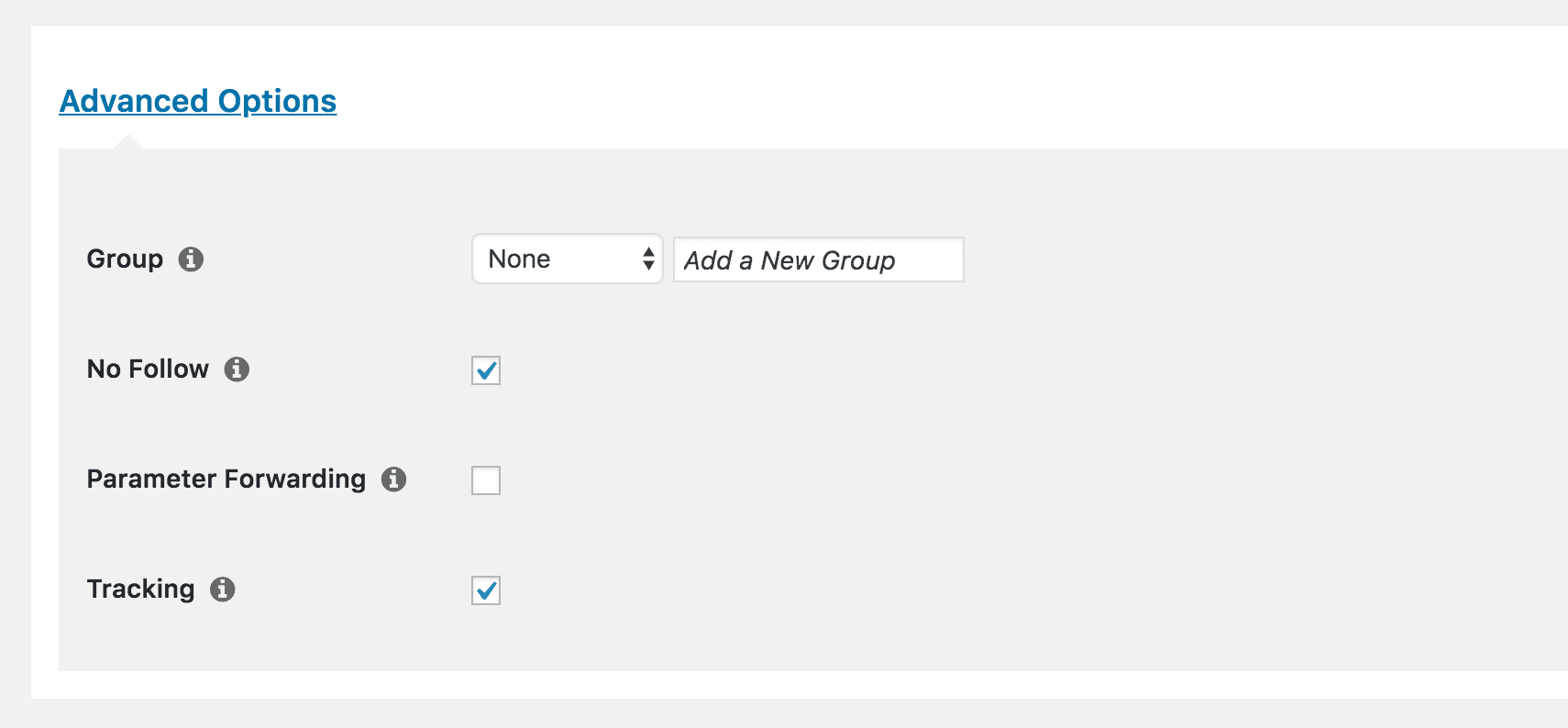
You simply need to disable the Tracking option, and the link will no longer be tracked. Do this for all the links you don't need reports on, and you should notice that they redirect more quickly.
4. Test Your Other Plugins
So far we've focused solely on the Pretty Links plugin itself. However, the performance of your links can also be affected by other factors. For example, other plugins could be slowing down your site, which could affect your link redirections as well.
The best way to see if this is the case is to simply deactivate some of your other plugins, and check to see if this affects your redirect speeds:
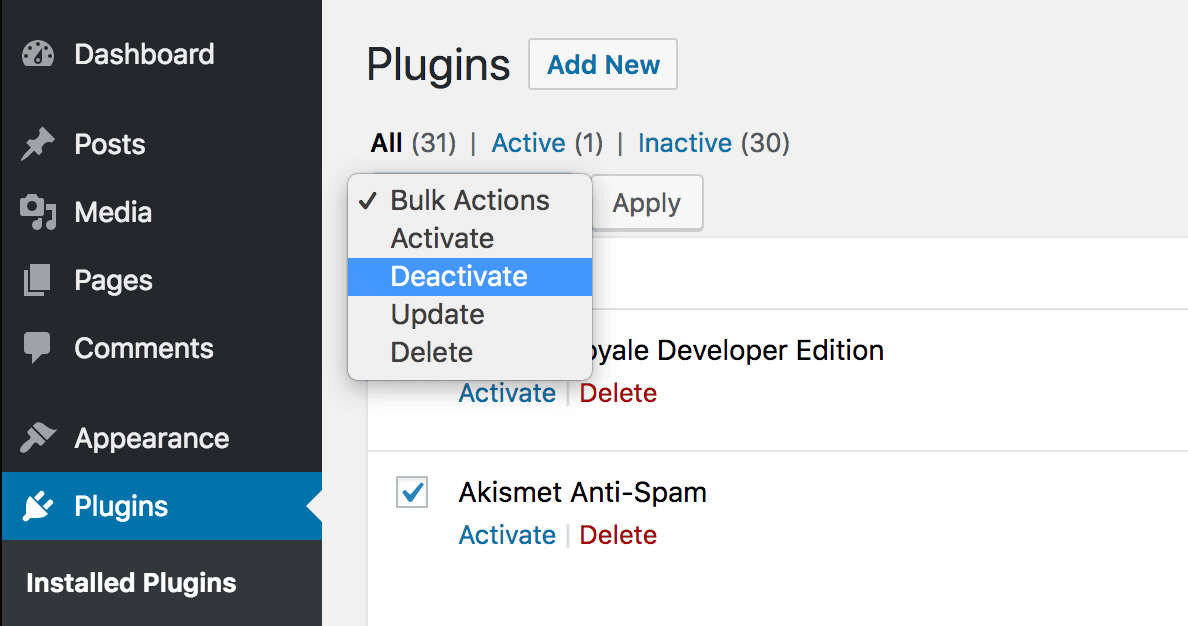
Heavier, more resource-hungry plugins should be where you start. If you find that disabling one or more of your plugins causes your redirects to speed up, you've most likely found the culprit.
At that point, we recommend that you look for an alternative plugin that performs more efficiently. A good way to start is checking out the users reviews and update frequency for similar tools. You should only use high-quality plugins that are maintained by their developers. Always be careful about what you install on your site.
5. Switch to a Default WordPress Theme
If the problem isn't with your plugins, your theme could also be causing your site and its functionality to slow down. Some themes include a lot of content or additional features that require extra resources, which could be why your links are redirecting sluggishly.
To see if this is the case, simply switch out of your current theme and use one of the default WordPress themes instead. You can do this by accessing Appearance > Themes, and then selecting Activate on one of the default themes, such as Twenty Seventeen:
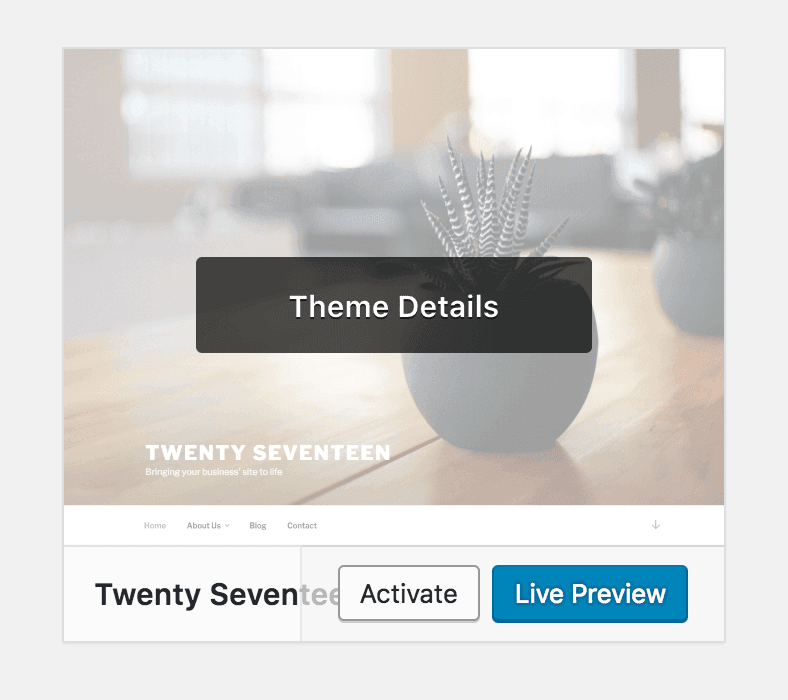
You can now test your site and links to see if performance has improved. If it has, you may want to look for a theme that is optimized for speed.
6. Check Your Web Host’s Status
If you've thoroughly tested your site and still found no issues, your web host may be at fault. It might be experiencing technical issues or slow downs, for example, which are likely to affect your site as well.
You'll want to check your host's current status, which will usually be provided to you on a specific page:
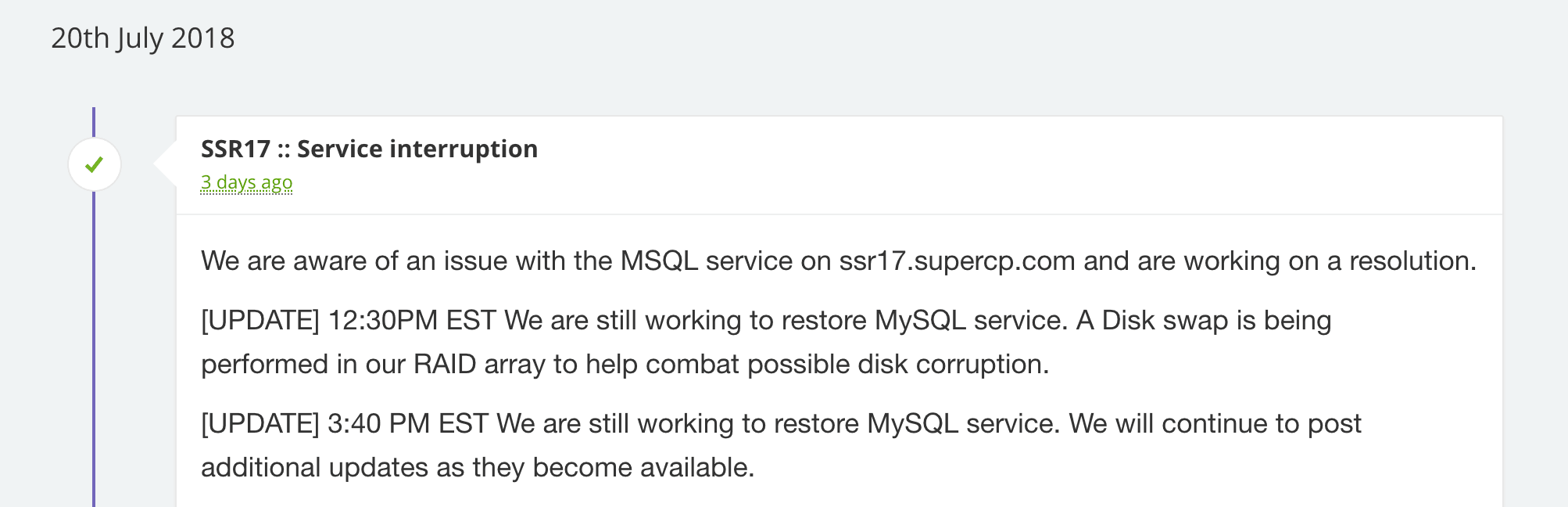
How you find this page will depend on your host, but the easiest way is usually by searching for your host's name and the word “status”. You can then see if your host is experiencing issues that may be affecting your site, and contact its support to find out more information.
Conclusion
If you notice that your links are redirecting slowly, you don’t have to worry. It's easy to troubleshoot Pretty Links in just a few steps, and you’ll soon have your links performing at top capacity again.
In this guide, we’ve gone through six ways to troubleshoot sluggish pretty links. These are:
- Change your tracking style.
- Deactivate the “Filter Robots” setting.
- Disable tracking on your links.
- Test your other plugins.
- Switch to a default WordPress theme.
- Check your web host’s status.
Do you have any questions about how to troubleshoot Pretty Links performance? Let us know in the comments section below!