Conteúdo
Como blogueiro, pode ser difícil manter o controle de todas as suas postagens. Gerenciar seu conteúdo pode se tornar ainda mais desafiador quando você começa a usar links de afiliados.
Felizmente, existem ferramentas que podem ajudá-lo a se manter atualizado à medida que seu blog continua a crescer. Isso inclui nosso plug-in PrettyLinksuma ferramenta de gerenciamento de links que permite organizar e gerenciar seu conteúdo com pouco esforço.
Nesta postagem, daremos uma olhada mais de perto no plug-in PrettyLinks e em seus benefícios para os criadores de conteúdo. Em seguida, apresentaremos os principais recursos de automação do nosso plugin e como usá-los de forma eficaz. Vamos começar!
Uma introdução ao plug-in PrettyLinks
Como criador de conteúdo, você está constantemente escrevendo publicações que o ajudam a ganhar dinheiro. Se você monetizar seu blog por meio de marketing de afiliadosSe a estratégia de conteúdo for baseada em um link de produto, parte de sua estratégia de conteúdo se concentra na incorporação de links de produtos de forma a incentivar os leitores a clicar neles e fazer uma compra.
É aqui que um encurtador de links como o nosso Plug-in PrettyLinks pode ser útil. Essa ferramenta permite encurtar e camuflar seus links para que eles fiquem limpos, com a marca e identificáveis.
Há um motivo importante pelo qual você deve considerar o uso de uma ferramenta de encurtamento de links. Os links de afiliados tendem a ser longos e confusos. Quando os usuários veem um link com caracteres aleatórios, eles podem achar suspeito e evitar clicar nele. Portanto, você pode estar perdendo vendas em potencial.
Com o PrettyLinks, você pode encurtar seus links de afiliados usando seu próprio nome de domínio:
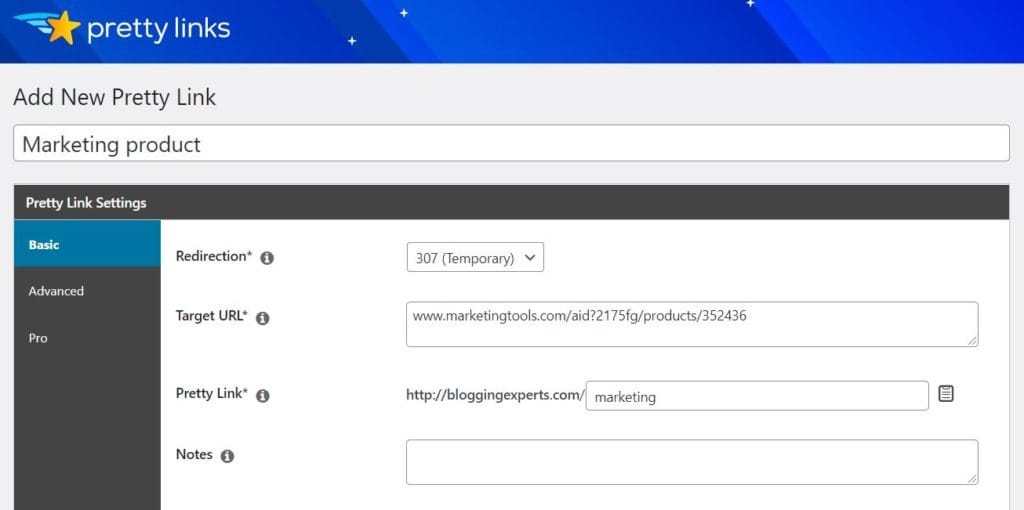
O plug-in também permite que você configure redirecionamentos temporários ou permanentes para seus links. Para saber mais sobre esses recursos, consulte nosso guia para Primeiros passos com o plug-in PrettyLinks.
O Versão Lite oferece as ferramentas básicas de que você precisa para encurtar e gerenciar seus links. Se quiser ter mais controle sobre seus links, talvez seja melhor fazer upgrade para uma versão premium:
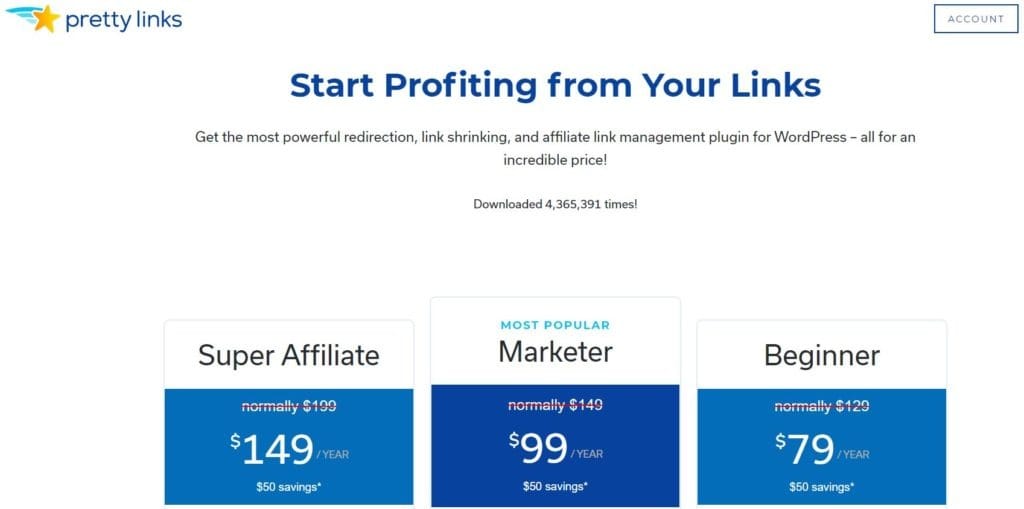
Nossos planos pagos oferecem vários recursos adicionais, incluindo relatórios de conversão e tipos de redirecionamento avançados. O plug-in premium também vem com dois recursos úteis de automação, que analisaremos mais detalhadamente na próxima seção.
2 Recursos de automação do PrettyLinks que podem beneficiar seu blog
O prêmio O plug-in PrettyLinks oferece dois recursos de automação que o ajudam a gerenciar seus links e conteúdo com mais eficiência. Vamos ver como eles funcionam!
1. Auto-Create Links for Posts and Pages (Criação automática de links para posts e páginas)
O plug-in premium pode criar automaticamente links curtos para todas as páginas e publicações do seu site. Se você costuma compartilhar links para o seu site no Twitter, sabe como pode ser difícil colocar um URL longo em um tweet. Provavelmente, você acaba encurtando seus links sempre que deseja compartilhá-los com seus seguidores.
Esse recurso de automação pode ser bastante útil, pois gera links curtos para suas páginas com uma configuração simples. Isso o ajudará a economizar tempo ao criar publicações em mídias sociais.
Para configurar esse recurso, navegue até PrettyLinks > Opções em seu painel de administração do WordPress. No menu lateral, clique em Criação automática de links:
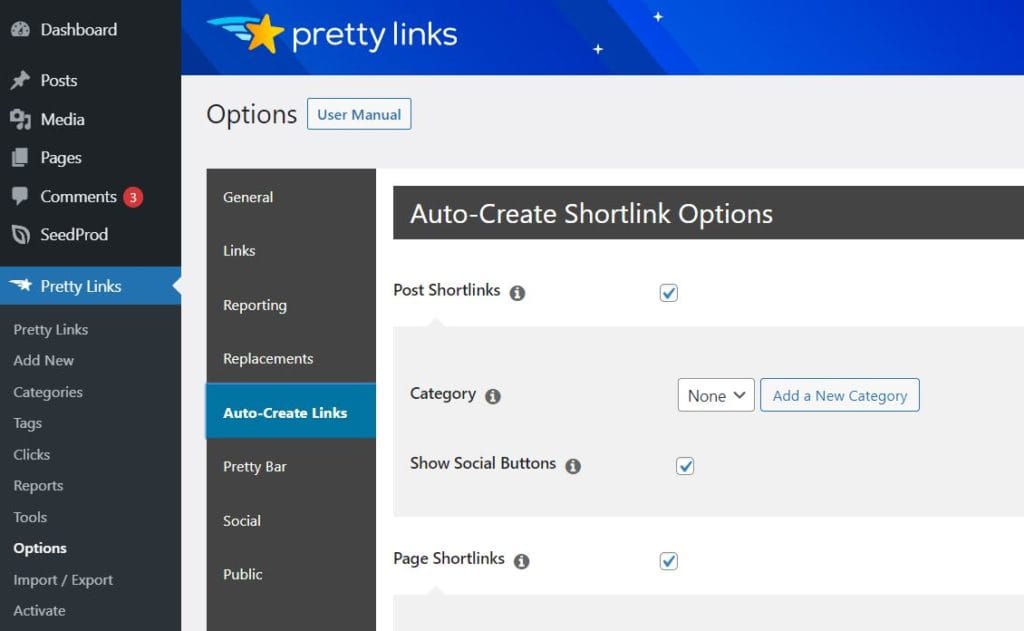
Se quiser criar links curtos para suas páginas e postagens, marque as caixas apropriadas. Você também pode atribuir uma categoria a esses links, o que pode ajudá-lo a mantê-los organizados.
Para criar uma nova categoria, selecione a opção Adicionar uma nova categoria opção:
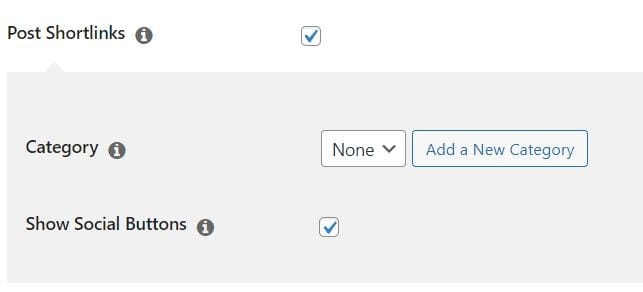
No Categorias de links você pode adicionar um nome, um slug e uma descrição para sua categoria:
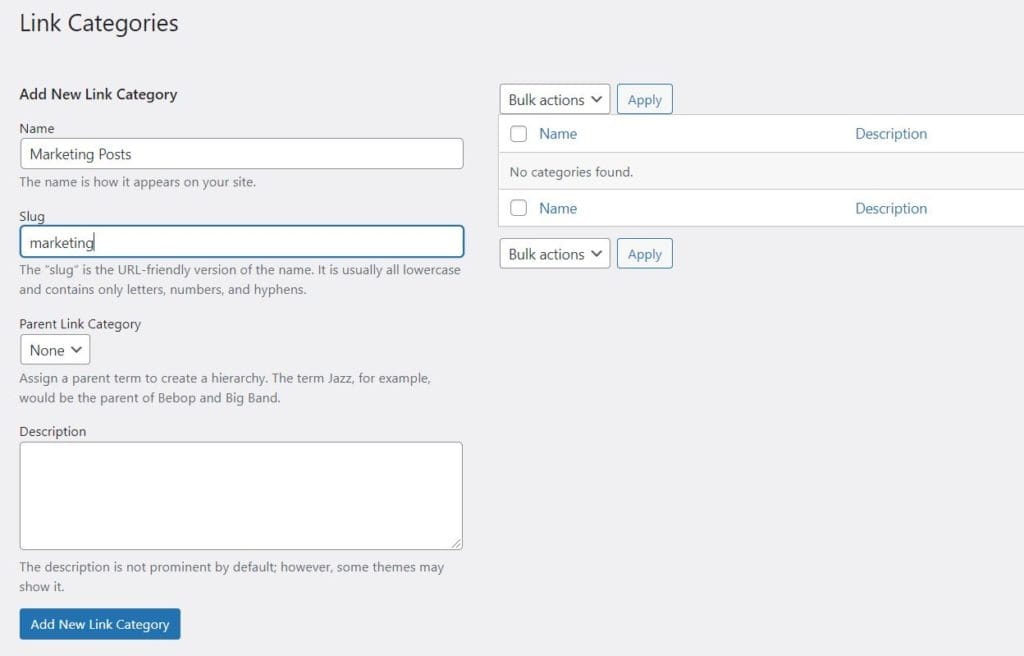
Quando estiver pronto, clique no botão Adicionar nova categoria de link botão. Em seguida, retorne à tela Criação automática de links e defina sua categoria. Por fim, clique no botão Atualização botão.
2. Substituições de palavras-chave e URLs
Outro recurso de automação oferecido pelo plug-in premium é a substituição de palavras-chave e URLs. Isso substitui as palavras-chave e os URLs especificados por um link curto e pode ser aplicado ao conteúdo de suas páginas, posts, feeds e comentários.
Para especificar suas palavras-chave, você precisará ir para PrettyLinks em seu painel. Em seguida, você pode clicar em Adicionar novo para criar um novo link bonito ou selecione um link existente na lista. Na página de edição de seu link, clique em Profissional no menu lateral:
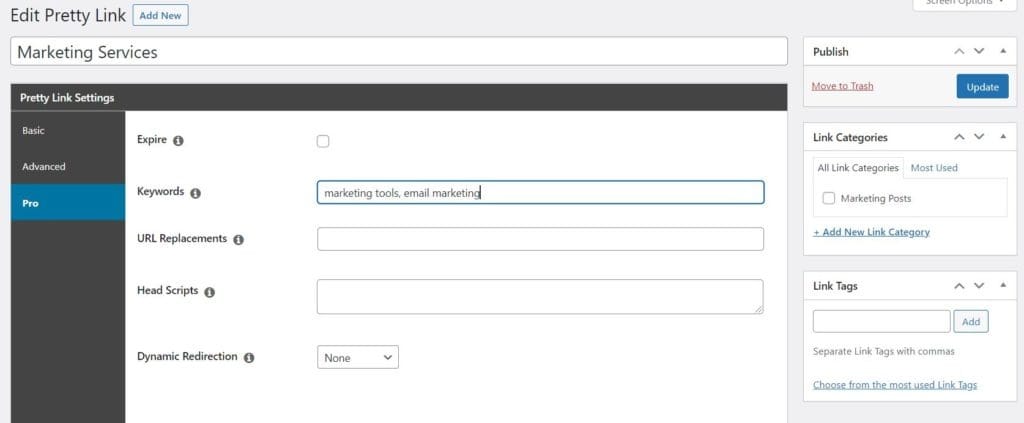
Aqui, você pode especificar as palavras-chave para esse link bonito específico, conforme mostrado no exemplo acima. Quando estiver pronto, clique no botão azul Atualização à direita. Agora, quando você ativar o botão Substituições essas palavras-chave serão automaticamente substituídas pelo link associado.
Para começar a usar as substituições de palavras-chave e URLs, vá para PrettyLinks > Opções em seu painel e selecione Substituições no menu lateral:
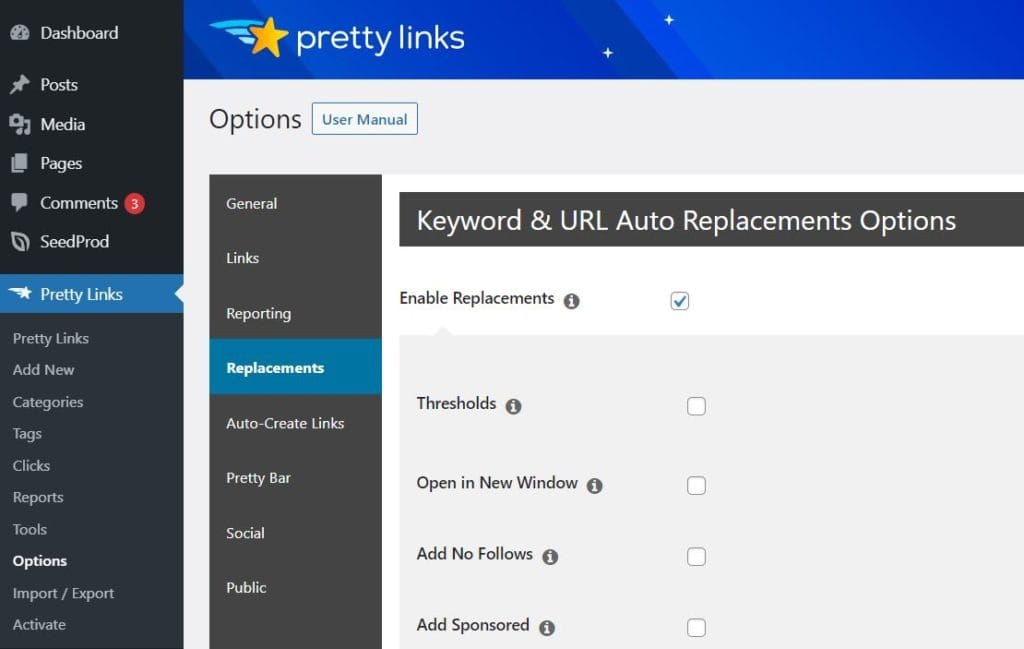
Quando você marcar a opção Ativar substituições caixaSe você selecionar a opção "Substituição de palavras-chave", obterá uma lista de opções para adicionar a esse recurso. Por exemplo, você poderá selecionar um limite para o número de substituições de palavras-chave por página. Você também pode definir que os links sejam abertos em uma nova janela, adicionar um atributo "nofollowe Atributo "sponsored" (patrocinado) para eles.
O Substituições O recurso também permite que você insira automaticamente um link para sua página de divulgação de afiliados em todas as suas postagens, de modo que não seja necessário examinar o conteúdo antigo e adicioná-lo você mesmo. Você também pode personalizar o URL, o texto e a posição desse link:
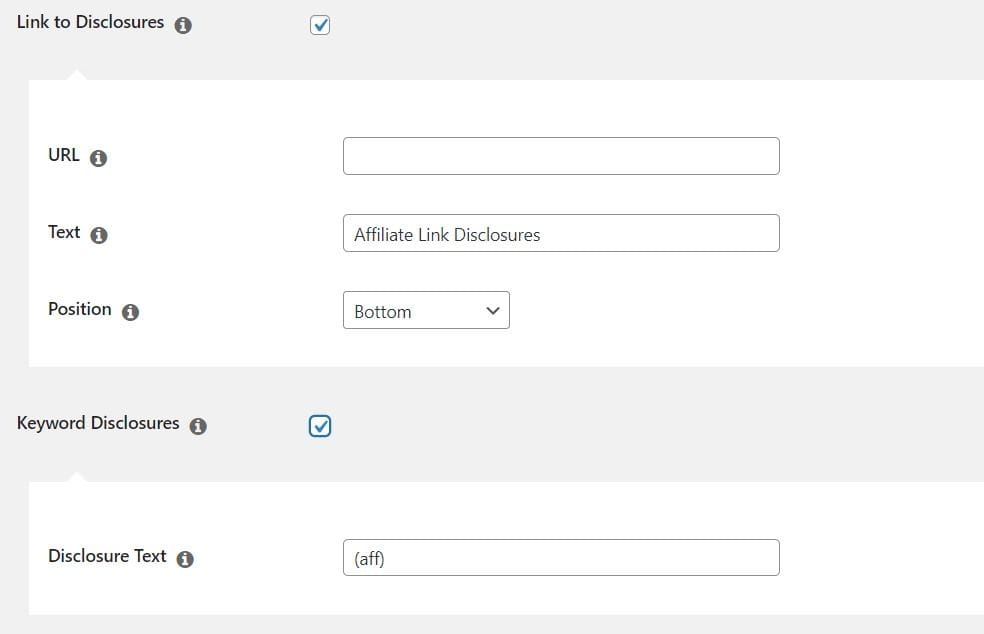
Além disso, você tem a opção de adicionar uma divulgação de link de afiliado ao lado de cada substituição de palavra-chave. Você pode definir o texto que deseja que apareça após cada link, por exemplo, "(aff)". Divulgação de links de afiliados é um requisito legal, e nosso plug-in ajuda a garantir que você esteja fazendo isso corretamente.
Em seguida, você pode selecionar a opção para substituir todos os URLs em seu site por URLs curtos gerados pelo PrettyLinks. Você também pode incluir links que deseja colocar na lista negra (ou seja, excluir dessa opção):
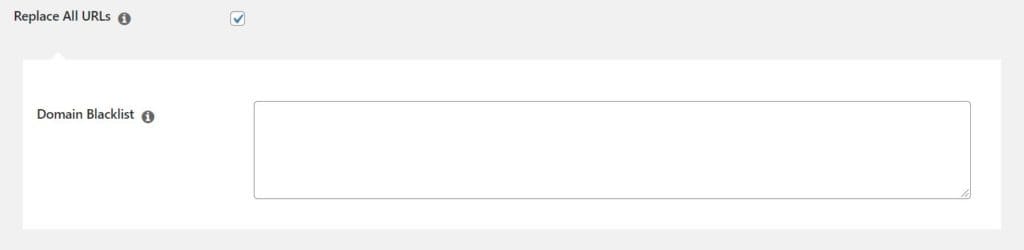
Se você marcar a opção Substituir em Comentários e Substituir em Feeds as substituições de palavras-chave e URLs também serão aplicadas a essas seções do seu site:
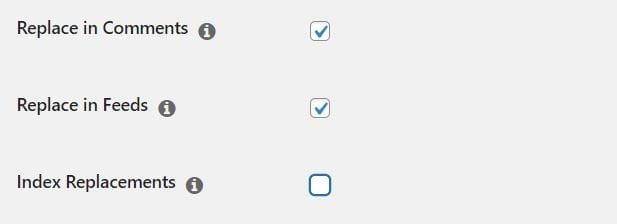
Por fim, há o Substituições de índices opção. Isso indexará todas as suas substituições de palavras-chave e URLs:
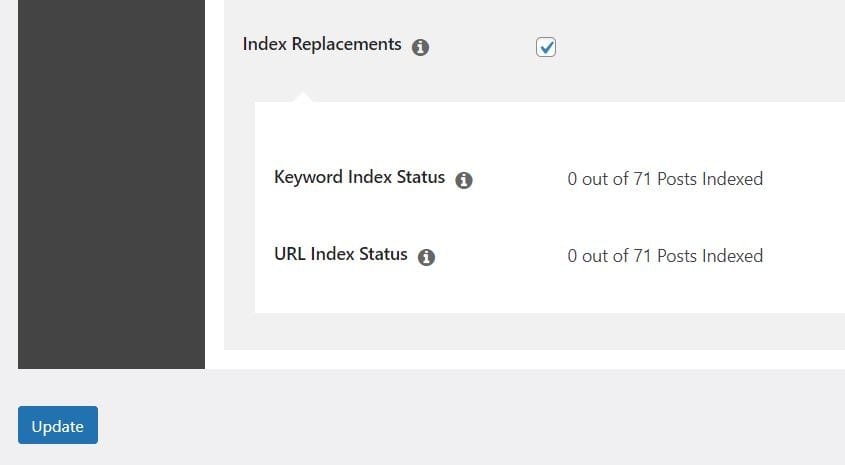
Quando terminar de definir as configurações, clique no botão Atualização botão. Observe que o processo de substituição e indexação pode demorar um pouco para ser concluído, especialmente se você tiver um grande número de posts.
Conclusão
O gerenciamento de postagens e links pode se tornar mais difícil à medida que seu blog cresce. Felizmente, você pode usar ferramentas como nosso plug-in PrettyLinks para organizar seu conteúdo e monitorar o desempenho de seus links.
Nesta postagem, analisamos dois recursos de automação do PrettyLinks que podem ser úteis para blogueiros:
- Ele gera links curtos para seus posts e páginas, para que você possa atribuir categorias ao seu conteúdo, acompanhar o desempenho dos seus links e criar tweets e posts no Facebook mais organizados.
- Ele pode substituir palavras-chave e URLs em seus posts e páginas, para que você possa atualizar facilmente o conteúdo antigo e adicionar divulgações aos seus links de afiliados.
Você tem alguma dúvida sobre os recursos de automação do PrettyLinks abordados nesta postagem? Conte-nos na seção de comentários abaixo!
Se você gostou deste artigo, não deixe de nos seguir em Facebook, Twittere LinkedIn! E não se esqueça de se inscrever no caixa abaixo.
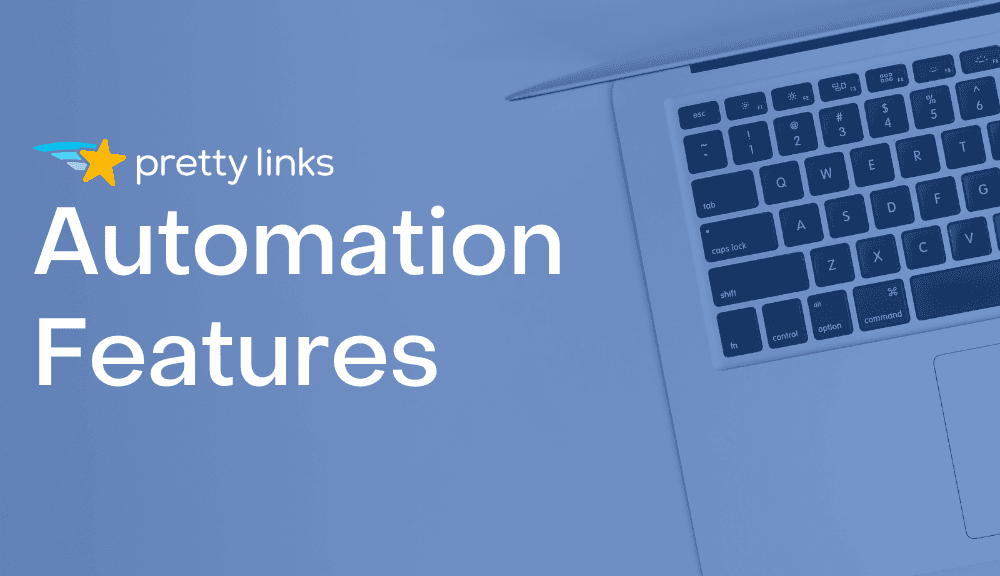








Deixe um comentário