Conteúdo
Entre seus vários recursos, o plug-in PrettyLinks oferece ferramentas poderosas para rastrear e analisar seus links. Os relatórios gerados por ele são valiosos para avaliar o desempenho dos links e monitorar as conversões. No entanto, para obter insights ainda mais precisos, você pode otimize seus relatórios PrettyLinks. Embora as configurações padrão ofereçam dados úteis, a personalização de seus relatórios fornecerá resultados mais precisos e acionáveis, ajudando-o a entender melhor o desempenho de seus links.
Neste artigo, mostraremos três maneiras pelas quais você pode Rastreamento de links PrettyLinks ainda mais eficaz. Vamos começar!
Uma breve introdução aos relatórios de links
Um elemento vital de qualquer campanha de links é o acompanhamento de seus resultados para criar o que é conhecido como relatório de links. Esse relatório fornece informações valiosas sobre o desempenho dos seus links. Ele não apenas permite que você veja a frequência com que seus links são clicados Além disso, ele também fornece informações sobre o comportamento dos usuários.
Por sua vez, você pode usar essas informações para otimizar seus links e campanhas futuras. Por exemplo, você pode perceber que um link é clicado com mais frequência quando colocados em um único local do que em outro. Você também pode determinar quais textos-âncora são mais eficazes e até mesmo ver quantas conversões cada link gera.
3 maneiras de otimizar seus relatórios PrettyLinks
Embora os relatórios padrão oferecidos pela PrettyLinks é suficiente para lhe oferecer muitos dados úteis, há são maneiras de torná-lo ainda mais eficaz. Vamos dar uma olhada em alguns desses métodos agora!
1. Use o rastreamento estendido
O rastreamento de links fornecido pelo PrettyLinks é, na verdade, dividido em três tipos diferentes de funcionalidade de rastreamento. Isso permite que você escolha o nível de complexidade que deseja usar para suas estatísticas. Na verdade, se quiser ver apenas as informações mais básicas, como o número de cliques em cada link, você poderá fazer isso.
No entanto, achamos que não é isso que você está procurando. Para obter o máximo de suas estatísticas, você precisará acessar o painel de administração do seu site e navegar até PrettyLinks > Opçõese, em seguida, selecione a opção Relatórios guia:
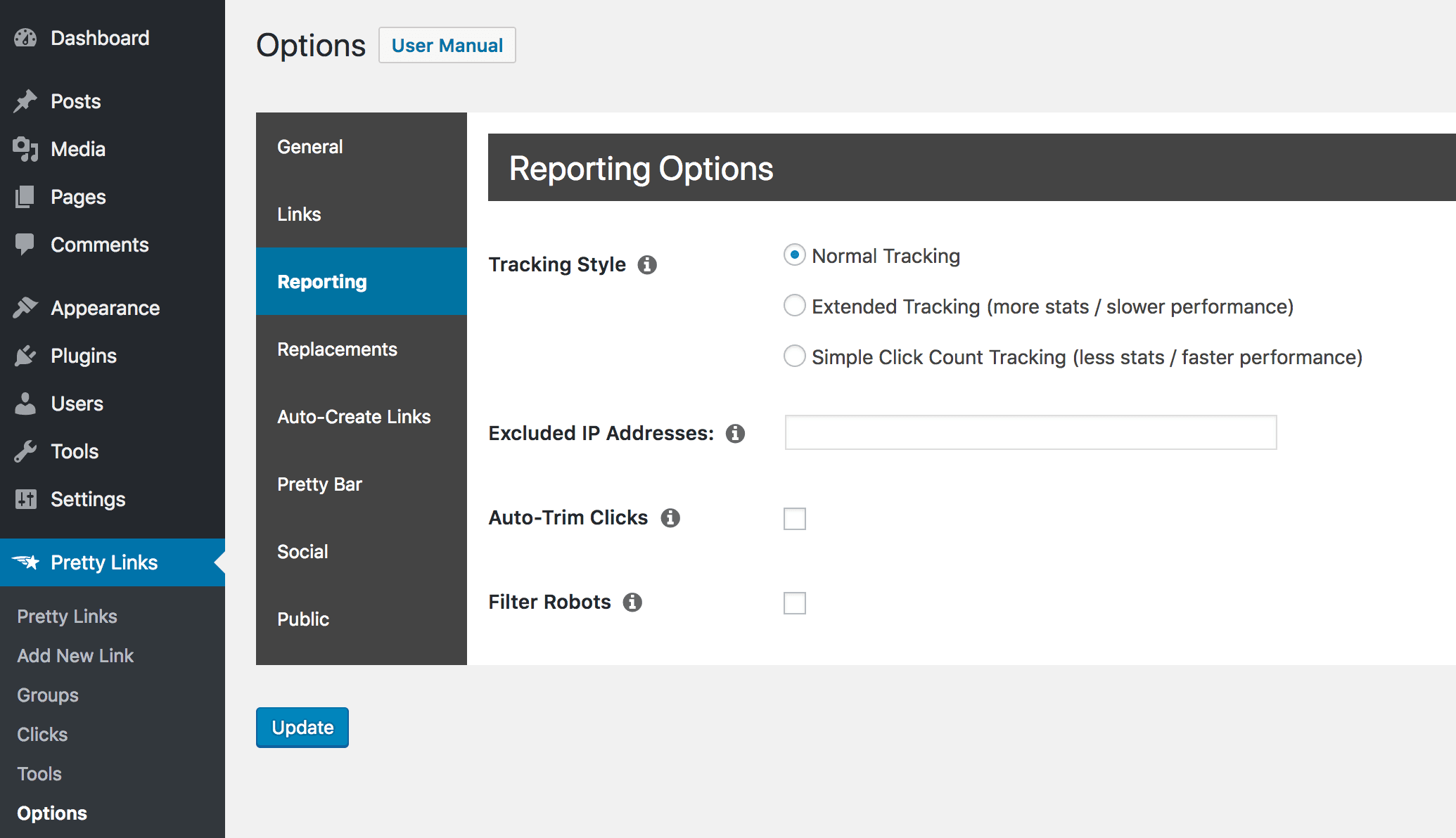
Por padrão, esse recurso é definido como Rastreamento normalque fornece muitas informações sobre cada link, quando ele é clicado e por quem:

Se quiser obter ainda mais detalhes, no entanto, você pode ativar Rastreamento estendido:
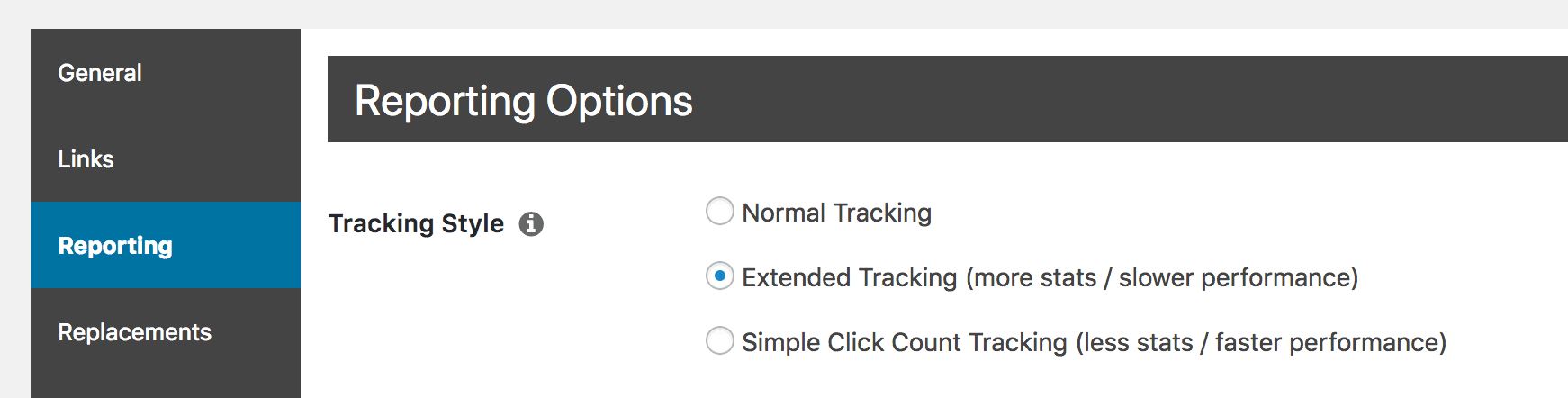
Depois de fazer isso, você terá acesso a resultados muito mais detalhados para cada um de seus links. Se você acessar PrettyLinks > PrettyLinks e selecionar as estatísticas de um link específico, você verá que agora tem muito mais informações à disposição:

Você pode usar esses novos dados para ter uma ideia ainda mais clara de quem clica em seus links, quando e onde eles o fazem e quais dispositivos estão usando.
2. Filtre os robôs de seus resultados
Outra maneira de otimizar os relatórios do PrettyLinks é eliminar os falsos positivos. Por exemplo, a maioria dos sites é visitada regularmente por "robôs" ou bots, que são programas automatizados que navegam pelas páginas em busca de informações específicas. Por exemplo, O Google usa um bot para indexar sites, para que eles possam aparecer em seus resultados de pesquisa.
No entanto, esses robôs não são exatamente seu público-alvo e podem criar cliques enganosos que obstruem seus relatórios. Para evitar isso, o PrettyLinks permite que você filtre os bots dos seus resultados. Para fazer isso, basta acessar a página Relatórios guia em PrettyLinks > Opções mais uma vez:
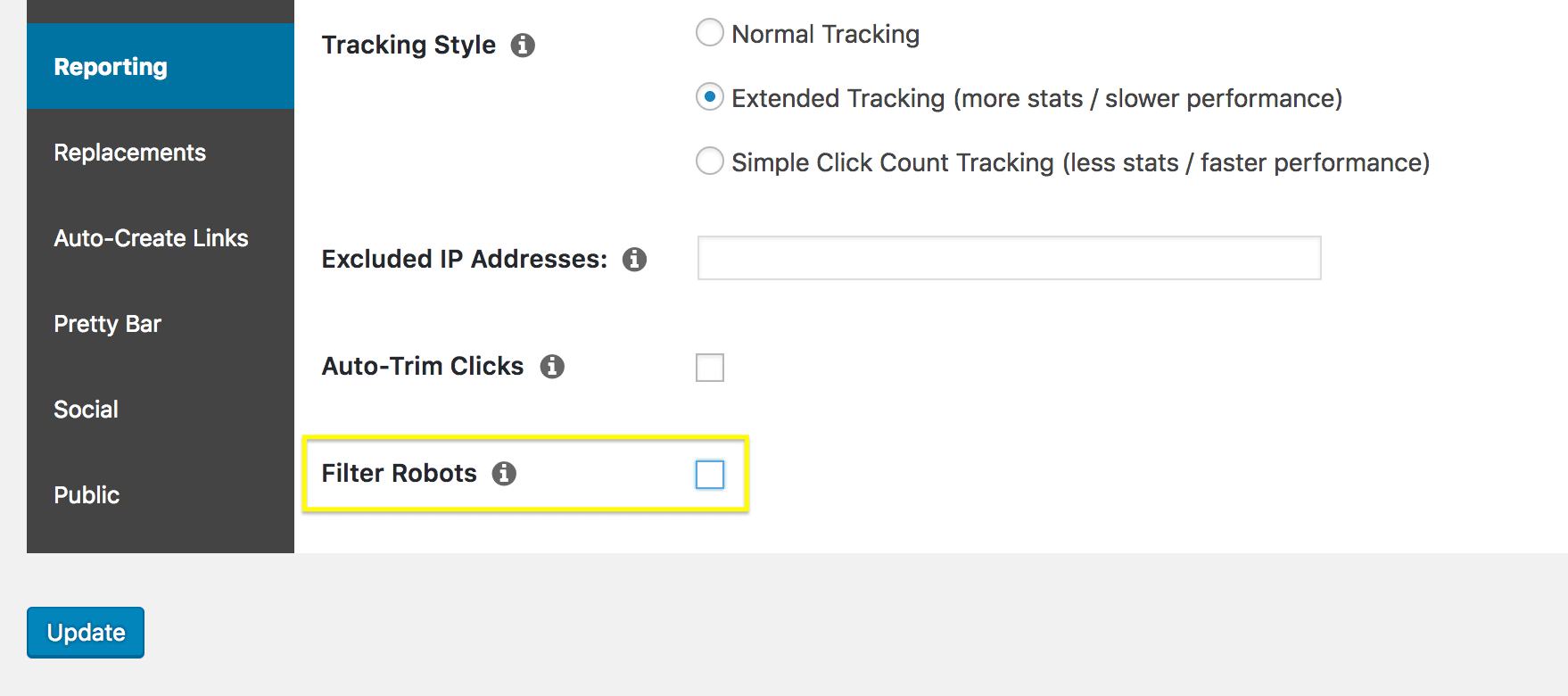
A configuração que você está procurando agora é Filtrar robôs. Quando você marcar essa caixa de seleção, os cliques criados por bots não serão mais incluídos em seus relatórios de links. Você também notará que outro campo aparece logo abaixo:
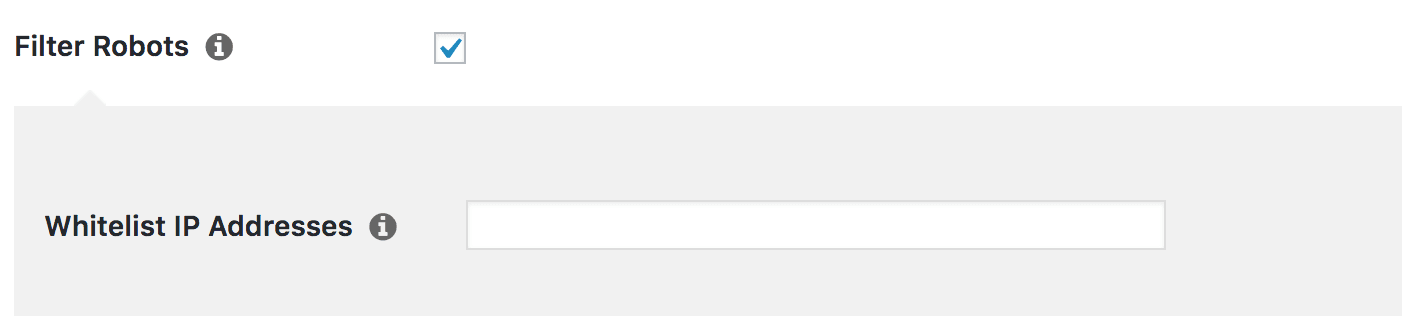
Na verdade, essa é uma opção muito útil, que analisaremos mais detalhadamente na próxima seção.
3. Excluir e incluir endereços IP específicos
Embora a filtragem automática do PrettyLinks seja um recurso extremamente útil, talvez você também queira ajustar exatamente quais usuários deseja incluir nos relatórios de links. Para isso, você pode colocar na lista negra e na lista branca endereços IP específicos.
Essa é uma função avançada que permite identificar endereços (ou intervalos) específicos que você deseja sempre excluir ou incluir em seus relatórios. Por exemplo, se quiser garantir que um determinado intervalo de IPs seja incluído em seus relatórios, mesmo que o tráfego seja sinalizado como proveniente de bots, você pode inseri-lo no campo Endereços IP da lista de permissões que mostramos a você acima.
Você também pode fazer o contrário se quiser que um determinado IP ou intervalo de endereços nunca seja incluído nos resultados. Por exemplo, talvez você queira excluir visitas de seu próprio computador ou rede. Para isso, basta adicionar esses endereços no campo Endereços IP excluídos campo:
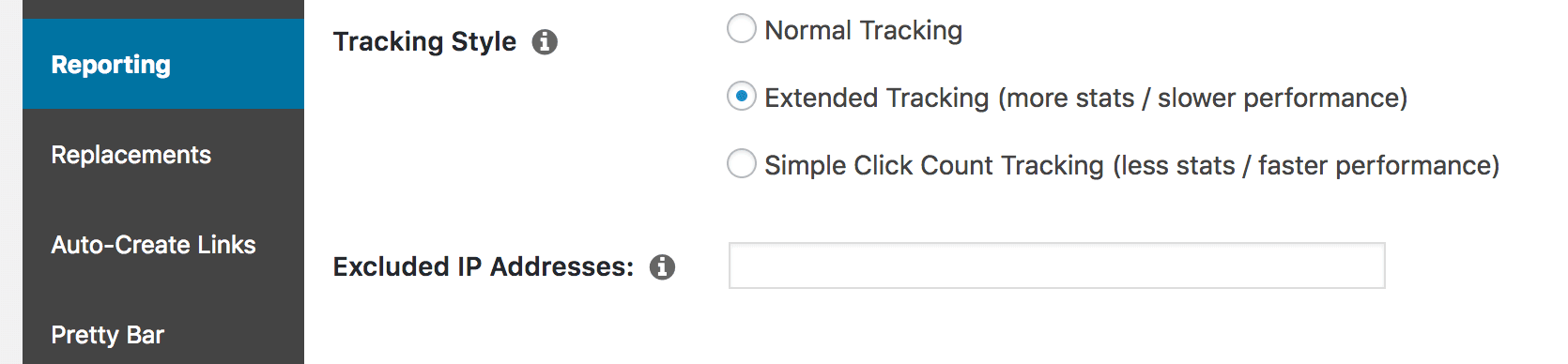
Se quiser descobrir facilmente seu próprio endereço IP, você pode clicar no botão i ao lado desse campo:
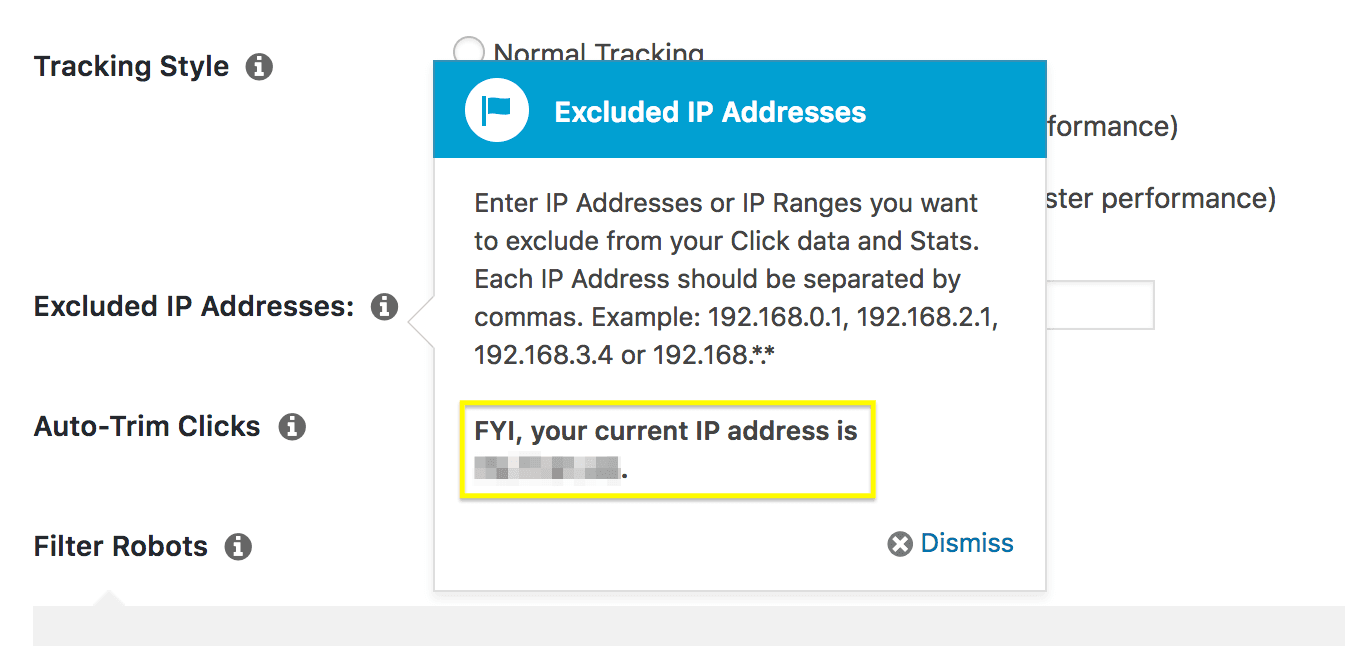
Depois de adicionar endereços à sua lista negra, eles não serão mais representados em seus relatórios de links. Isso lhe dá um grande controle sobre os resultados, pois é possível garantir que somente dados válidos e úteis sejam incluídos.
Conclusão
Os relatórios de links são um recurso extremamente útil em PrettyLinks. Eles não apenas o ajudam a acompanhar seus links, mas também podem ajudá-lo a aumentar suas conversões por meio de uma melhor otimização. No entanto, para obter o máximo dos resultados, você deve otimizar seus relatórios do PrettyLinks.
Neste artigo, mostramos três maneiras de fazer exatamente isso. São elas:
- Use o rastreamento estendido.
- Filtre os robôs de seus resultados.
- Excluir e incluir endereços IP específicos.
Você tem alguma dúvida sobre como otimizar seus relatórios de links no PrettyLinks? Fale conosco na seção de comentários abaixo!







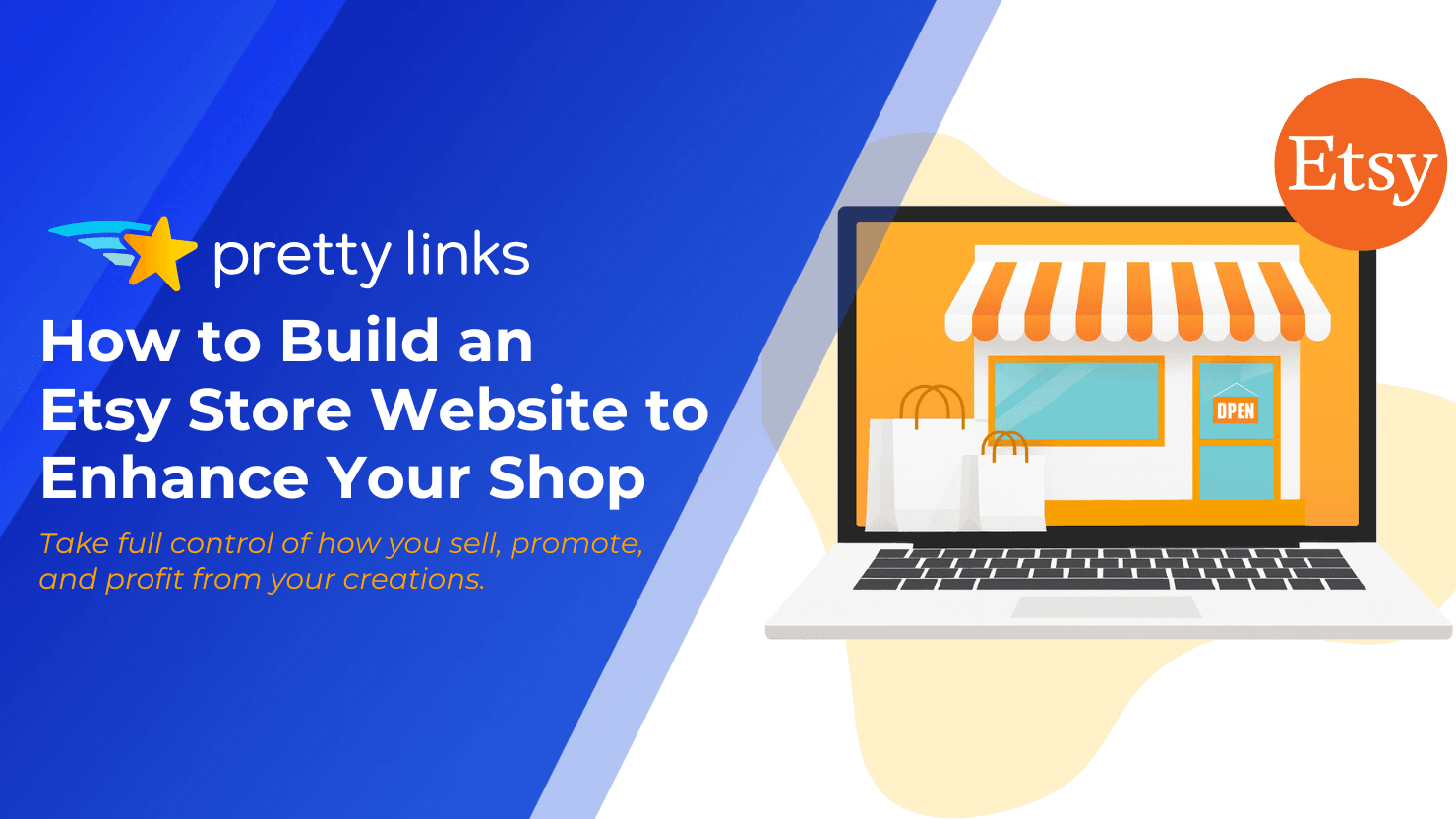
Deixe um comentário