How to Integrate MonsterInsights with Pretty Links (And Why You Should)
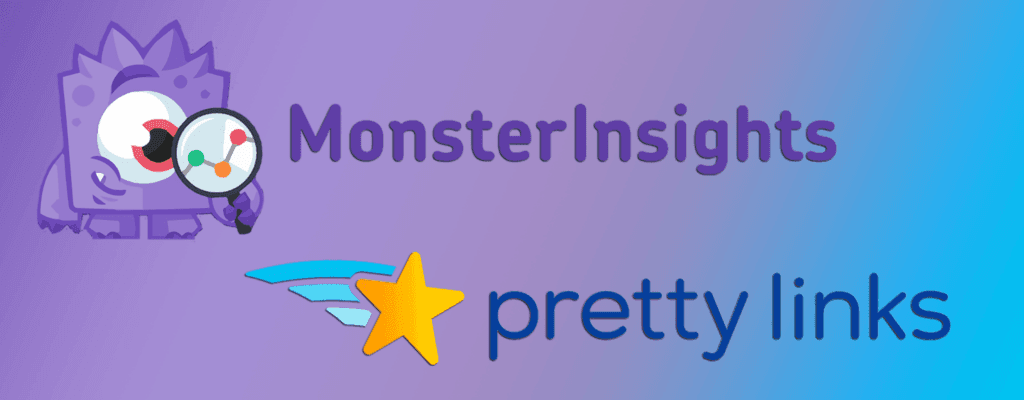
Contents
MonsterInsights is one of the top Google Analytics plugins for WordPress, and is currently used by over a million websites. Along with its own functionality, this plugin can also be integrated with Pretty Links. This will enable you to make your link tracking even more powerful.
That's because MonsterInsights helps you combine Pretty Links' features with all the tracking capabilities of Google Analytics. This combination will provide you with some very in-depth information about your links. You'll even be able to see real-time information whenever a link is clicked on.
In this article, we’ll introduce MonsterInsights and discuss why you should use it. We'll also show you how to effectively integrate it with Pretty Links. Let's go!
An Introduction to MonsterInsights
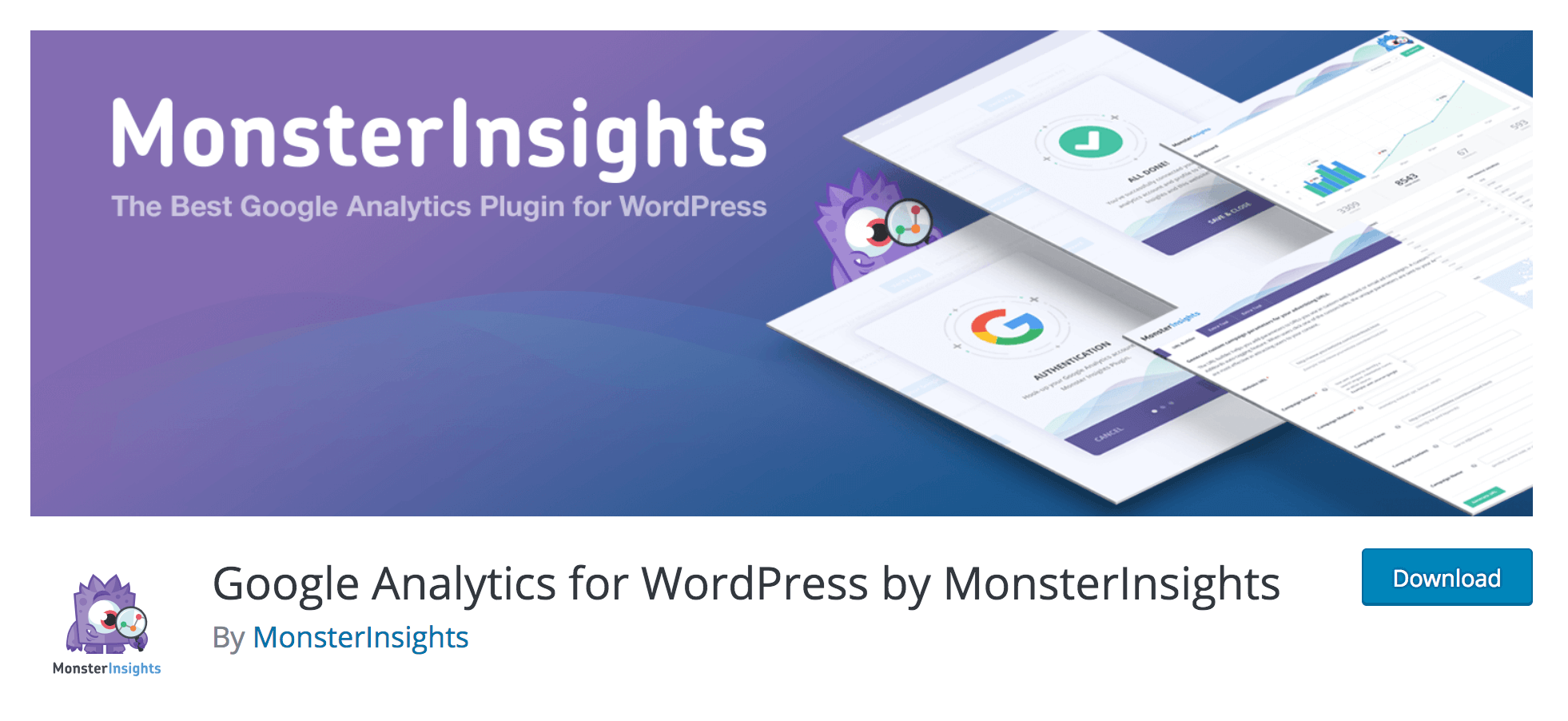
As we mentioned above, MonsterInsights is a plugin that lets you integrate Google Analytics with your WordPress site. This makes it easy to connect your site to Google Analytics, and brings all its tracking and statistics functionality directly into your admin dashboard. As we've discussed in previous articles, this can be hugely beneficial. Google Analytics helps you keep tabs on your traffic, spot trends in what content is popular, and optimize your marketing.
It should be noted that MonsterInsights is not the only solution for adding this functionality to your site. Several alternatives exist, such as Google Analytics Dashboard for WP. However, we've found that none quite match MonsterInsights' ease-of-use and feature set. What's more, this plugin has the advantage of being compatible with Pretty Links. Using both plugins together lets you track your shortened links with all the power afforded by Google Analytics.
How to Integrate MonsterInsights with Pretty Links (In 4 Steps)
At this point, we're going to show you how to integrate MonsterInsights with Pretty Links, in order to improve your link tracking. Before you start, you will need to download and install the MonsterInsights plugin. You'll also need to configure your Google Analytics settings. Once you've done those two things, you can get started!
Step 1: Create a ‘Base Slug Prefix’ in Pretty Links
First, you'll need to create a ‘base slug prefix‘. This is a directory prefix that will be used in all the links you create. For example, specifying the prefix “test” will result in links with the URL: https://example.com/test/link.
You can set a base slug prefix by navigating to Pretty Links > Options > Links. Here you can see the setting in question:
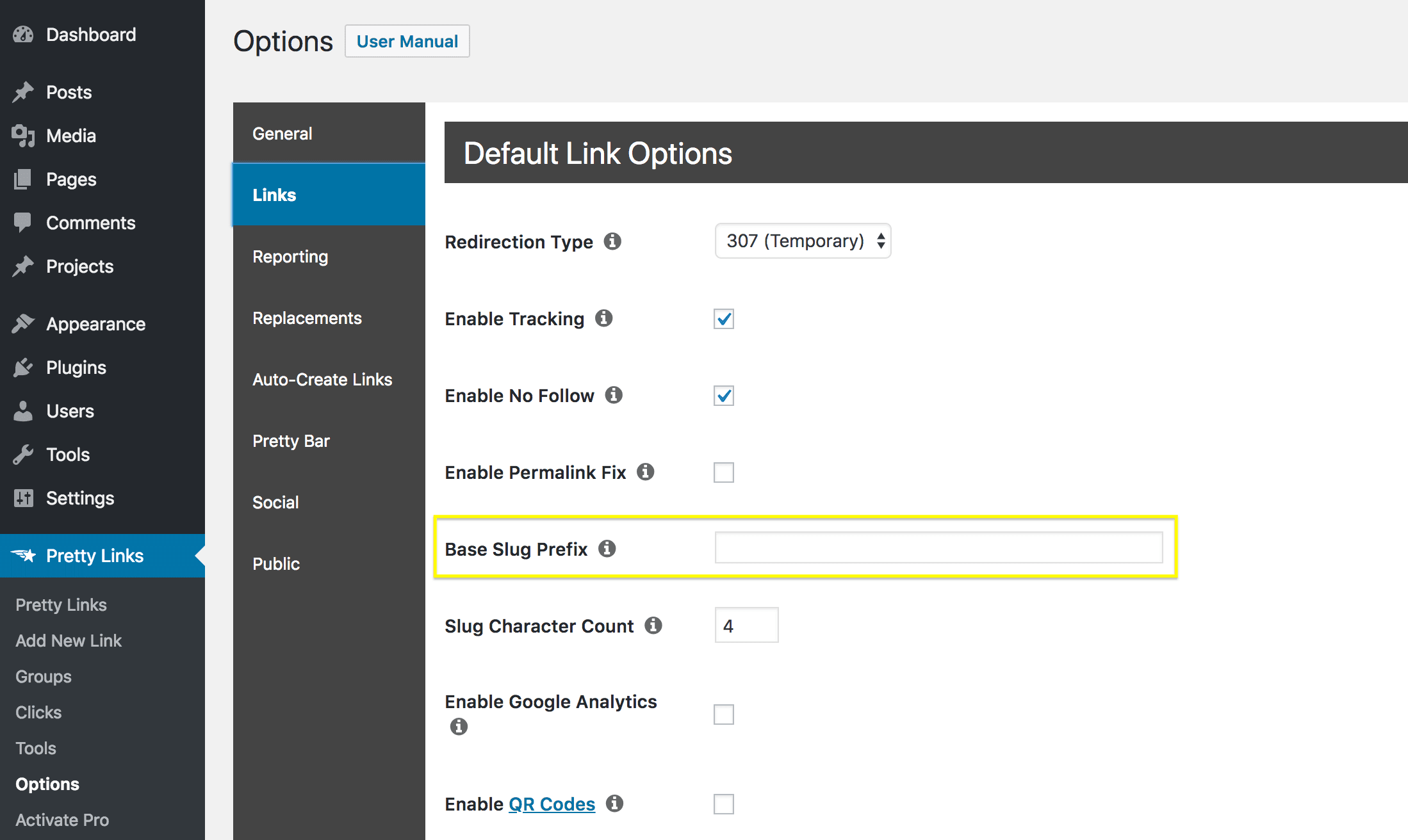
Add any prefix you want to use, and then click on Update to save your settings.
Step 2: Enable Events Tracking in MonsterInsights
Next, you'll need to enable events tracking. This is what lets MonsterInsights register and track which links are clicked on (and when). You can do this by navigating to Insights > Settings, and then opening the Tracking tab:
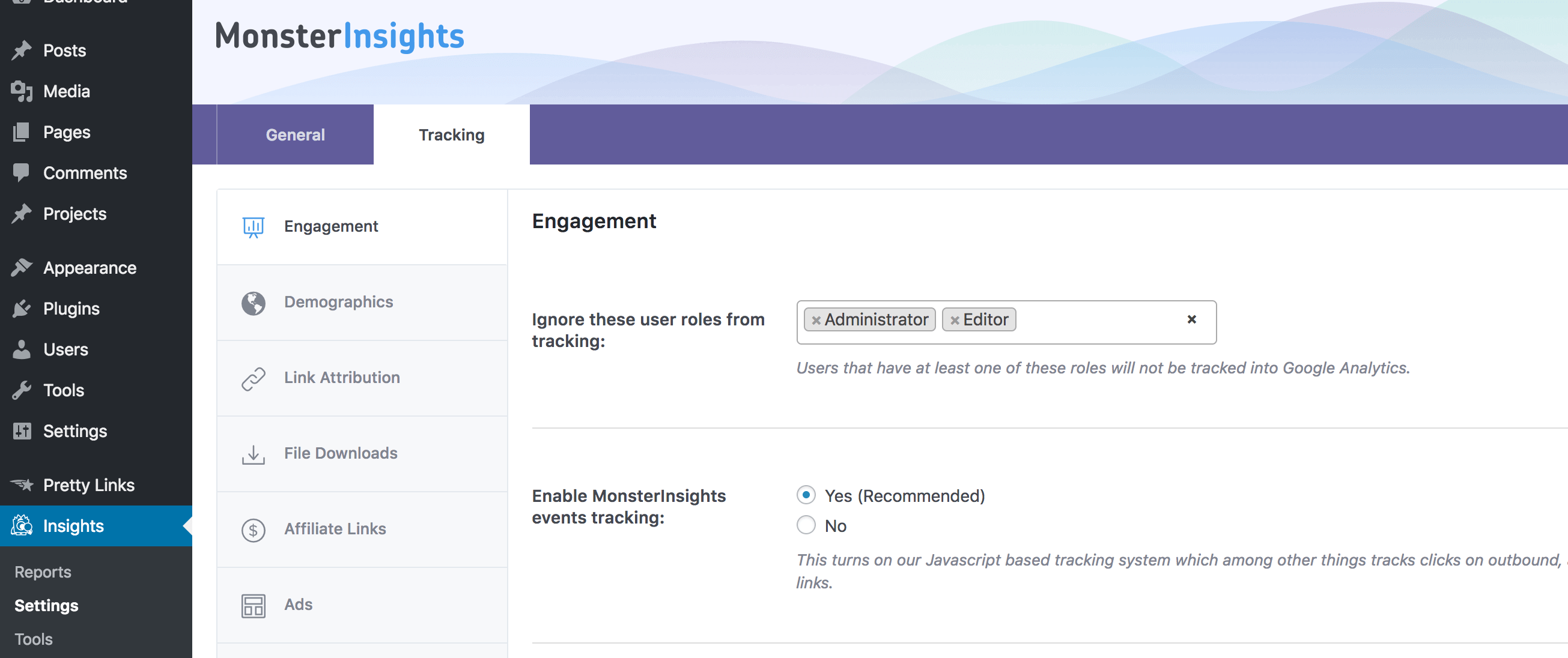
If the Enable MonsterInsights events tracking option is already set to Yes, you should leave it as-is and proceed to the next step. Otherwise, enable the setting and save your changes.
Step 3: Add Your Base Slug Prefix to MonsterInsights
It's now time to use the base slug prefix you created earlier. This is how you'll tell MonsterInsights which links to track. On the Insights > Settings page, simply switch over to the Affiliate Links tab:
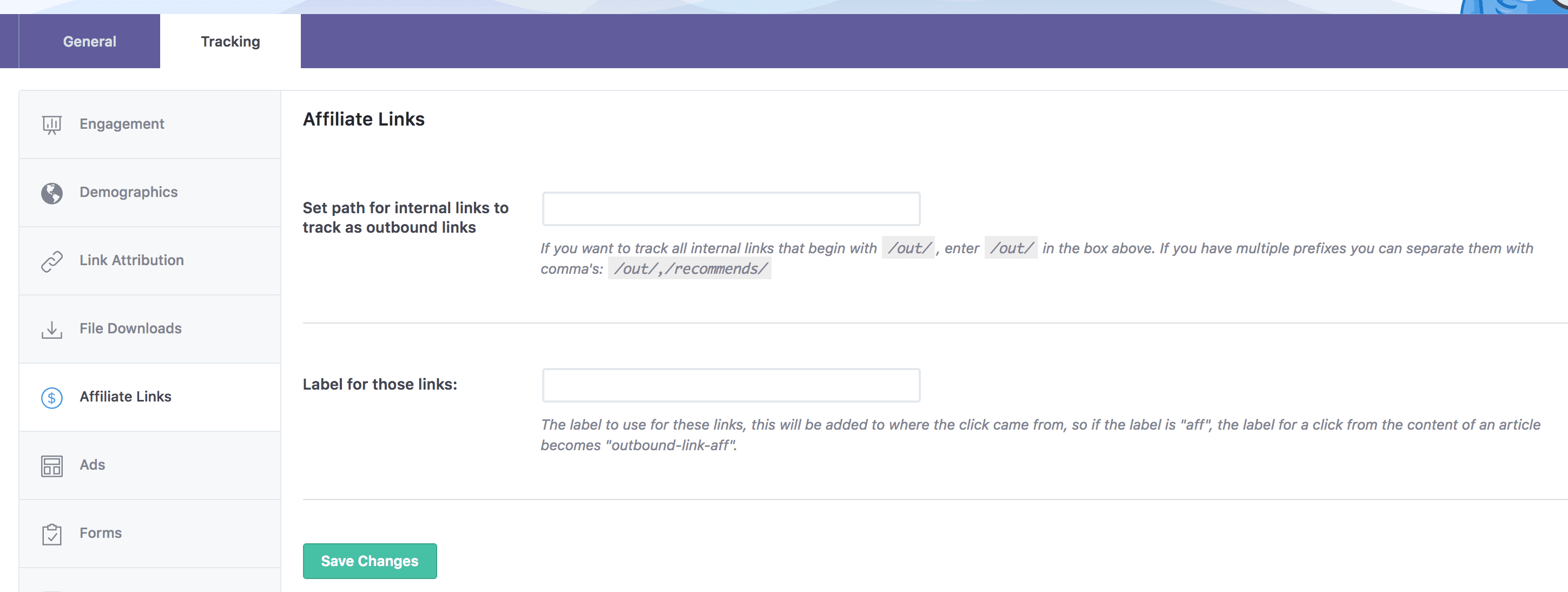
Start by adding your base slug prefix to the first field. Make sure that you also include the slashes as appropriate. For example, if your base slug prefix is “test”, you should enter “/test/”. You can also enter multiple prefixes by separating each one with a comma.
You'll also need to add a label for your links. This is a descriptive marker that shows you where each click comes from. In this case, we recommend that you use a label like “pretty-links“ to make the links' origins and purpose clear.
Once you've done that, click on Save Changes. At this point, your link tracking is all set up! However, you should also test to make sure everything works as expected.
Step 4: Test that Your Links are Being Tracked in Google Analytics
Finally, let's make sure that your integration of Pretty Links and Google Analytics has been successful. Fortunately, this is the easiest step. All you need to do is sign in to Google Analytics and access Reports > Real-Time > Events.
Here, you'll be able to see whenever anyone clicks on one of your pretty links that includes the specified base slug prefix. To test that this is working, open your site in incognito mode, or simply log out of your admin account. Visit your site, and click on any one of your links that has the right prefix.
Once you've done that, switch back to Google Analytics. You should see the click registered in the real-time results:
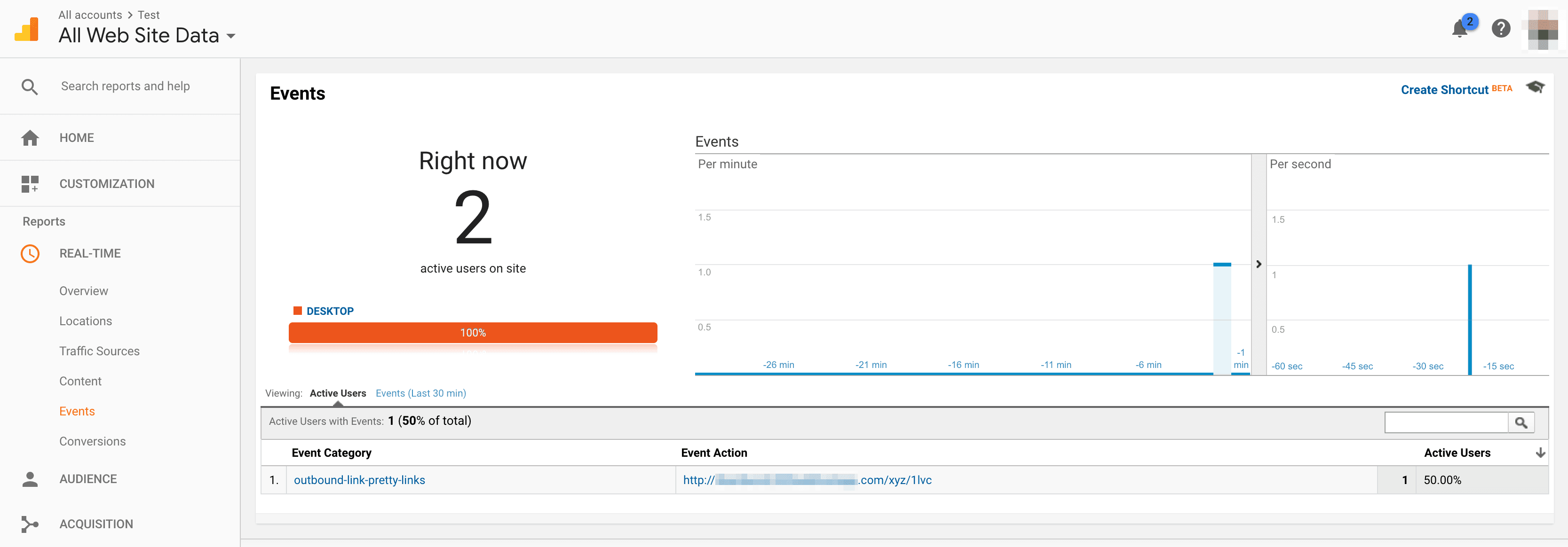
With that, you've successfully integrated MonsterInsights with Pretty Links! Your link tracking will now be even more powerful, as you'll be able to track your links' performance with perfect accuracy and no time delay.
Conclusion
While Pretty Links and MonsterInsights are both excellent tools for optimizing your links and conversion strategies, they become even more powerful when combined. By taking advantage of MonsterInsights’ tracking functionality, you can get in-depth information about your pretty links’ performance from Google Analytics.
In this guide, we’ve covered the steps you need to take to integrate MonsterInsights with Pretty Links. These are:
- Create a ‘base slug prefix’ in Pretty Links.
- Enable events tracking in MonsterInsights.
- Add your base slug to MonsterInsights.
- Test that your links are being tracked in Google Analytics.
Do you have any questions about how to understand or use your Google Analytics results? Let us know in the comments section below!
Daniel Agustianus
July 21, 2018
I am not using any base slug. Can I still integrate it to Monster Insights?
Paul C
July 26, 2018
The base slug is required for the MonsterInsights integration to work properly.
Thomas
July 23, 2019
Hello, It seems that my free version of Pretty Links is not showing the "Base slug prefix" field (I have a paid version of MonsterInsights though) Is that because it is only available in a Pro version? Thank you
Paul C
July 23, 2019
@Thomas yes, the prefix is a Pro feature. Hope that helps!