How to Optimize Your Pretty Links Reports (3 Ways)

Contents
Among many other features, the Pretty Links plugin offers a tool that enables you to track your links. The reports it generates can be incredibly useful for seeing how well your links perform, and helping you keep an eye on your conversions.
However, you can make your Pretty Links link tracking even more effective. While the default settings will certainly provide helpful data, you can optimize your Pretty Links reports to better suit your unique needs. This will provide you with more accurate results, which will give you a clearer picture of your links’ performance.
In this article, we’ll show you three ways you can optimize your reports in Pretty Links. Let’s get started!
A Brief Introduction to Link Reports
One vital element of any link campaign is tracking your results to create what's known as a link report. This report provides you with invaluable information about how your links are performing. Not only does it let you see how often your links are clicked on, it also gives you insight into your users' behavior.
In turn, you can use this information to optimize your links and future campaigns. For example, you may notice that a link is clicked more often when placed in one location than in another. You can also determine which anchor texts are most effective, and even see how many conversions each link generates.
3 Ways to Optimize Your Pretty Links Reports
While the default reporting offered by Pretty Links is enough to offer you a lot of useful data, there are ways you can make it even more effective. Let's take a look at a few of these methods now!
1. Use Extended Tracking
The link tracking provided by Pretty Links is actually split into three different types of tracking functionality. This lets you choose the level of complexity you want to use for your statistics. In fact, if you want to see only the most basic information, such as the number of clicks on each link, you can do that.
However, we're guessing that this isn't what you're after. To get the most out of your statistics, you'll need to access your site's admin dashboard and navigate to Pretty Links > Options, then select the Reporting tab:
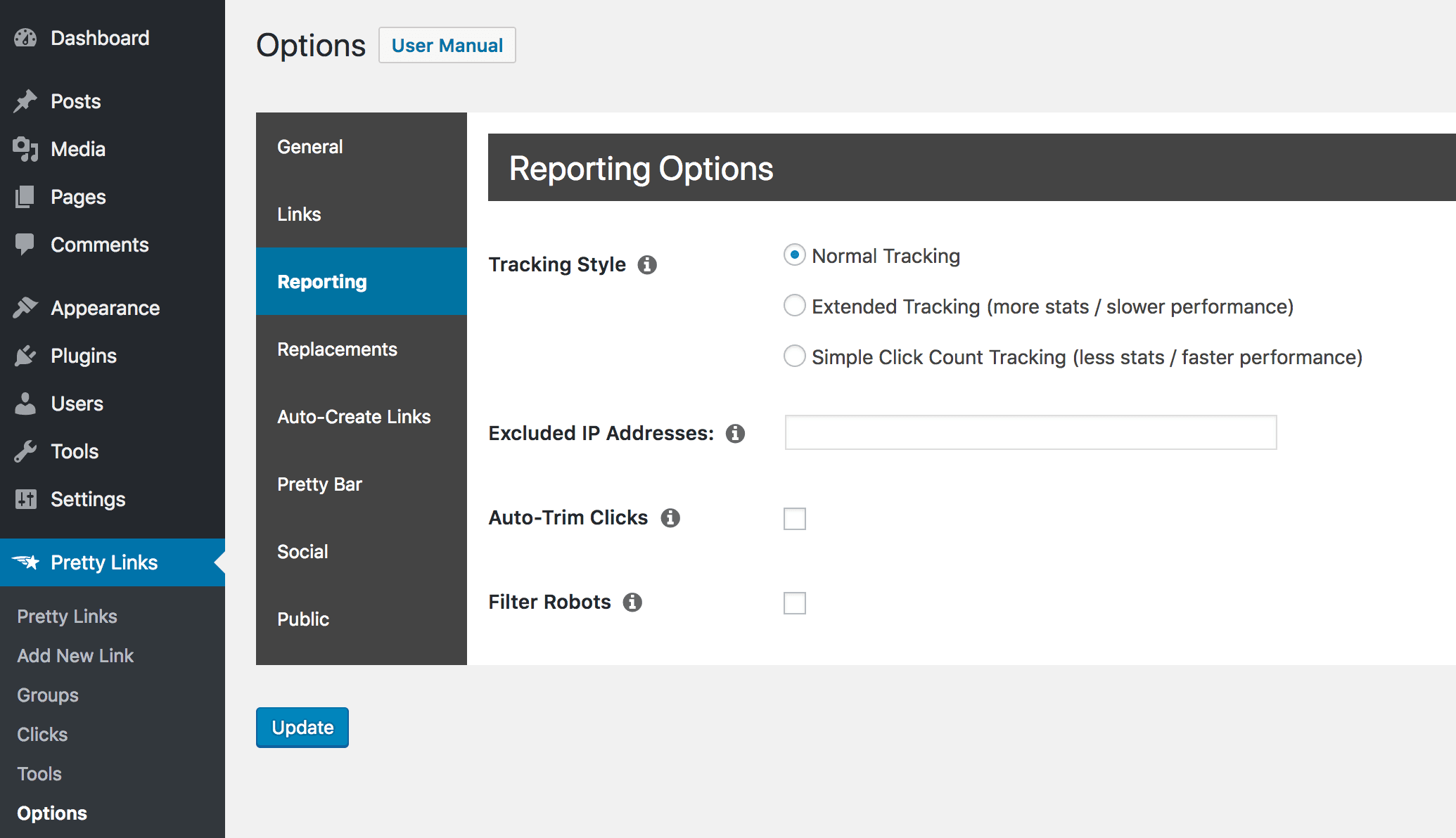
By default, this feature is set to Normal Tracking, which provides you with a lot of information about each link, when it's clicked on, and by whom:

If you want to get even more details, however, you can activate Extended Tracking:
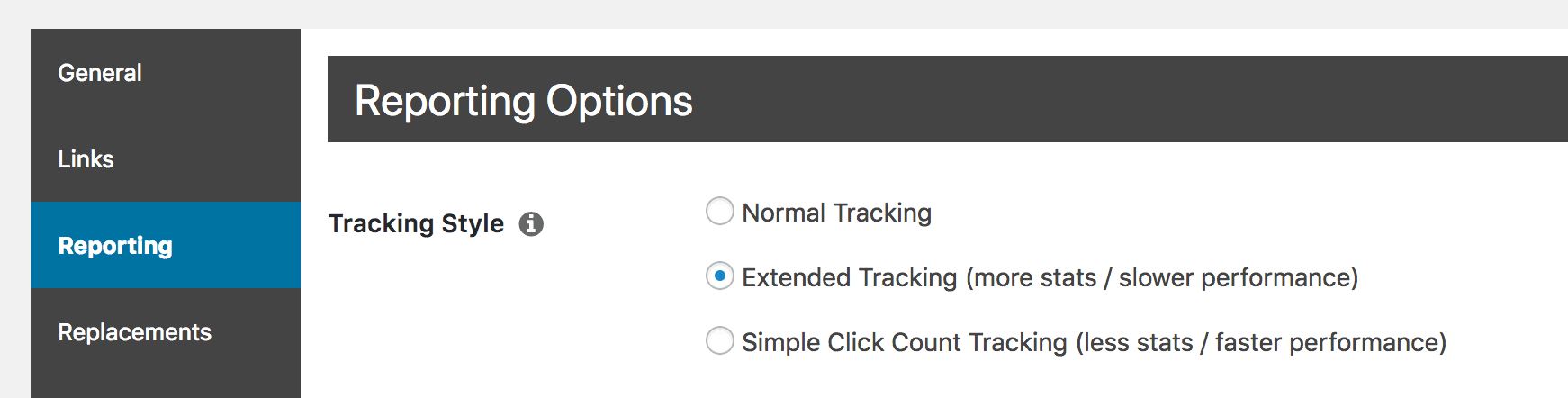
Once you've done that, you'll get access to far more in-depth results for each of your links. If you access Pretty Links > Pretty Links and select the statistics for a specific link, you'll see that you now have much more information at hand:

You can use this new data to get an even clearer idea of who clicks on your links, when and where they're doing so, and what devices they're using.
2. Filter Out Robots From Your Result
Another way you can optimize your link tracking is by cutting out false positives. For example, most sites are regularly visited by “robots” or bots, which are automated programs that navigate through pages looking for specific information. For example, Google uses a bot to index websites, so they can appear in its search results.
However, these robots aren't exactly your target audience, and they can create misleading clicks that clog up your reports. To avoid this, Pretty Links lets you filter out bots from your results. To do that, you'll simply need to visit the Reporting tab in Pretty Links > Options once again:
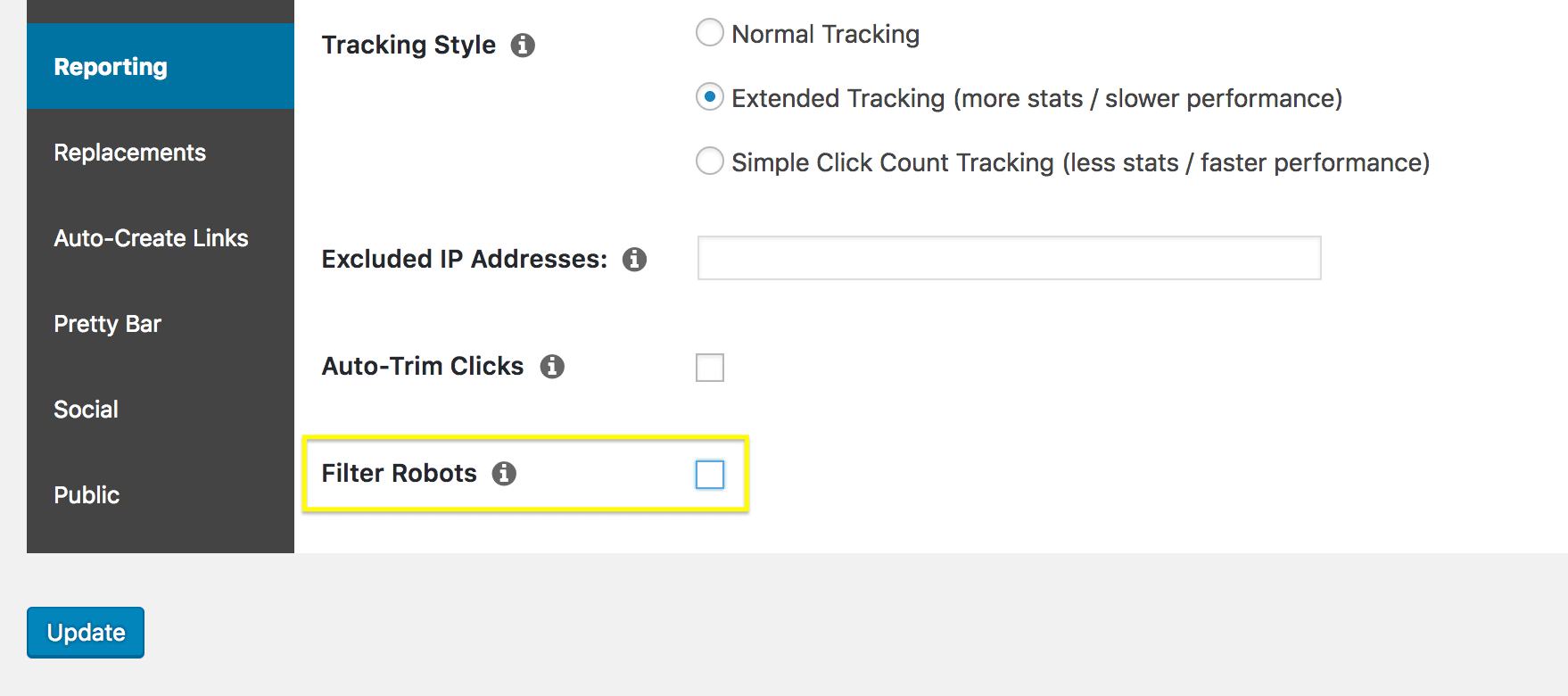
The setting you're looking for now is Filter Robots. When you select this checkbox, clicks created by bots will no longer be included in your link reports. You'll also notice that another field appears right below:
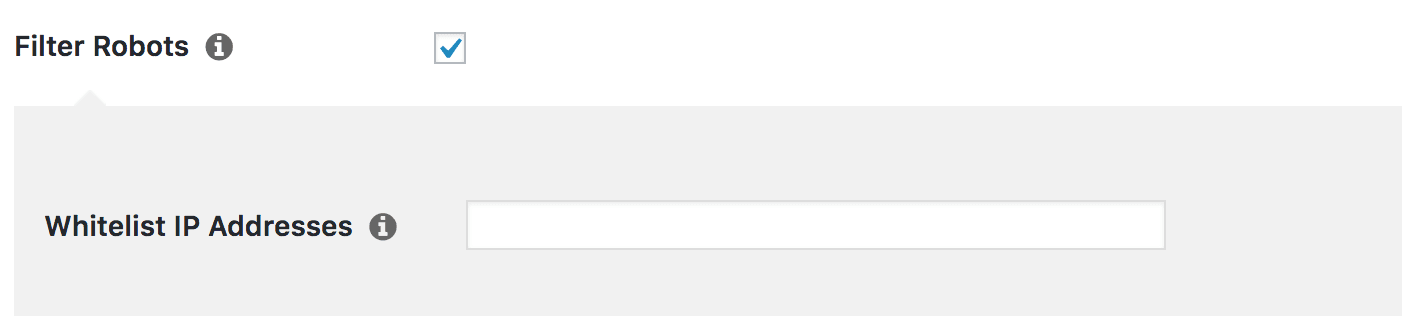
This is actually a very helpful option, which we'll look at more closely in the next section.
3. Exclude and Include Specific IP Addresses
While Pretty Links' automated filtering is a tremendously helpful feature, you might also want to tweak exactly which users you want to be included in your link reports. To accomplish this, you can blacklist and whitelist specific IP addresses.
This is an advanced function the lets you pinpoint specific addresses (or ranges) that you want to always exclude from or include in your reports. For example, if you want to make sure a particular IP range is included in your reports even if the traffic is flagged as coming from bots, you can enter it in the Whitelist IP Addresses field we showed you above.
You can also do the opposite if you want a particular IP or address range to never be included in results. For example, you might want to exclude visits from your own computer or network. This simply requires adding these addresses in the Excluded IP Addresses field:
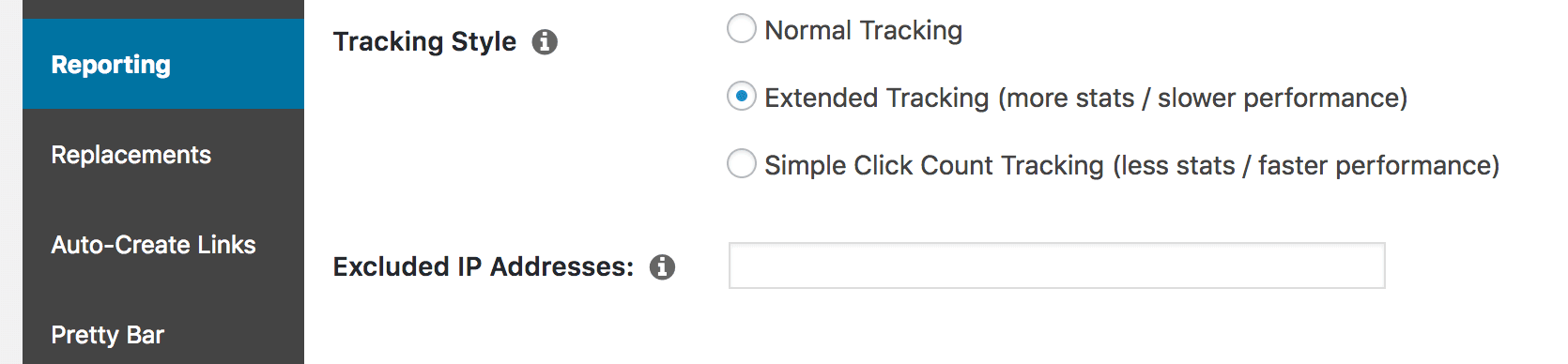
If you want to easily find out your own IP address, you can click the i icon next to this field:
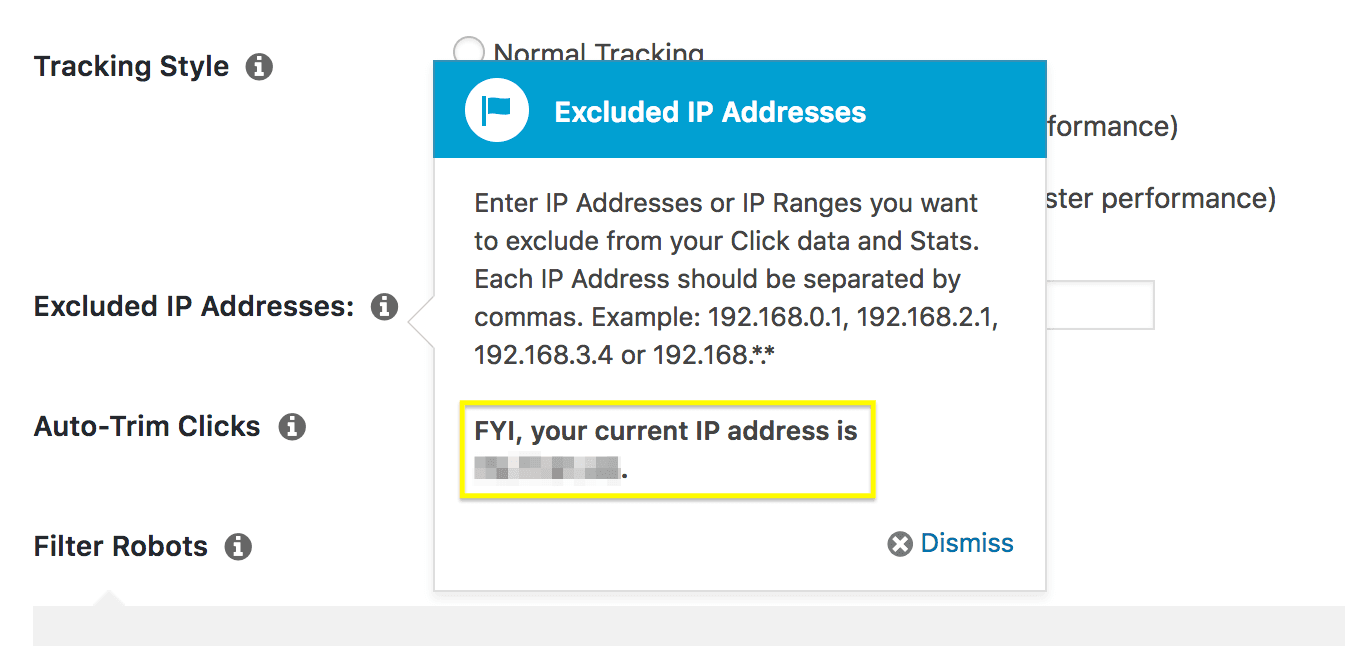
Once you've added addresses to your blacklist, they'll no longer be represented in your link reports. This gives you a great deal of control over your results, since you can ensure that only valid and useful data is included.
Conclusion
Link reports are a hugely useful feature in Pretty Links. Not only do they help you keep track of your links, but they can even assist you in growing your conversions through better optimization. However, in order to get the most out of the results, you'll want to optimize your reports.
In this article, we’ve shown you three ways you can do just that. They are:
- Use extended tracking.
- Filter out robots from your results.
- Exclude and include specific IP addresses.
Do you have any questions about optimizing your link reports in Pretty Links? Let us know in the comments section below!